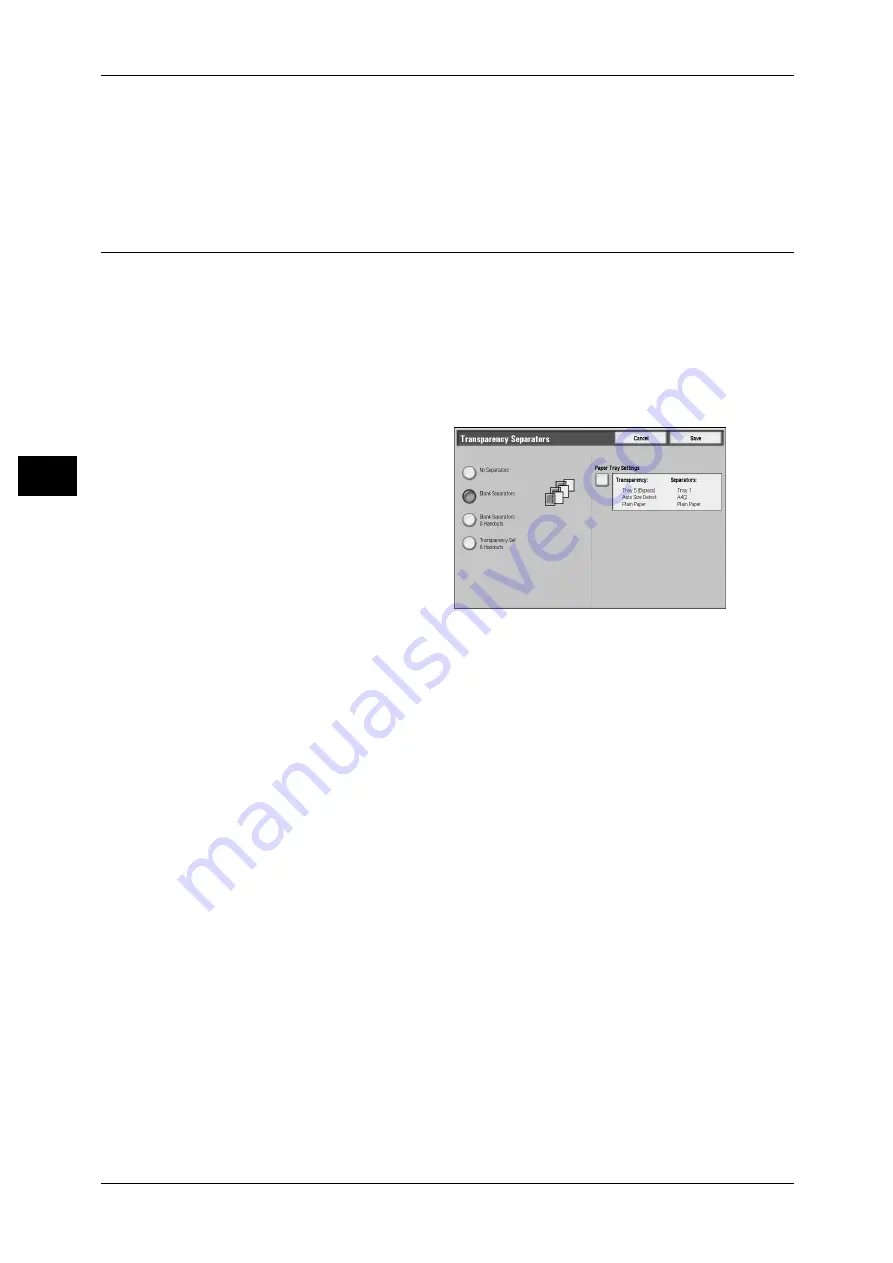
3 Copy
90
Co
py
3
When [Bypass...] is selected, the [Tray 5 (Bypass)] screen appears. For more information, refer to "[Tray
5 (Bypass)] Screen" (P.61).
Important • [Auto Size Detect] of [Tray 5 (Bypass)] cannot be selected as [Covers Tray].
Transparency Separators (Inserting Blank Sheets between
Transparencies)
This feature allows you to insert blank separators between output transparency sheets.
At the same time, you can make copies for handouts. Transparency sheets must be
loaded in a tray in the same orientation as the paper to be used for handouts and
separators.
Important • Use V516 (Xerox film [no border]) transparency sheets. Using transparency sheets for color
(V556/V558 [with white border]) may cause a malfunction or paper jam.
Note
• When loading A4 size transparencies on Tray 5 (bypass), we recommend loading them
vertically.
1
Select [Transparency Separators].
2
Select any item.
No Separators
Does not insert separators.
Blank Separators
Inserts a separator each time a transparency is used for copying. Only one set of
copies can be made.
Blank Separators & Handouts
Inserts a separator each time a transparency is used for copying. At the same time, the
required number of copies is made for handouts.
Transparency Set & Handouts
Makes copies using transparencies. At the same time, the required number of copies
is made for handouts.
Paper Tray Settings
Displays the [Paper Tray Settings] screen. Select the tray to use.
When [Bypass...] is selected, the [Tray 5 (Bypass)] screen appears. Refer to "[Tray 5 (Bypass)] Screen"
(P.61).






























