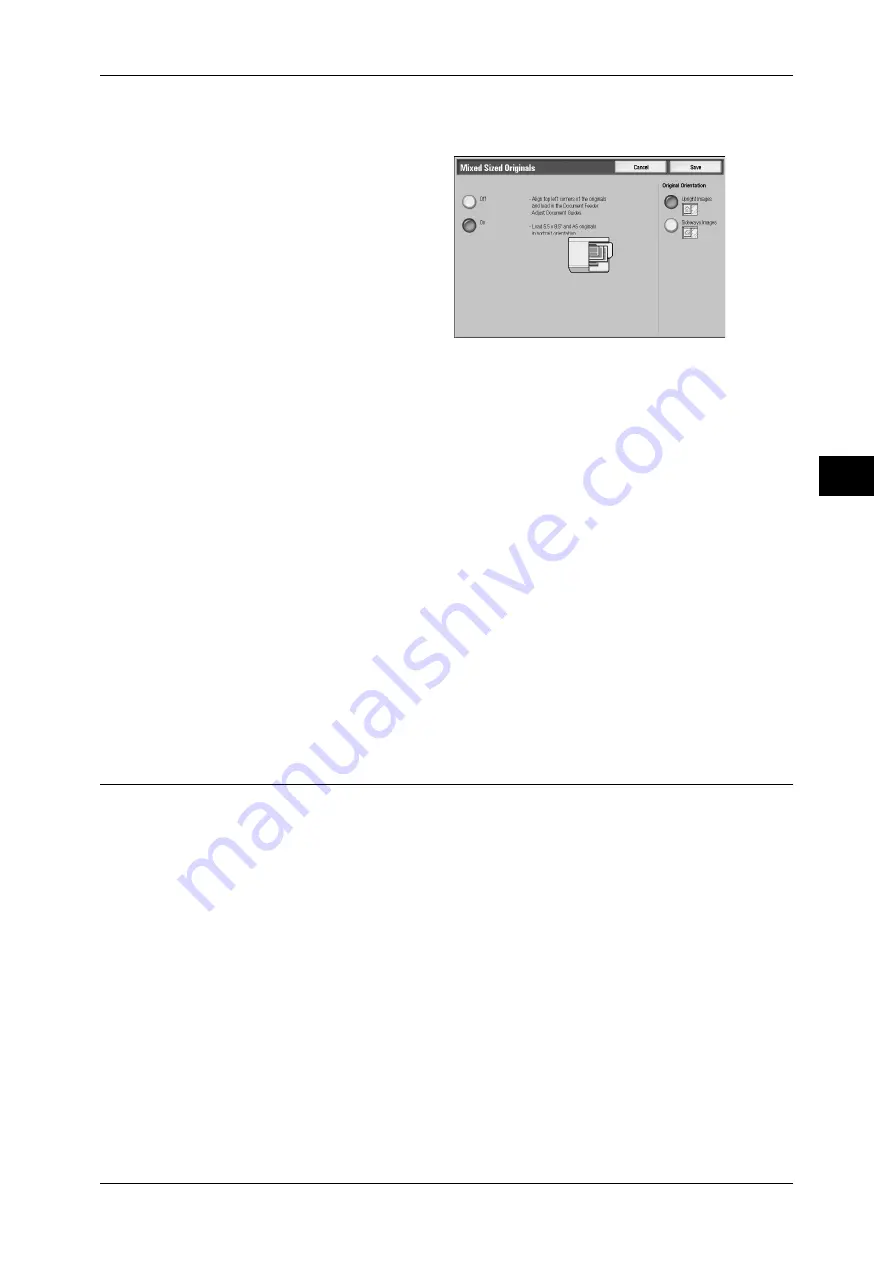
Layout Adjustment
77
Co
py
3
Note
• The [Original Orientation] setting is based on the orientation of the first page of a document.
Load the second and subsequent pages of the document in consideration of this setting.
1
Select [Mixed Sized Originals].
2
Select [On].
Off
Select this item when all documents are of the same size.
On
When documents of different sizes are copied, the machine automatically detects the
size of each document.
Original Orientation
Allows you to specify the orientation of the document to have the machine identify the
top of the document.
Note
• If the [Original Orientation] differs from the actual document orientation, then the machine
may mistakenly detect the top of the document.
z
Upright Images
Select this item when placing the top edge of the document against the top side of
the document glass or document feeder.
z
Sideways Images
Select this item when placing the top edge of the document against the left side of
the document glass or document feeder.
Edge Erase (Erasing Edges and Margin Shadows of the Document)
When you copy a document with the document cover open or when you copy a book,
the edges and center margin of the document may be printed as black shadows. The
Edge Erase feature allows you to erase such shadows.
Important • Ensure that the orientation of the document and the [Original Orientation] setting are the
same.
Note
• For 2-sided originals, the same edge erase amounts are set for the front and back sides.
• If you set [Reduce/Enlarge], the edge erase amounts will be reduced or enlarged in
proportion to the ratio you configured. For information on the areas that can actually be
printed, refer to "15 Appendix" > "Printable Area" in the Administrator Guide.
• If the document feeder or document glass wrongly detects the size of a document, edge
erasing may not be applied accurately.






























