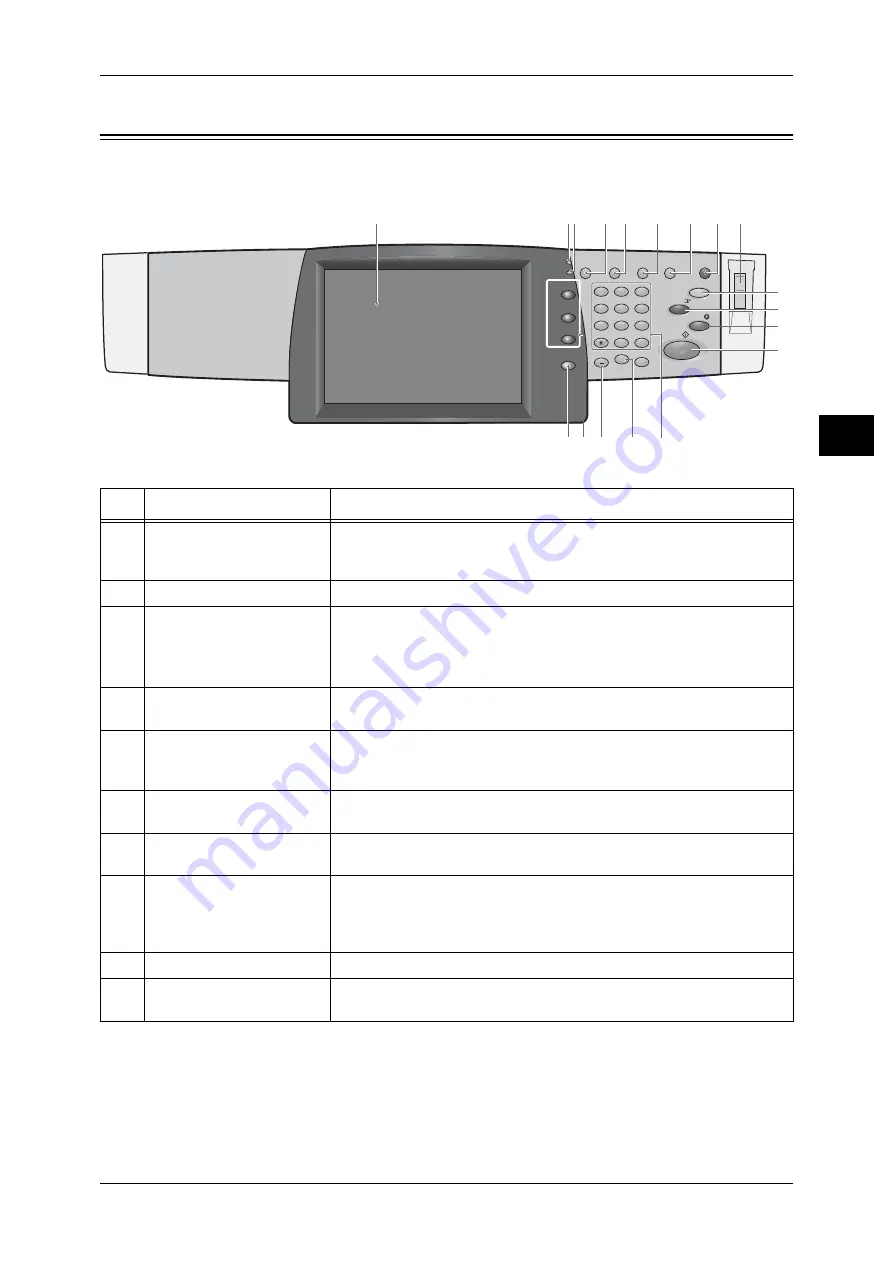
Control Panel
37
P
ro
d
u
c
t O
ver
view
2
Control Panel
The following describes the names and functions of components on the control panel.
No.
Component
Function
1
Touch screen
Displays messages required for operation and buttons for various
features. You can directly touch the touch screen to instruct operations
and set features.
2
<Online> indicator
Lights when the machine is sending or receiving data to or from a client.
3
<Job in Memory> indicator
Lights when data is stored in the machine's memory.
You can check stored documents in [Stored Documents List]. For information
on [Stored Documents List], refer to "4 Job Status" > "Printing and Deleting
Stored Documents" in the Administrator Guide.
4
<Job Status> button
Press this button to check or cancel the current job, to check or print
saved documents, or to check completed jobs.
5
<Review> button
Press this button to open the [Review] screen. In this screen, you can
check a list of the status of copy and scan features whose settings have
changed from the defaults.
6
<Machine Status> button
Press this button to check the machine status and meters, to check the
status of consumables, and to print reports.
7
<Log In/Out> button
Press this button to display a login screen for the System Administrator
or for the users managed by the authentication feature.
8
<Power Saver> button
If the machine is not operated for a while, the machine's power
consumption is lowered to enter the power saver mode. In the power
saver mode, this button lights up. To cancel the power saver mode,
press this button again.
9
Power switch
Switches the power of the machine on/off.
10
<Clear All> button
Returns the settings you made to their default values, to return the
machine to the same status as when it is powered on.
Online
Job in
Memory
Copy
Custom 2
Custom 3
All Services
1
2
3
4
5
6
7
8
9
0
#
C
Dial Pause
Speed Dial
Start
Stop
Interrupt
Job Status
Review Machine Status
Log In/Out
(
Power Saver
Clear All
10
9
11
12
13
1
2 3
8
15
4
5
6
7
14
17
18
16
















































