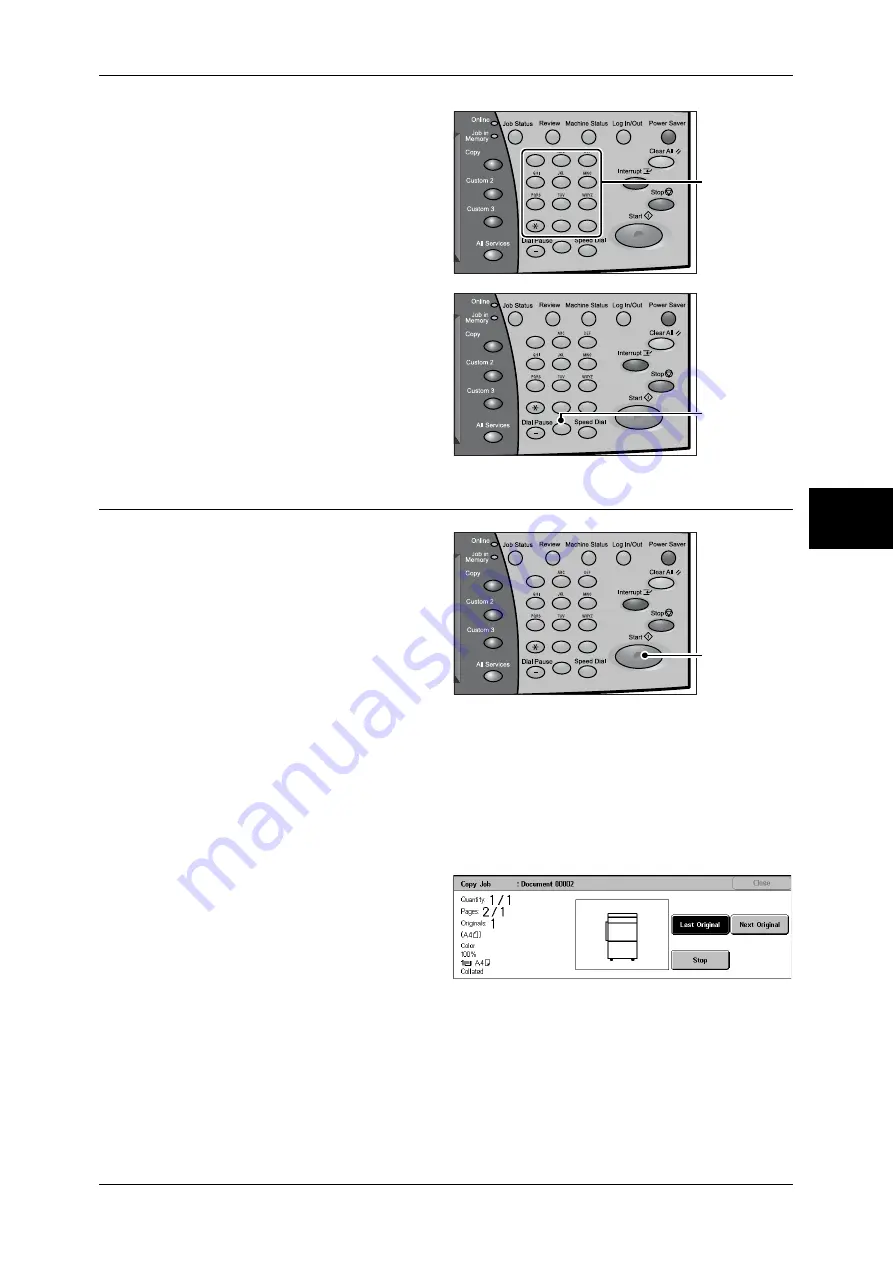
Copying Procedure
51
Copy
3
1
Enter the number of copies using
the numeric keypad. The number
of copies entered appears on the
upper right of the touch screen.
2
If you enter an incorrect value,
press the <C> button and then
enter the correct value.
Step 4 Starting the Copy Job
1
Press the <Start> button.
Important •
If the document has been set
in the document feeder, do not
hold down the document while
it is being conveyed.
•
Copies cannot be made when
copying restriction code is
detected.
Note
•
If a problem occurs, an error
message appears in the touch
screen. Solve the problem in accordance with the message.
•
You can set the next job during copying.
If you have more documents
If you have another document, select [Next Original] on the touch screen while the
current document is being scanned. You can scan multiple documents for later output.
2
Select [Next Original] while
scanning is in progress.
Note
•
When using the document feeder, load the next document after the machine has finished
scanning the first document.
•
When the above screen is displayed and no operation is performed during a certain period
of time, the machine automatically assumes that there are no more documents.
1
2
3
4
5
6
7
8
9
0
#
C
Numeric keypad
1
2
3
4
5
6
7
8
9
0
#
C
<C> button
1
2
3
4
5
6
7
8
9
0
#
C
<Start> button
Summary of Contents for ApeosPort-II C3300
Page 1: ...ApeosPort II C4300 C3300 C2200 DocuCentre II C4300 C3300 C2200 User Guide...
Page 14: ...12 Copy Settings 610 Common Settings 610 17 Glossary 613 Glossary 614 Index 619...
Page 48: ...2 Product Overview 46 Product Overview 2...
Page 106: ...3 Copy 104 Copy 3...
Page 436: ...14 Maintenance 434 Maintenance 14...
Page 614: ...16 Appendix 612 Appendix 16...
Page 615: ...17 Glossary This chapter contains a list of terms used in this guide z Glossary 614...
Page 634: ......






























