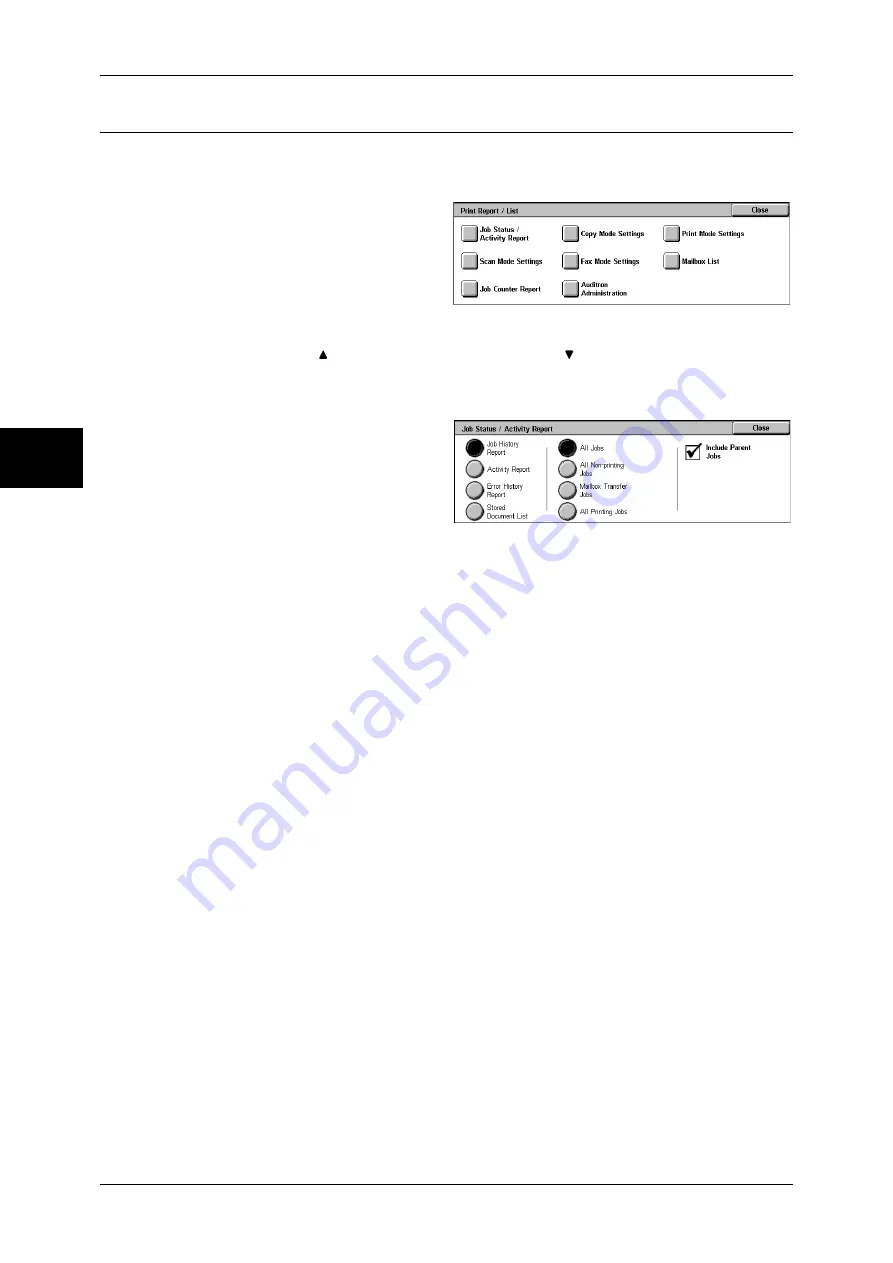
12 Machine Status
378
M
a
ch
in
e St
at
us
12
Print Report/List
This section describes how to print a report/ list.
Note
•
The items displayed vary depending on the optional features installed.
1
Select [Print Report/List].
Note
•
The image shown right is the
screen displayed by
selecting [User Mode] in the
System Administration
mode.
•
Insert the card to the
machine before printing [Billing Data List] or [Auditron Report (Fax Job)].
•
Select [ ] to return to the previous screen, select [ ] to move to the next screen.
Job Status/Activity Report
1
Select [Job Status/Activity Report].
Note
•
To display the [Job Status/
Activity Report] screen, select
the <Machine Status> button,
and then select [Billing Meter/
Print Report] > [Print Report/
List] > [Job Status /Activity
Report] > [Activity Report]. If [Activity Report] is being displayed on the menu screen, select
[Activity Report] > [Activity Report].
2
Select the report/list to be printed.
3
Press the <Start> button.
Job History Report
You can check job results.
The data for the latest 200 jobs is printed.
Select the type of the
report to be printed from [All Jobs], [All Non-printing Jobs], [Mailbox Transfer Jobs], and
[All Printing Jobs].
If [All Jobs] is selected, the [Include Parent Jobs] check box appears. Clearing this
check box prints the related jobs (such as broadcast fax and job flow jobs) on one line.
Selecting this check box prints each related job on each line.
You can also have [Job History Report] printed automatically for every 50 jobs.
For information on having reports printed automatically, refer to "Reports" (P.284). Automatically
printed reports include job results of all jobs types.
Activity Report
You can check whether fax transmissions or receptions completed successfully. The
activity results are organized by remote terminal names or by whether they are
transmissions or receptions.
The following activities are not included in [Activity Report].
- Redialed transmissions and pollings.
- When a document is deleted while it is waiting to be transmitted or to be redialed.
- When the power is shut off, or when a system error occurs during an activity.
You can also have the [Activity Report] printed automatically for every 100 activities.
For how to configure, refer to "Reports" (P.284).
Error History Report
You can print the information on the errors that occurred on the machine. The latest 50
errors are printed.
Summary of Contents for ApeosPort-II C3300
Page 1: ...ApeosPort II C4300 C3300 C2200 DocuCentre II C4300 C3300 C2200 User Guide...
Page 14: ...12 Copy Settings 610 Common Settings 610 17 Glossary 613 Glossary 614 Index 619...
Page 48: ...2 Product Overview 46 Product Overview 2...
Page 106: ...3 Copy 104 Copy 3...
Page 436: ...14 Maintenance 434 Maintenance 14...
Page 614: ...16 Appendix 612 Appendix 16...
Page 615: ...17 Glossary This chapter contains a list of terms used in this guide z Glossary 614...
Page 634: ......






























