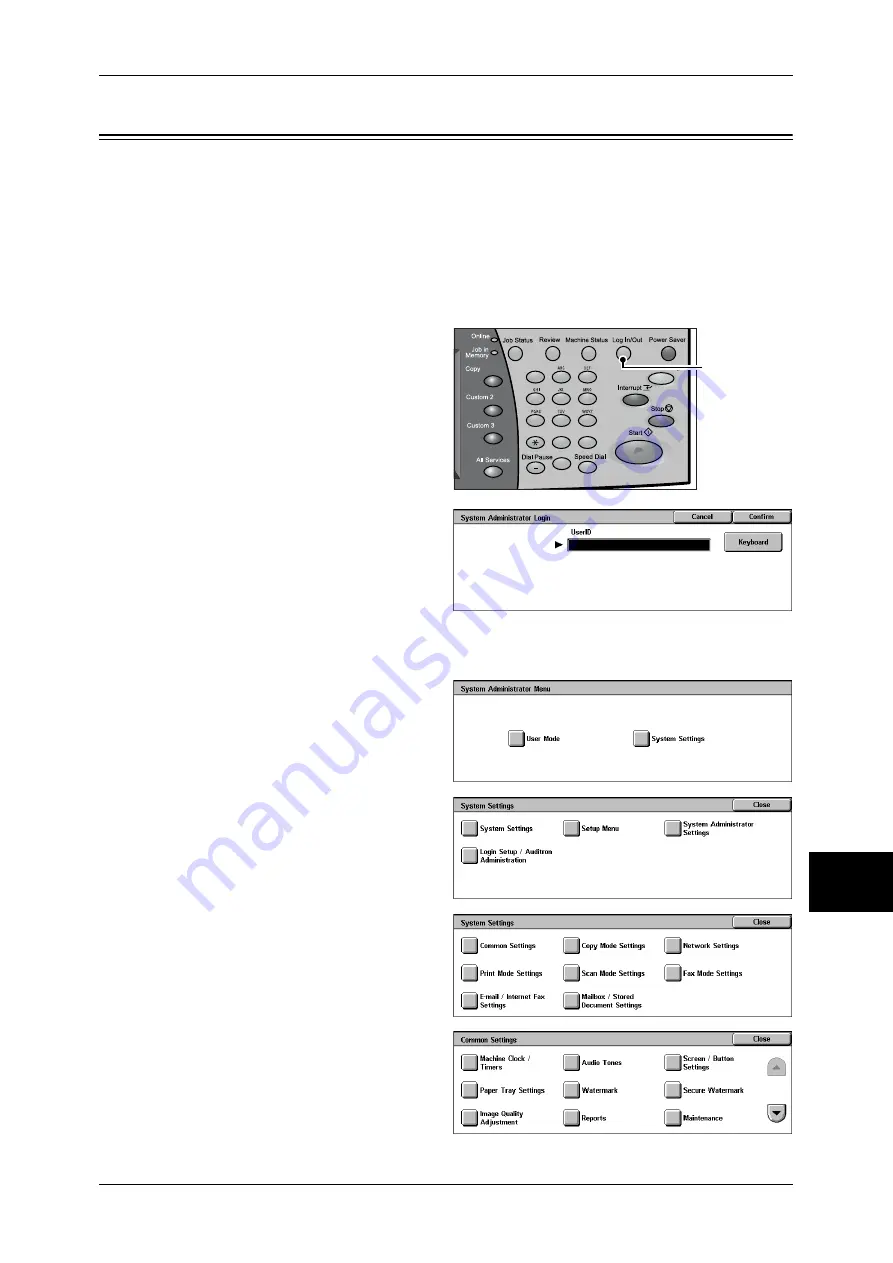
Changing the Paper Settings
255
Pa
pe
r a
n
d
O
the
r Me
dia
9
Changing the Paper Settings
The following describes how to change the paper type on Trays 1 to 4 and how to set
image quality processing by individual paper type.
Image quality best suited to the paper type can be obtained by setting the desired
image processing to particular paper types.
Note
•
Users can name User1 to User5 displayed in the paper type.
For information on how to set names to custom paper 1 to 5, refer to "Custom Paper Name" (P.277).
For information on image quality processing for different paper types, refer to "Image Quality" (P.278).
1
Press the <Log In/Out> button.
2
Enter the user ID with the numeric
keypad or a keyboard displayed by
pressing [Keyboard], and select
[Confirm].
Note
•
The default user ID is "11111".
When using the
Authentication feature, a
passcode is required. The
default passcode is "x-admin".
3
Select [System Settings].
4
Select [System Settings].
5
Select [Common Settings].
6
Select [Paper Tray Settings].
1
2
3
4
5
6
7
8
9
0
#
C
<Log In/Out>
button
Summary of Contents for ApeosPort-II C3300
Page 1: ...ApeosPort II C4300 C3300 C2200 DocuCentre II C4300 C3300 C2200 User Guide...
Page 14: ...12 Copy Settings 610 Common Settings 610 17 Glossary 613 Glossary 614 Index 619...
Page 48: ...2 Product Overview 46 Product Overview 2...
Page 106: ...3 Copy 104 Copy 3...
Page 436: ...14 Maintenance 434 Maintenance 14...
Page 614: ...16 Appendix 612 Appendix 16...
Page 615: ...17 Glossary This chapter contains a list of terms used in this guide z Glossary 614...
Page 634: ......






























