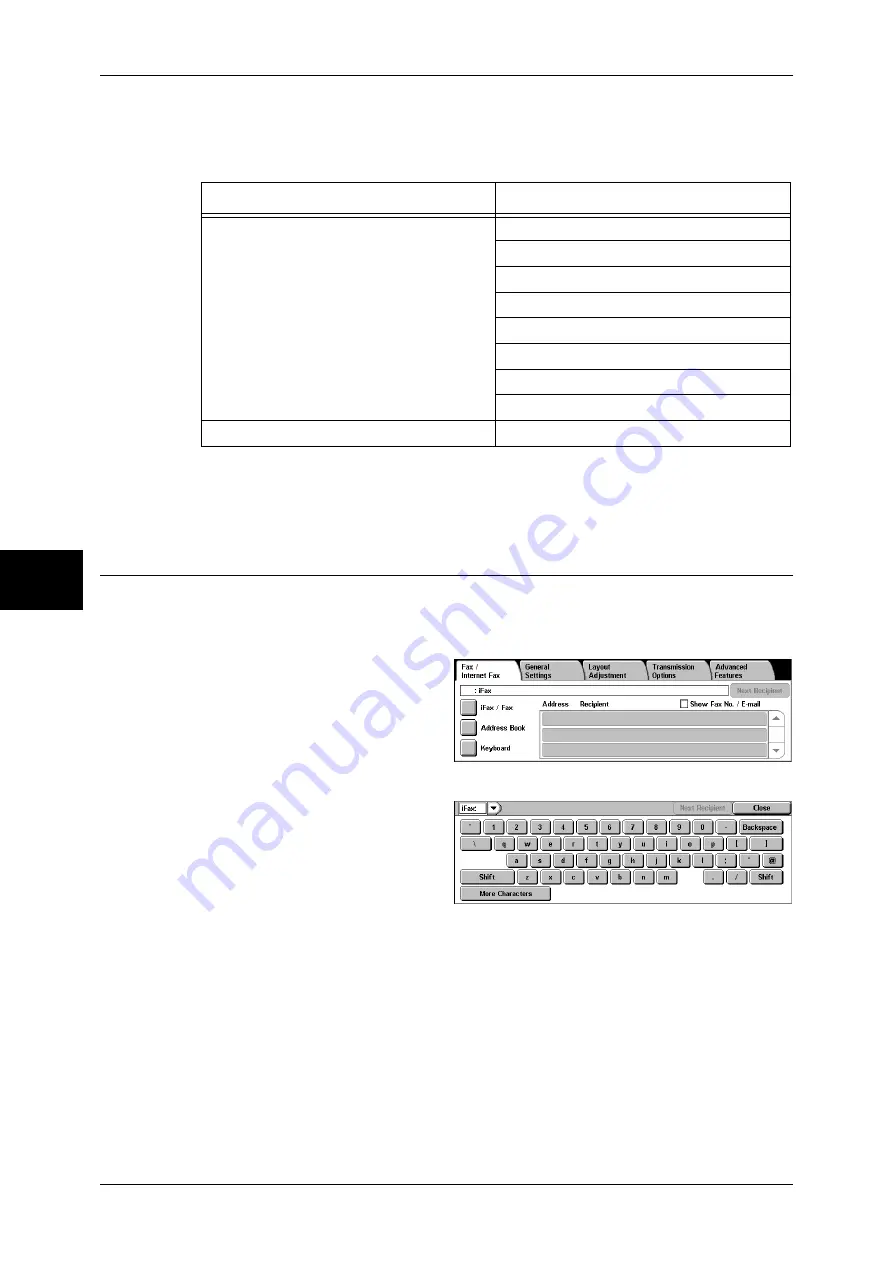
4 Fax
116
Fa
x
4
Features Unavailable for Sending iFax
The following features that are available for sending regular faxes are unavailable for
sending iFax.
If you are using the fax gateway feature, you can set the communication mode and F code. For more
information on the fax gateway feature, refer to "Sending an iFax to normal fax machines via a relay
station" (P.118).
Sending iFax (iFax Transmission)
Important •
You cannot use the CC, BCC, or Reply To feature used with regular e-mail.
Note
•
The machine converts documents to the TIFF format and then sends them as e-mail
attachments.
1
Display the [Fax/Internet Fax]
screen and select [iFax/Fax]
several times to display iFax in the
Recipient section.
2
Select [Keyboard].
3
Specify a recipient by entering up
to 128 characters with the
keyboard displayed in the touch
screen.
Important •
Specifying a fax number results in an error and the data is not sent.
Note
•
You can use the address number, one touch buttons, group dial number, or address book to
specify e-mail addresses. For more information, refer to "Speed Dialing (Entering Numbers
using Address Number)" (P.123), "Specifying a Destination using One Touch Buttons"
(P.123), and "Specifying a Destination Using the Address Book" (P.122).
4
Specify a subject and message if necessary.
For specifying the subject, refer to "iFax Subject (Specifying the iFax Subject)" (P.140). For specifying
the contents, refer to "iFax Comment (Mail Contents) (Editing the iFax Mail Contents)" (P.140).
Note
•
If the hard disk of the machine becomes full during scanning of a document, a screen
appears to prompt you to select whether to send the job up to the stored pages or to cancel
the job. Choose one of the processes.
•
If the hard disk of the machine becomes full during iFax transmission, the transmission is
cancelled and the document data is deleted.
Screen
Features
Transmission Options
Communication Mode
Priority Send
Delayed Start
Send Header
Cover Note
Recipient Print Sets
F Code
Remote Mailbox
Advanced Fax Features
Polling
Summary of Contents for ApeosPort-II C3300
Page 1: ...ApeosPort II C4300 C3300 C2200 DocuCentre II C4300 C3300 C2200 User Guide...
Page 14: ...12 Copy Settings 610 Common Settings 610 17 Glossary 613 Glossary 614 Index 619...
Page 48: ...2 Product Overview 46 Product Overview 2...
Page 106: ...3 Copy 104 Copy 3...
Page 436: ...14 Maintenance 434 Maintenance 14...
Page 614: ...16 Appendix 612 Appendix 16...
Page 615: ...17 Glossary This chapter contains a list of terms used in this guide z Glossary 614...
Page 634: ......






























