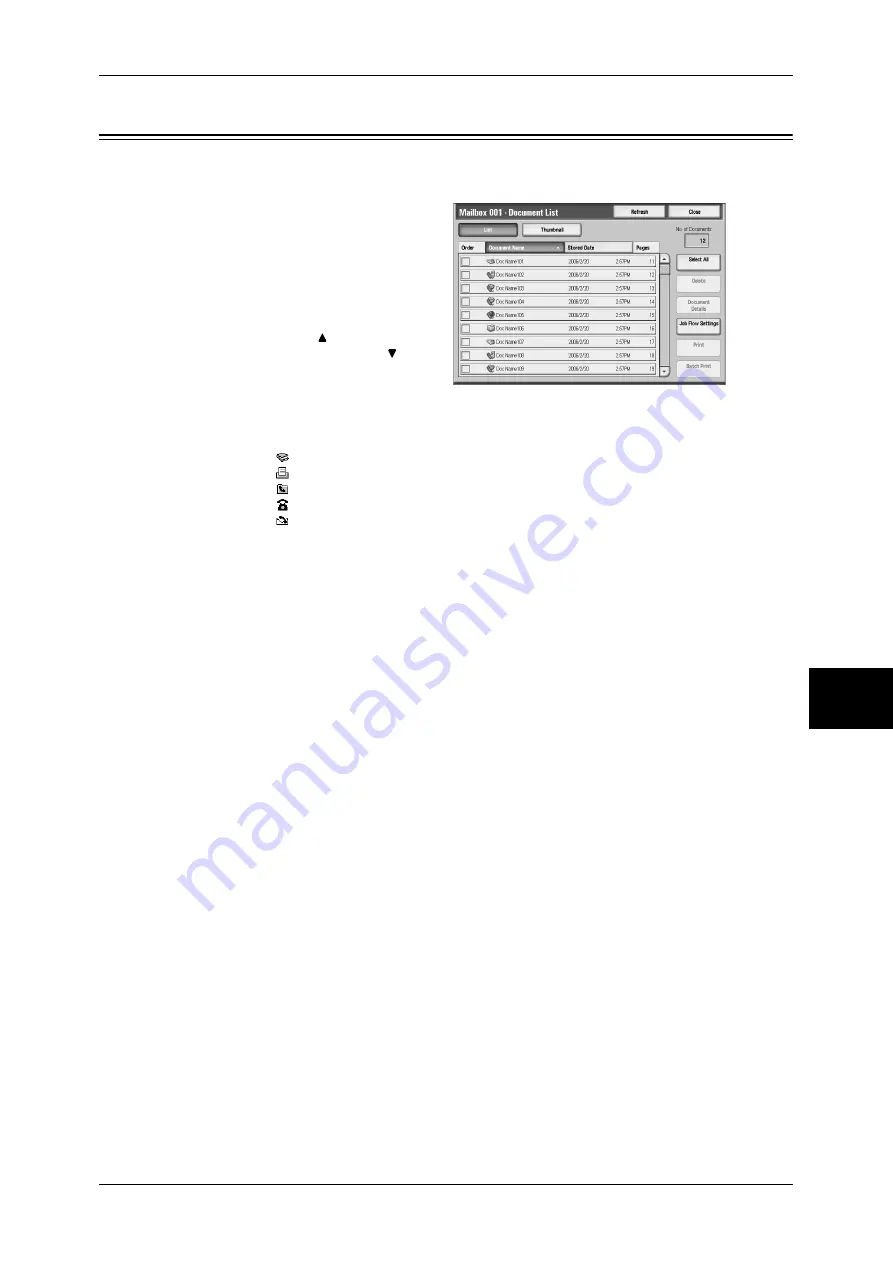
Checking/Operating Documents in a Mailbox
55
Send from Mailbox
6
Checking/Operating Documents in a Mailbox
You can confirm or operate documents stored in a mailbox.
1
On the [Send from Mailbox] screen,
select a mailbox.
2
Select a document.
Note
•
The number of documents
stored is displayed in [No. of
Documents].
•
Select [ ] to return to the
previous screen or [
] to
move to the next screen.
•
You can sort documents in
ascending or descending
order by pressing either [Document Name] or [Stored Date].
•
At the left of the document name, an icon is displayed to show the document type.
:Scanned document
:Document to be printed
:Document for Private Polling
:Fax to Mailbox
:iFax to Mailbox
•
Up to 100 documents can be selected separately. You can also select all documents. When
you select documents separately, a number appears at the left of the document icon to
indicate the order in which it was selected. Documents are processed in this order.
3
Select any item.
Refresh
Displays refreshed information.
List
Lists the documents stored in the mailbox, with their stored dates and pages.
Thumbnail
Displays the images and names of the documents stored in the mailbox
Important •
If power supply is cut off immediately after a scanned document is stored in a mailbox, or if
the hard disk space is insufficient to display thumbnails, documents in the mailbox may not
be displayed in thumbnail view. In that case, display them in list view.
•
The thumbnail view may not available for long documents. If a long document is not
displayed in thrumbnail view, display it in list view.
•
Characters and images in thumbnail view may not be correctly displayed because they are
scaled down from the actual sizes.
Note
•
The orientation of an image displayed in thumbnail view depends on which orientation the
document was stored in.
•
This feature may not be displayed depending on the machine configuration. Some models
require an optional package to use this feature. For more information, contact our Customer
Support Center.
No. of Documents
Displays the number of documents stored in the selected mailbox.
Select All
Selects all the documents in the mailbox. This selection will be canceled if [Select All]
is selected again.
Delete
Summary of Contents for ApeosPort-II C2200
Page 1: ...ApeosPort II C4300 C3300 C2200 ApeosPort Function Guide...
Page 5: ...Table of Contents 3 11 Job Status 129 Job Status Screens 130 Job Status Overview 132...
Page 6: ......
Page 22: ...3 Copy 20 Copy 3 Copy Feature List This section describes items in the copy feature...
Page 34: ...3 Copy 32 Copy 3...
Page 40: ...4 Fax 38 Fax 4...
Page 54: ...5 Scan 52 Scan 5...
Page 66: ...6 Send from Mailbox 64 Send from Mailbox 6...






























