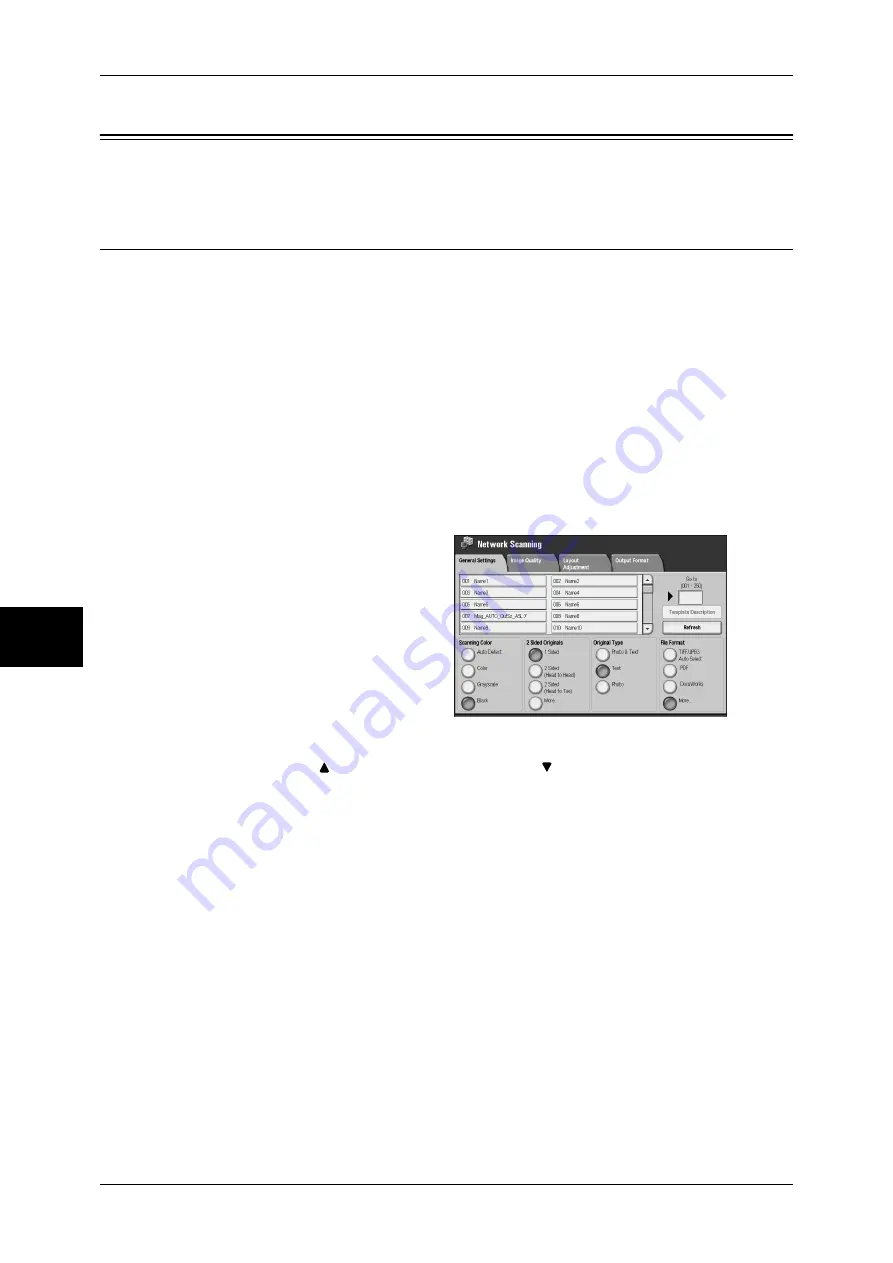
5 Scan
44
Sc
an
5
Differences in the Scan Feature
This section describes differences from the scan feature written in the User Guide.
[General Settings] Tab (Network Scanning)
Scans a document by specifying a file (job template) that includes information such as
scanning conditions and a destination server.
Job templates are created on a computer using the job template utility of CentreWare
Scan Service and stored on a server. Scanned data is converted to the TIFF format,
and automatically sent to the server. The machine can automatically import job
templates from the server.
For information on CentreWare Scan Services, refer to the CentreWare Scan Services Installation
Guide.
Important •
If characters not supported by the machine are used in names or description of job
templates, the characters will not be displayed or will be garbled on the screen. For
information on characters that can be used in names or description of job templates, refer to
“Notes and Restrictions on the Use of the Machine” of “Notes and Restrictions” under
“Chapter 16 Appendix” in the User Guide.
Note
•
CentreWare Scan Services (optional) is required to use this feature.
1
Select [Network Scanning] on the
[All Services] screen.
2
Select a job template.
Network Scanning
Select a job template that includes the scan conditions you want.
Note
•
Select [
] to return to the previous screen or [
] to move to the next screen.
Go to
Use the numeric keypad to enter a 3-digit job template number. The job template then
appears at the top of the list.
Template Description
Displays the [Template Description] screen. This screen displays the description of a
job template. The description only appears if it has been set during the creation of the
job template.
Refresh
Refreshes the information. If a created job template has not been displayed, selecting
[Refresh] will display the job template.
Summary of Contents for ApeosPort-II C2200
Page 1: ...ApeosPort II C4300 C3300 C2200 ApeosPort Function Guide...
Page 5: ...Table of Contents 3 11 Job Status 129 Job Status Screens 130 Job Status Overview 132...
Page 6: ......
Page 22: ...3 Copy 20 Copy 3 Copy Feature List This section describes items in the copy feature...
Page 34: ...3 Copy 32 Copy 3...
Page 40: ...4 Fax 38 Fax 4...
Page 54: ...5 Scan 52 Scan 5...
Page 66: ...6 Send from Mailbox 64 Send from Mailbox 6...






























