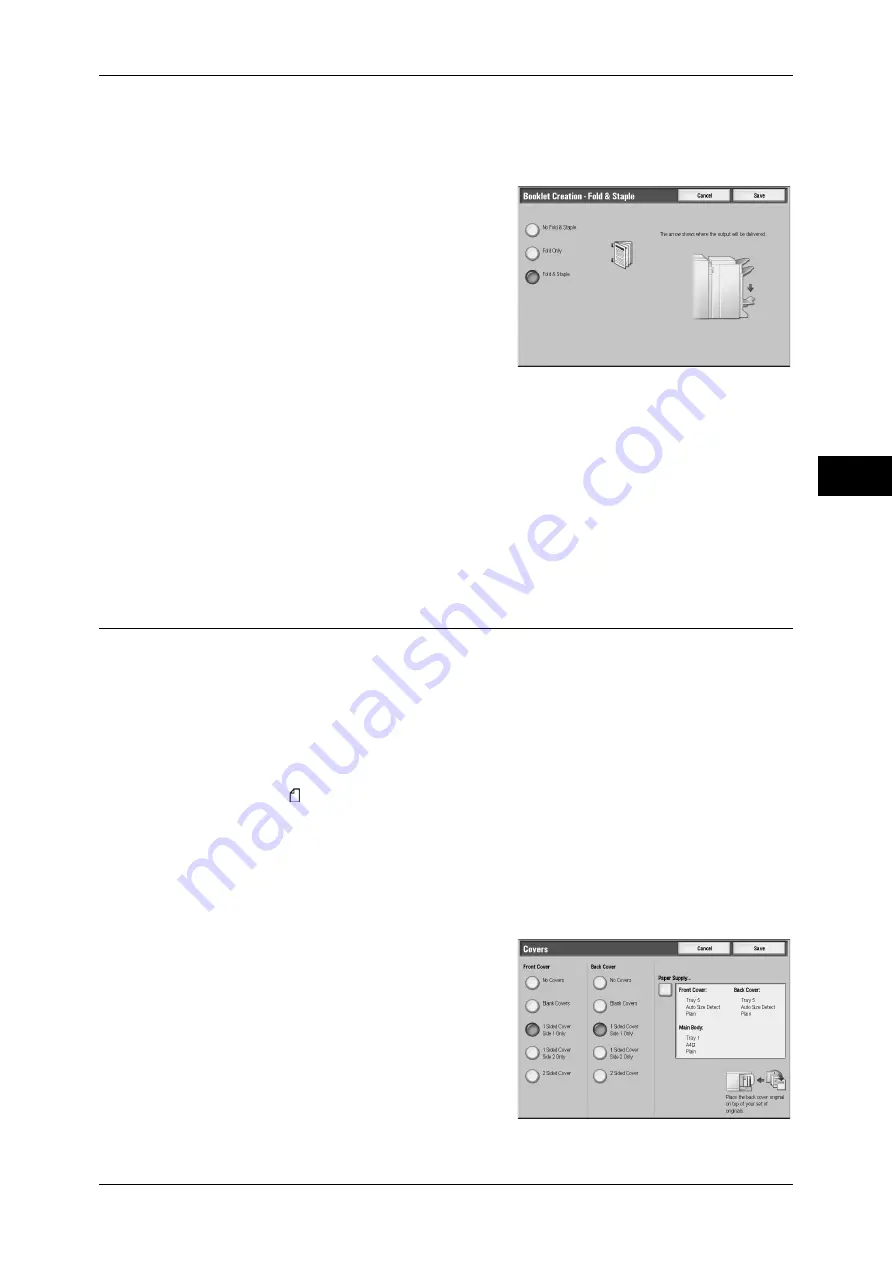
Output Format
95
Co
py
3
[Booklet Creation-Fold & Staple] Screen
When the C-Finisher with Booklet Maker (optional) is installed, [Bi-Fold] or [Bi-Fold +
Stapling] becomes available.
1
Select any item.
No Fold & Staple
No Finishing is carried out.
Fold Only
Outputs copies folded in half. The number of copies that can be folded is 5. When the
number is more than 5, the document is divided by every 5 sheets.
Fold & Staple
The copies are folded in half and stapled at the center. The number of copies that can
be treated is 2 to 15.
Covers (Attaching Covers to Copies)
This feature allows you to attach covers to copies.
Different types of paper (such as colored paper and heavyweight paper) can be used
as the front and back covers of copies.
Important •
When you select this feature, if the number of pages scanned by the machine exceeds the
maximum limit, the machine will not print the scan data. In that case, follow the message
displayed on the screen to cancel the job. The maximum number of pages that the machine
can scan is 999 pages per job. For multiple jobs, the maximum number of pages is 1,500
pages for color copies and 6,000 pages for black-and-white copies when the documents are
A4 (Xerox standard size). These values are approximate and may vary depending on the
paper type, size, and orientation of the original documents.
Note
•
When making 2-sided copies, copies are made on both sides of the top cover/back
cover in accordance with the page order of the document.
•
If [Auto Paper Select] is set for [Paper Supply], a tray specified in [Auto Paper Off] is
automatically selected. Change the settings if necessary. For information on [Auto Paper
Off], refer to "5 Tools" > "Copy Service Settings" > "Copy Control" in the Administrator
Guide.
1
Select [Covers].
2
Select any item.
Summary of Contents for ApeosPort-3 C4400
Page 1: ...ApeosPort III C4400 DocuCentre III C4400 User Guide...
Page 34: ......
Page 54: ......
Page 116: ...3 Copy 114 Copy 3 On Enables ID card copying...
Page 126: ......
Page 256: ......
Page 272: ......
Page 288: ......
Page 306: ......
Page 326: ......
Page 327: ...13 Appendix This chapter contains a list of terms used in this guide z Glossary 326...
Page 334: ......






























