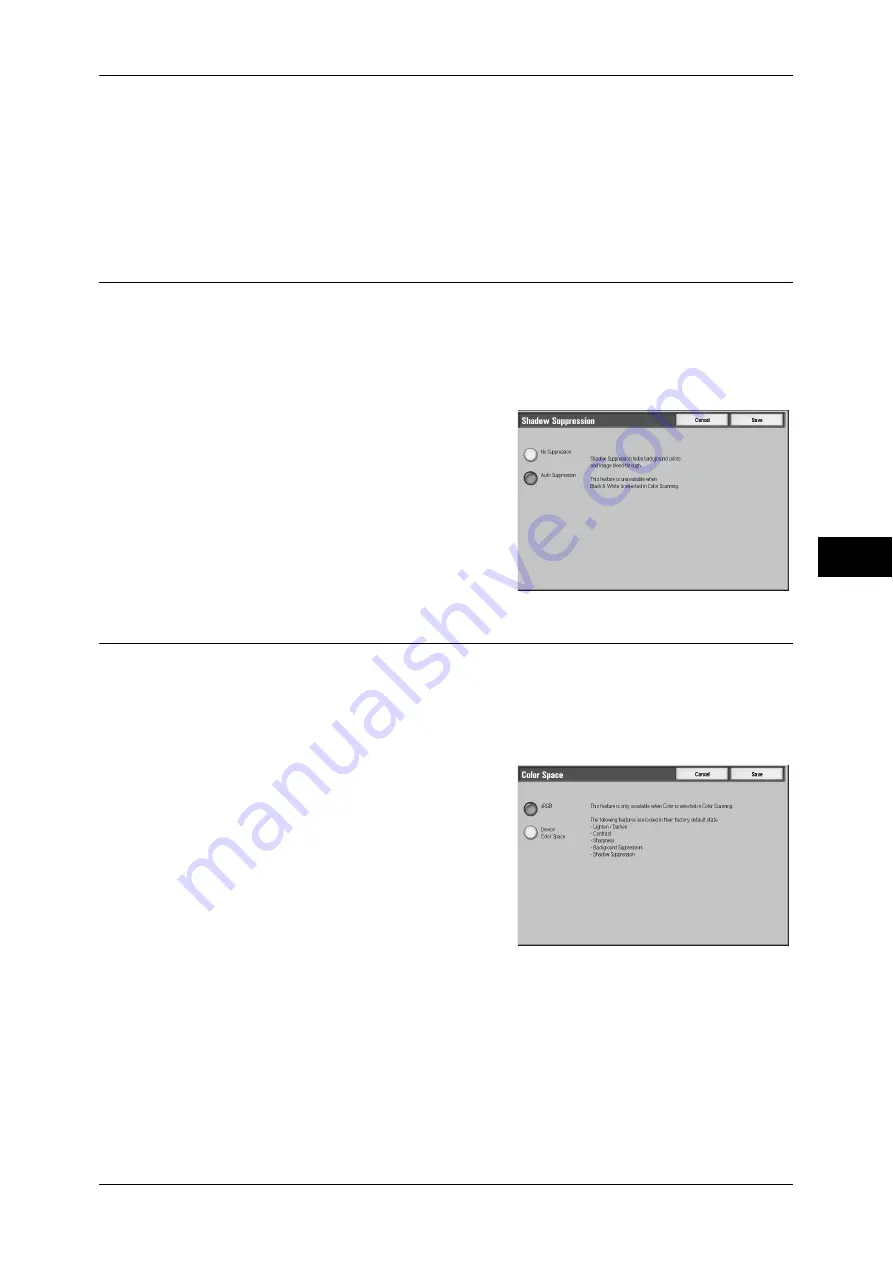
Advanced Settings
227
Scan
5
Contrast
You can select a contrast level from 5 levels between [Least Contrast] and [Most
Contrast].
Selecting an upper cell on the bar makes the difference between light and dark areas
greater; light areas become lighter and dark areas darker. In contrast, selecting a lower
cell on the bar makes the difference between light and dark areas smaller.
Shadow Suppression (Suppressing the Document Background)
When you scan a 2-sided document printed on thin paper, this feature allows you to
suppress the image and colors on the reverse side of each document page from
appearing in the scan image.
This feature is enabled only when [Color Scanning] is set to [Color] or [Grayscale].
Important •
This feature cannot be used with [Photographs].
1
Select [Shadow Suppression].
2
Select [Auto Suppression].
Color Space (Specifying Color Space)
This feature allows you to set the color space.
Note
•
Color Space is available when [Color Scanning] is set to [Color].
•
To display [Color Space] on the [Layout Adjustment] screen, a setting must be made in the
System Administration mode. For more information, refer to "5 Tools" > "Scan Service
Settings" > "Other Settings" > "Color Space" in the Administrator Guide.
1
Select [Color Space].
2
Select either [sRGB] or [Device Color
Space].
sRGB
Uses the color space that conforms to sYCC.
Device Color Space
Uses advanced color settings.
Note
•
You can find profile data in the CD-ROM of the Driver CD Kit.
•
When [Device Color Space] is selected, the image quality features described below are
changed to their defaults.
Lighten/Darken, Sharpness, Shadow Suppression, Contrast, Background Suppression
•
When [Color Scanning] is set to [Auto Detect], [sRGB] is applied to color pages of the
documents.
Summary of Contents for ApeosPort-3 C4400
Page 1: ...ApeosPort III C4400 DocuCentre III C4400 User Guide...
Page 34: ......
Page 54: ......
Page 116: ...3 Copy 114 Copy 3 On Enables ID card copying...
Page 126: ......
Page 256: ......
Page 272: ......
Page 288: ......
Page 306: ......
Page 326: ......
Page 327: ...13 Appendix This chapter contains a list of terms used in this guide z Glossary 326...
Page 334: ......






























