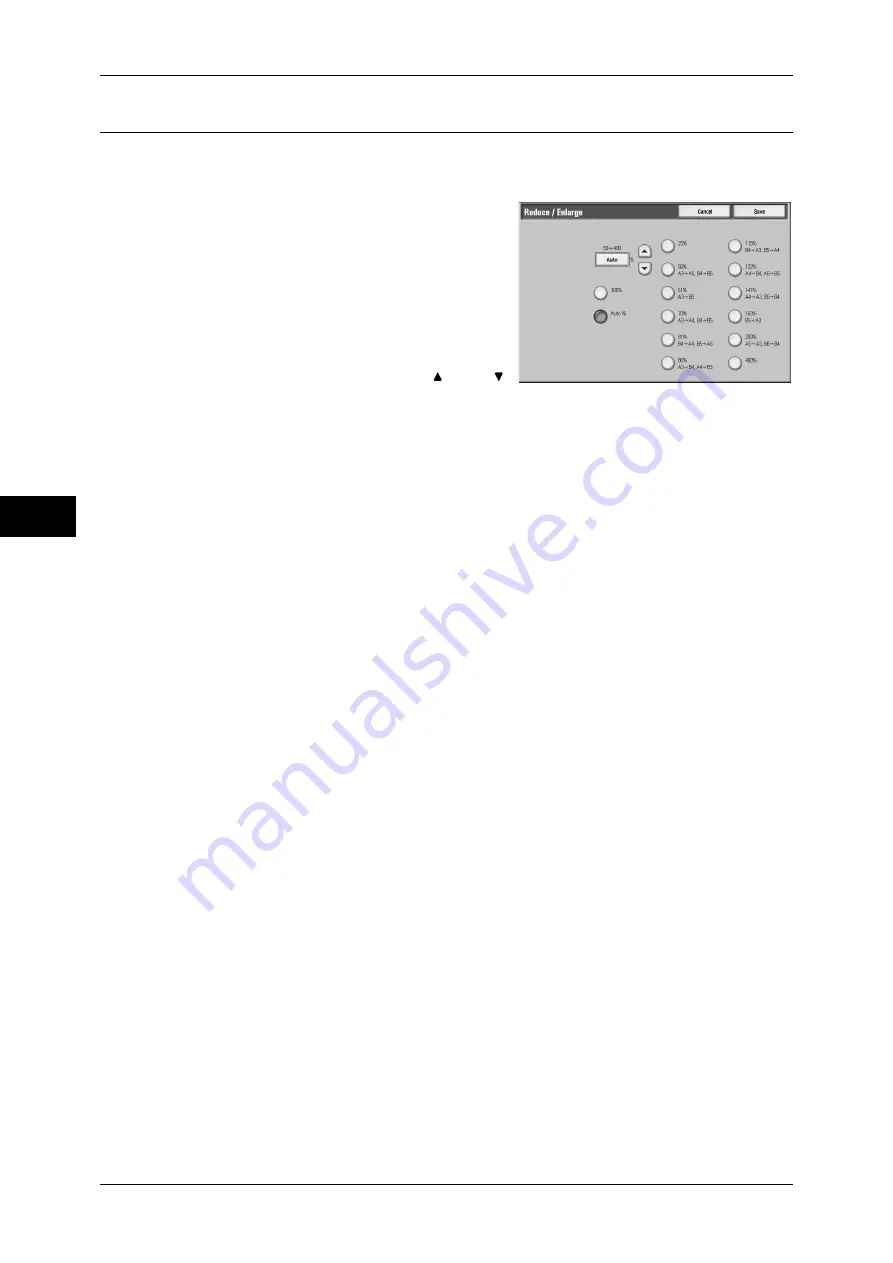
Fa
x
4
4 Fax
156
Reduce/Enlarge (Specifying a Scan Ratio)
This feature enlarges or reduces scanned images with a specified ratio.
Important •
Some destination machines may not be able to receive faxes at the specified ratio.
1
Select [Reduce/Enlarge].
2
Select a preset ratio, or specify a value.
Note
•
If a magnification is specified in [Reduce/
Enlarge], automatic rotation transmission
does not work.
Copy ratio entry box
Touch the box displaying a value, and then
use the numeric keypad or the [ ] and [ ]
buttons to specify a ratio within the range of
50 - 400% in 1% increments.
100%
Scans at the same size as the original.
Auto %
If the scan width of the document is greater than the maximum image size, the scanned
image is rotated or reduced to fit the maximum size.
When speed dialing is used, the maximum image size will be the size registered in
Address Number. When speed dialing is not used, the maximum size will be A3.
You can specify whether to rotate documents in the System Settings. For more information, refer to "5
Tools" > "Fax Service Settings" > "Fax Control" > "Rotate 90 degrees" in the Administrator Guide.
Copy ratio
Select from preset copy ratios.
You can change the default values of reduce/enlarge scan ratios other than "100%" and "Auto %". For
information, refer to "5 Tools" > "Fax Service Settings" > "Reduce/Enlarge Presets" in the
Administrator Guide.
Summary of Contents for ApeosPort-3 C4400
Page 1: ...ApeosPort III C4400 DocuCentre III C4400 User Guide...
Page 34: ......
Page 54: ......
Page 116: ...3 Copy 114 Copy 3 On Enables ID card copying...
Page 126: ......
Page 256: ......
Page 272: ......
Page 288: ......
Page 306: ......
Page 326: ......
Page 327: ...13 Appendix This chapter contains a list of terms used in this guide z Glossary 326...
Page 334: ......






























