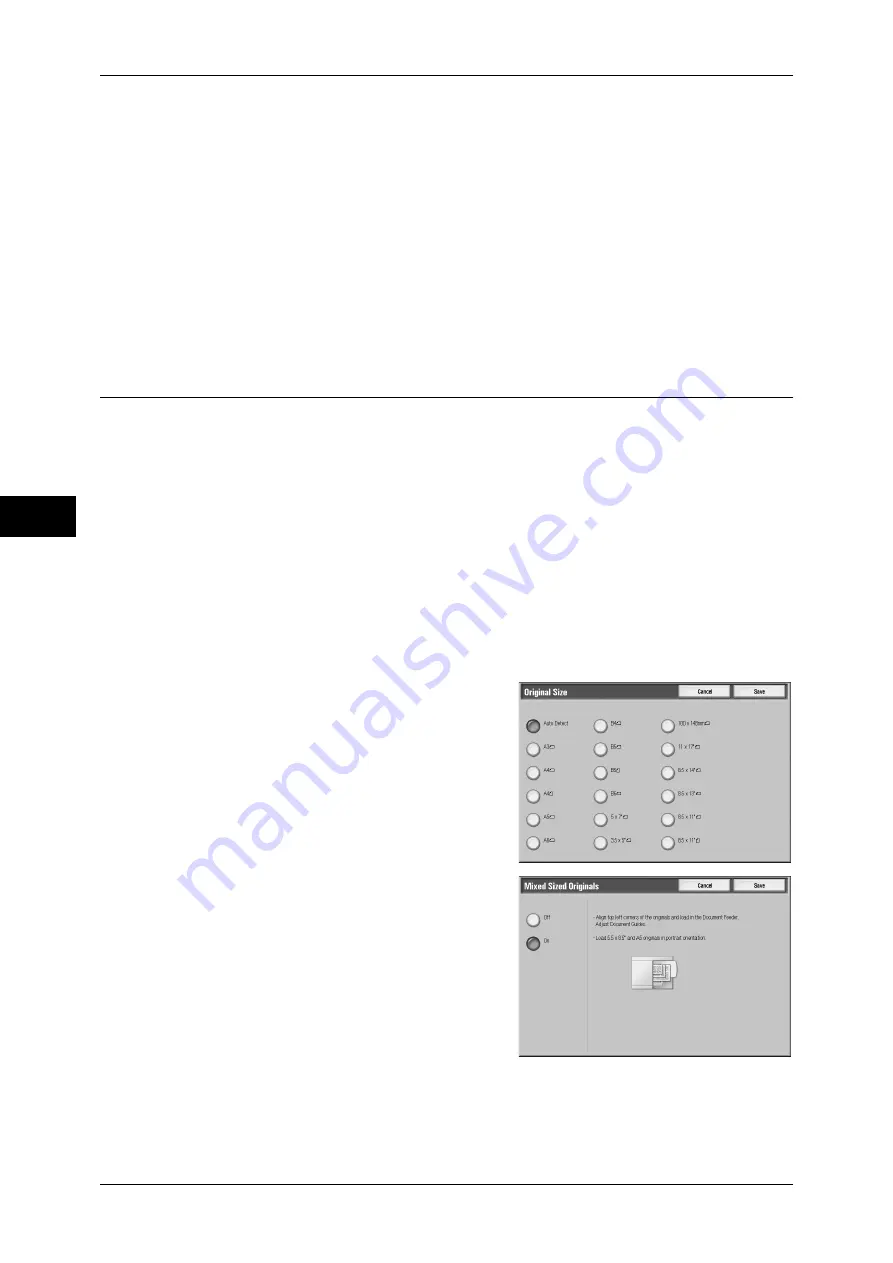
Fa
x
4
4 Fax
154
Note
•
When a document size cannot be detected automatically, a message appears prompting
you to enter the document size.
Sizes that can be detected automatically vary depending on the settings made on "Paper Size Settings" in
the System Administration mode. For information on the document sizes that can be automatically
detected, refer to "5 Tools" > "Common Service Settings" > "Other Settings" > "Paper Size Settings" in
the Administrator Guide.
Standard Size
Select the original size from preset sizes.
You can change the default options. For more information, refer to "5 Tools" > "Fax Service Settings" >
"Original Size Defaults" in the Administrator Guide.
Mixed Sized Originals (Scanning Different Size Documents
Simultaneously)
When using the document feeder, you can simultaneously send different size
documents with the sizes matching the respective sizes of the documents. You can
also specify the size of the paper so that faxes are sent at the same paper size.
Important •
Always load the A5-size documents in portrait orientation.
•
When loading B5 documents together with A3 documents loaded in landscape orientation or
A4 documents loaded in portrait orientation, load B5 the documents in portrait orientation.
•
Originals may not be scanned correctly if the top-left corners are not aligned properly.
•
The recommended document size combinations are A4 portrait and A3 landscape, or B5
portrait and B4 landscape. If the combination of the document sizes is not our
recommendation, the documents can be fed at an angle and may not be scanned properly.
Note
•
This feature does not appear for some models. An optional package is necessary. For more
information, contact our Customer Support Center.
•
Be sure to set [Original Size] on the [Layout Adjustment] screen to [Auto Size Detect], when
using mixed sized documents.
1
Select [Original Size] on the [Layout
Adjustment] screen.
2
Confirm that [Auto Detect] is selected and
select [Save]. If [Auto Detect] is not set,
select [Auto Detect], and then select [Save].
3
Select [Mixed Sized Originals].
4
Select [On].
Off
Select this item when all documents are of
the same size.
On
When scanning documents of different sizes,
the machine automatically detects the size of each document.
Summary of Contents for ApeosPort-3 C4400
Page 1: ...ApeosPort III C4400 DocuCentre III C4400 User Guide...
Page 34: ......
Page 54: ......
Page 116: ...3 Copy 114 Copy 3 On Enables ID card copying...
Page 126: ......
Page 256: ......
Page 272: ......
Page 288: ......
Page 306: ......
Page 326: ......
Page 327: ...13 Appendix This chapter contains a list of terms used in this guide z Glossary 326...
Page 334: ......






























