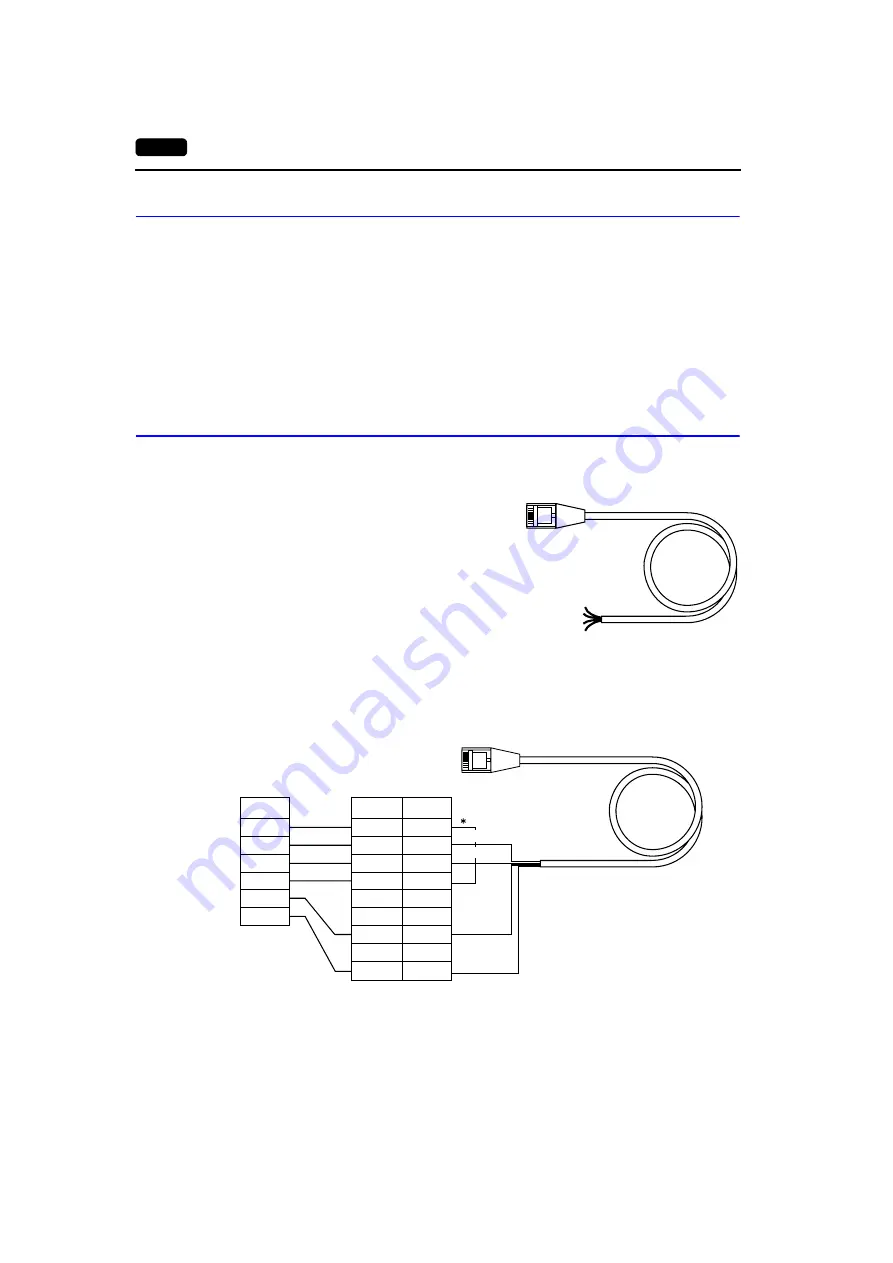
2-10
5. Modular Jack (MJ1)
Transferring Screen Data
•
Use modular jack 1 (MJ1) when transferring screen data.
•
When [Editor Port] is selected for [Modular Jack 1] on the editor, it is possible to transfer data in the
RUN mode because the RUN/STOP mode (on the Main Menu screen) can be automatically
selected.
Also RUN/STOP mode is automatically selected for on-line editing and simulation.
•
When an option other than [Editor Port] is selected for [Modular Jack 1], select the STOP mode
(on the Main Menu screen) and transfer screen data. Simulation or on-line editing is not available.
•
When transferring screen data, use our data transfer cable (UG00C-T) 3 m to connect the Simple
POD to a personal computer.
Barcode Reader Connection
•
It is possible to receive the signal from a barcode reader by connecting the barcode reader at the
modular jack (MJ1) of the Simple POD.
•
To connect a barcode reader to the modular
jack (MJ1), use our optional cable (UG00C-B).
Length: 3 m
with modular plug
•
Notes on connection
- In the case of barcode readers with CTS
and RTS control, it may be necessary to
install a jumper to RTS and CTS.
Otherwise the barcode reader may not
work correctly.
- The external power supply (+5 V) is max.
150 mA.
(Refer to page 2-9.)
•
When using the barcode reader that was connected to UG210 (UG Series’ old version), connect it
to the D-sub 9-pin female connector using the UG00C-B cable as shown below.
12345678
Brown:
+5 V
Red:
0 V
Orange: RD
Yellow:
TD
Pin No
1
2
3
4
5
6
7
8
9
CS
RD
SD
RS
SG
+5V
12345678
RTS
TXD
RXD
CTS
SG
+5V
Signal
Name
Orange: RD
Signal
Name
* Install a jumper between
CTS and RTS.
Red:
0 V
Brown: +5 V
D-sub 9-pin (female)
Barcode reader
Yellow: SD
Summary of Contents for POD UG Series
Page 9: ...11 Features 2 Models and Peripheral Equipment 3 System Composition Overview...
Page 15: ...1 6 3 System Composition Please use this page freely...
Page 28: ...2 12 5 Modular Jack MJ1 Please use this page freely...
Page 29: ...31 Mounting Procedure 2 Power Supply Cable Connection Installation...
Page 48: ...61 Operational Procedures 2 Main Menu Screen Simple POD Operations...
Page 65: ...71 Error Messages 2 Troubleshooting Error Correction...
Page 72: ...81 Inspection and Maintenance 2 Warranty Policy Inspection and Maintenance...






























