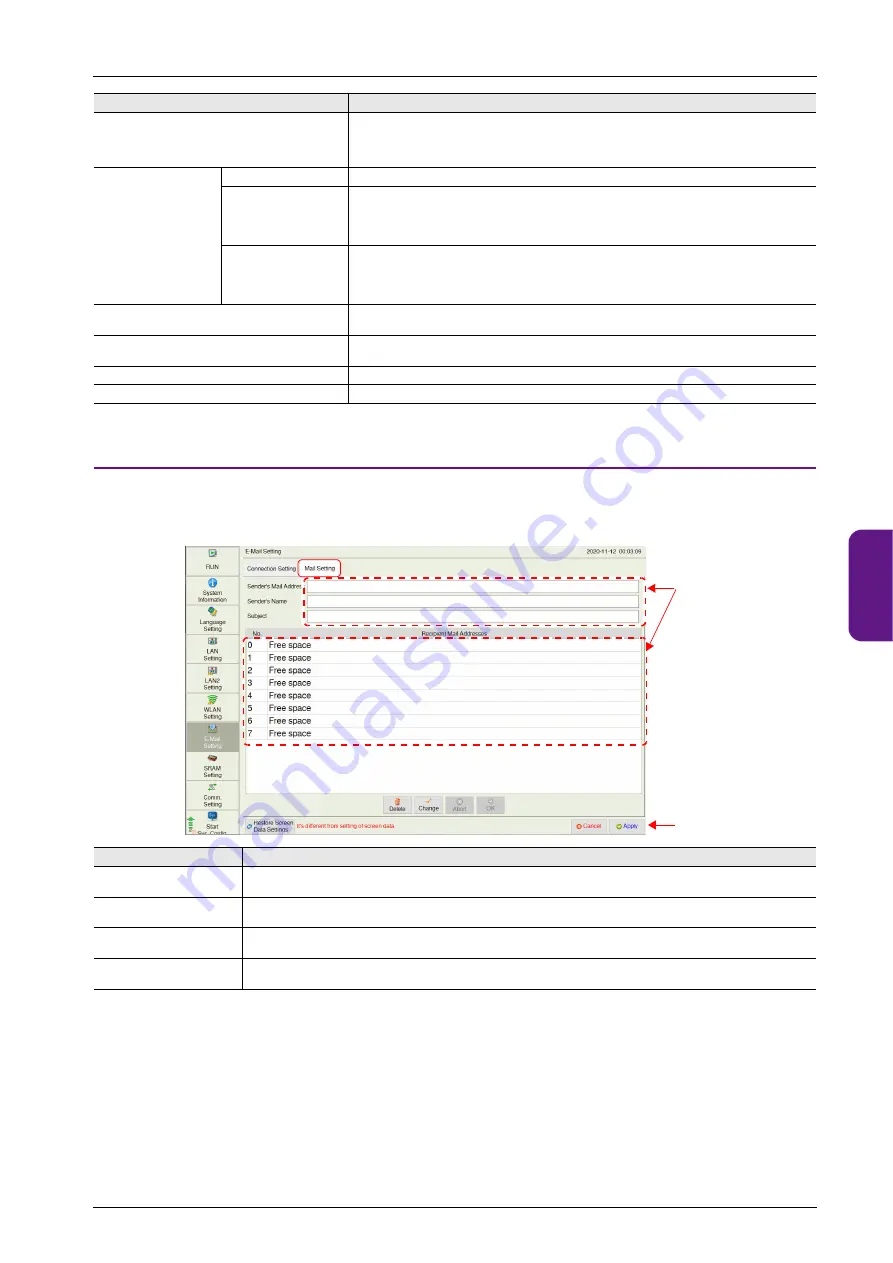
5.4 Local Mode
5-31
1
2
3
4
5
6
7
8
9
10
Mail Setting
The [Mail Setting] tab window is used to specify destinations for sending e-mail notifications.
When e-mail settings have been configured using V-SFT version 6, the settings in the screen program are displayed.
Port No.
Set the SMTP port number.
(Default: 25)
When using SSL/TLS communication, set “465” for the port number.
Authentication
No Authentication
No authentication is performed.
POP before SMTP
Authentication is performed with the POP3 server. Configure the following settings.
• POP3 IP address
• Account name (within 63 one-byte characters)
• Password (within 63 one-byte characters)
SMTP-AUTH
Authentication is performed with the SMTP server. Configure the following settings.
• Selecting or deselecting the [Use SSL/TLS Communication] checkbox
• Account name (within 63 one-byte characters)
• Password (within 63 one-byte characters)
POP3 IP Address
Displayed when [Authentication: POP before SMTP] is selected.
Set the POP3 IP address.
Use SSL/TLS Communication
Displayed when [Authentication: SMTP-AUTH] is selected.
Select this checkbox when using SSL/TLS communications.
Account Name
Set an account name used for connecting to the POP3 server or SMTP server.
Password
Set a password used for connecting to the POP3 server or SMTP server.
Item
Description
Sender’s Mail Address
Set the sender’s mail address.
It is recommended to create a dedicated account for the X1 series unit on the mail server and to set its address here.
Sender’s Name
Set the sender’s name. A name can only consist of either one- or two-byte characters; not both.
It is displayed in the “Sender” field in an incoming e-mail.
Subject
Set the subject.
It is displayed in the “Subject” field in an incoming e-mail.
Recipient Mail Addresses
Max. 8 addresses
Register all mail addresses to receive notifications from the X1 series unit.
Item
Description
[Mail Setting] tab window
After changing the setting,
press the [Apply] switch to
confirm the setting.
Pressing each setting field
brings up the system
keyboard to be used for
configuration.
Summary of Contents for MONITOUCH X1 Series
Page 1: ...Series Hardware Specifications...
Page 3: ......
Page 5: ......
Page 9: ......
Page 13: ......
Page 14: ...1 Product Outline 1 1 Features 1 2 Models and Peripheral Equipment 1 3 System Configuration...
Page 15: ......
Page 19: ...1 Product Outline 1 4...
Page 21: ......
Page 40: ...3 Installation 3 1 Installation 3 2 Power Supply 3 3 Securing USB and HDMI Cables 3 4 Battery...
Page 41: ......
Page 51: ...3 Installation 3 10...
Page 53: ......
Page 59: ......
Page 162: ...6 Errors 6 1 Errors 6 2 Troubleshooting...
Page 163: ......
Page 173: ...6 Errors 6 10...
Page 174: ...7 Inspection and Maintenance 7 1 Inspection and Maintenance 7 2 Warranty Policy...
Page 175: ......
Page 179: ...7 Inspection and Maintenance 7 4...
















































