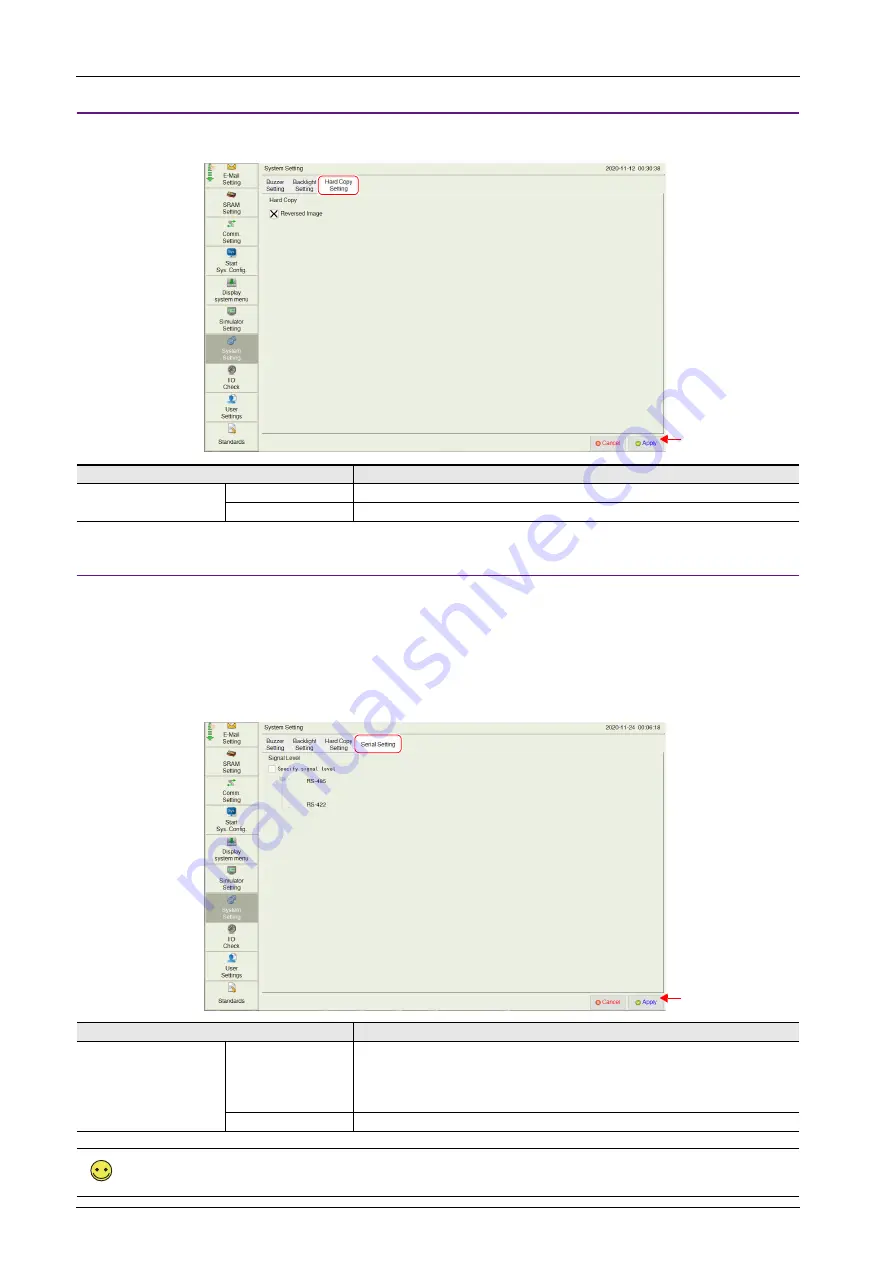
5 Operation Method
5-44
Hard Copy Setting
The [Hard Copy Setting] tab window on the System Setting screen is used to change the hard copy setting.
Serial Setting
The [Serial Setting] tab window on the System Setting screen is used to set the signal level for serial communication (RS-422/RS-485).
This setting is necessary when all of the following three conditions apply.
• The [Target Port No.] is set to [SERIAL] for PLCx in the [Hardware Setting] window of a screen program.
• The [Signal Level] setting is set to [RS-422/485] at either of the following locations:
[Hardware Setting]
[PLCx Properties] in the screen program
[Comm. Setting]
[Communication Parameter] in Local mode
• A connected device supports both RS-485 (2-wire connection) and RS-422 (4-wire connection) and RS-422 is used for connection.
Item
Description
Reversed Image
Unselected
Black and white are not inverted.
Selected
Black and white are inverted.
Item
Description
Specify signal level
Unselected
Automatic recognition
• On models that support RS-485 (2-wire connection) only, RS-485 is used for connection.
• On models that support RS-422 (4-wire connection) only, RS-422 is used for connection.
• On models that support both RS-485 (2-wire connection) and RS-422 (4-wire
connection), RS-485 is used for connection.
Selected
Select either RS-485 (2-wire connection) or RS-422 (4-wire connection).
This setting is invalid when [Signal Level] is set to [RS-232C].
[Hard Copy Setting] tab window
Press the [Apply] switch
to confirm the settings.
[Serial Setting] tab window
Press the [Apply] switch
to confirm the settings.
Summary of Contents for MONITOUCH X1 Series
Page 1: ...Series Hardware Specifications...
Page 3: ......
Page 5: ......
Page 9: ......
Page 13: ......
Page 14: ...1 Product Outline 1 1 Features 1 2 Models and Peripheral Equipment 1 3 System Configuration...
Page 15: ......
Page 19: ...1 Product Outline 1 4...
Page 21: ......
Page 40: ...3 Installation 3 1 Installation 3 2 Power Supply 3 3 Securing USB and HDMI Cables 3 4 Battery...
Page 41: ......
Page 51: ...3 Installation 3 10...
Page 53: ......
Page 59: ......
Page 162: ...6 Errors 6 1 Errors 6 2 Troubleshooting...
Page 163: ......
Page 173: ...6 Errors 6 10...
Page 174: ...7 Inspection and Maintenance 7 1 Inspection and Maintenance 7 2 Warranty Policy...
Page 175: ......
Page 179: ...7 Inspection and Maintenance 7 4...






























