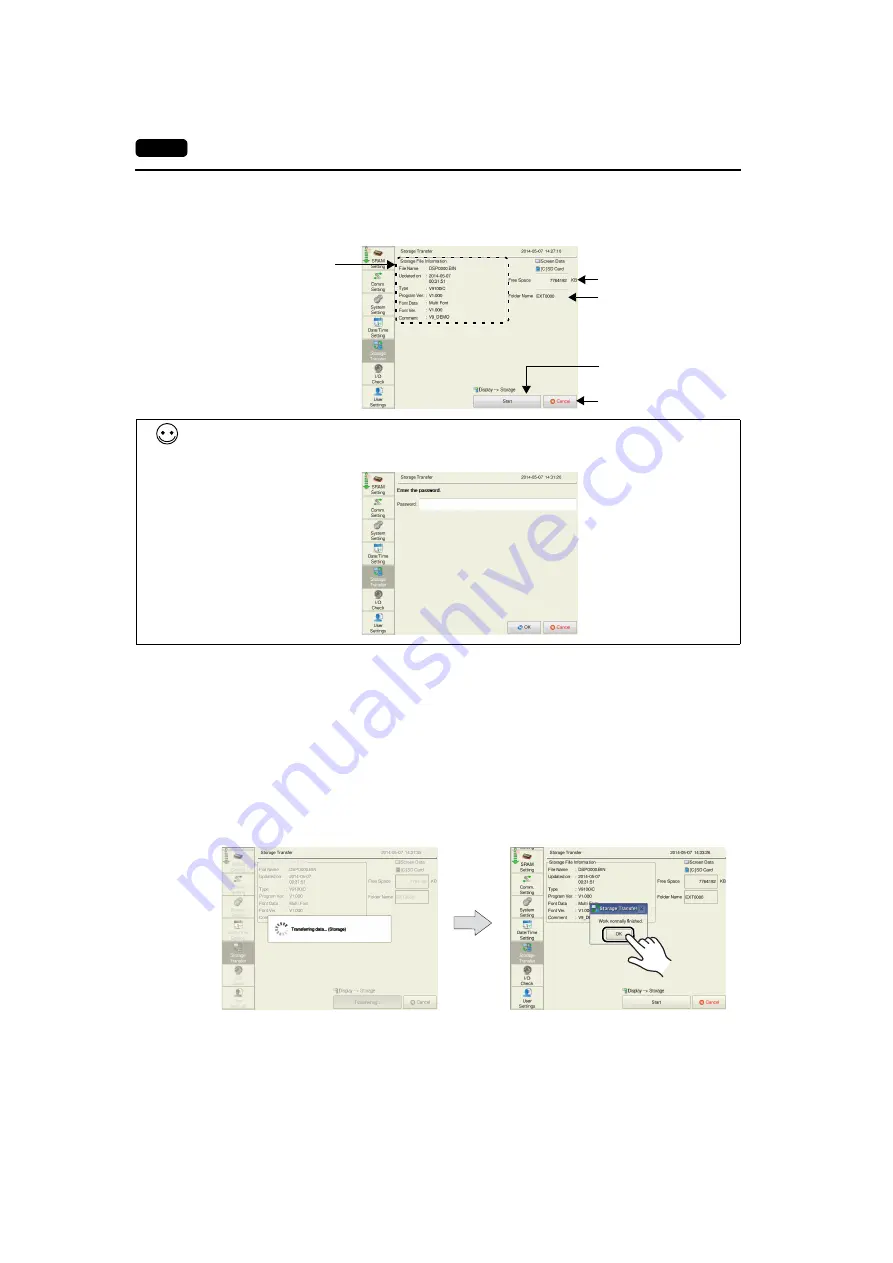
2-60
2. Local Mode Screen
When [Display
Storage] Is Selected:
1. When [Display
Storage] is selected, the following screen appears.
2. Data transfer start
Check the storage information and press the [Start] switch.
* If the access folders of the screen program and those in the SD card are named the same,
data in the SD card will be overwritten.
If the [Storage File Information] field is blank, a new file “DSP0000.BIN” will be created in the
DSP folder under the access folder.
3. During data transfer to data transfer completed
During data transfer, the [Start] switch changes to [Transferring] and the [Transferring data...
(Storage)] dialog is displayed.
On successful completion, the following message dialog is displayed. Press the [OK] switch.
* If any other message is displayed, refer to “Message Dialog Displayed during Data Transfer
(between V9 and Storage)” (page 2-65).
Returns to the previous
screen.
Free space in the SD card
Folder name currently
selected
Information of the folder
currently selected
Starts transfer from
MONITOUCH to the
storage device.
When the [Use Password When Transferring Screen to Storage from Display] checkbox is selected
in the [System Setting]
[Other]
[Storage Setting] window, the following screen is displayed in
advance of the screen shown in step 1. Enter a password and press the [OK] switch.
Transferring
Data transfer completed
When the [OK] switch is pressed, the storage
information switches to the information on the
transferred data.






























