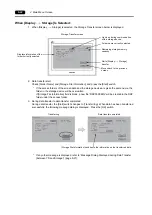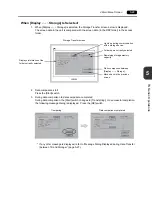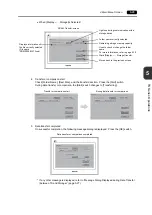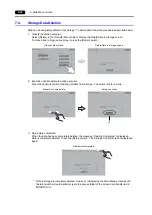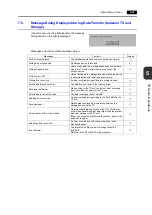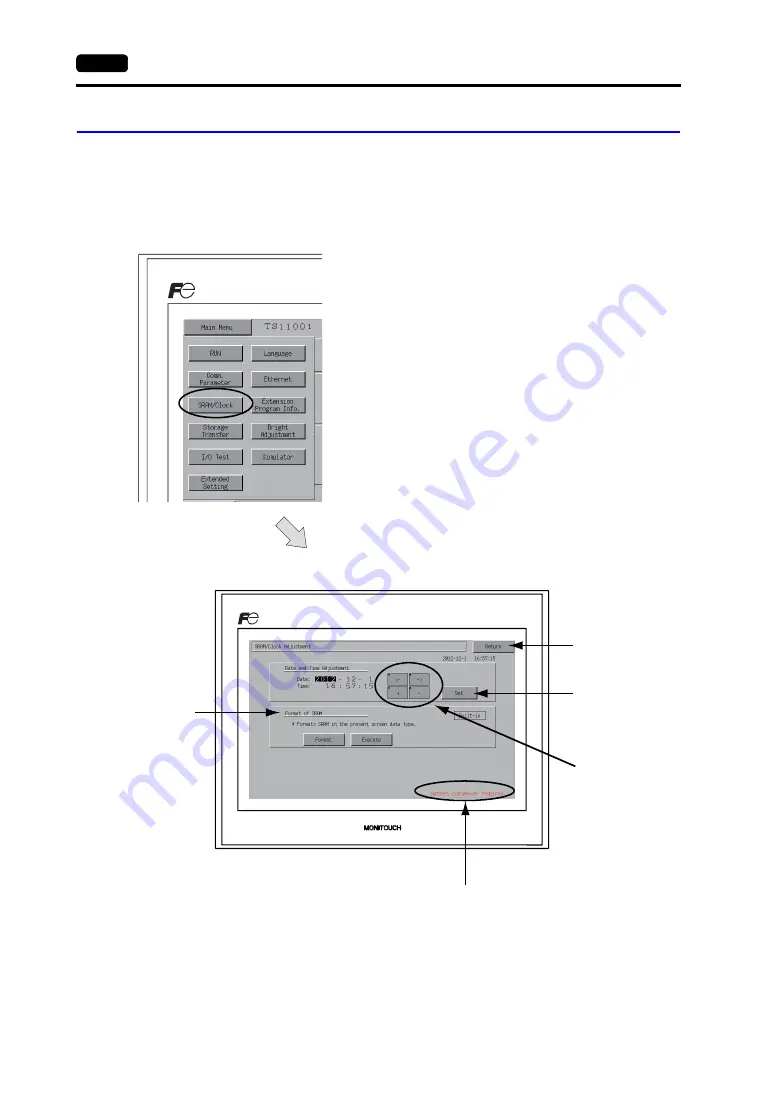
5-12
2. Main Menu Screen
5.
SRAM/Clock
Pressing the [SRAM/Clock] switch on the Main Menu drop-down window brings up the SRAM/Clock
screen.
This screen is used for correcting the built-in calendar (date and time) and for formatting the SRAM
area.
*1 Be sure to replace the battery. SRAM and clock time cannot be retained without battery power.
For replacing the battery, refer to “Coin-type Lithium Battery” (page 4-1).
Displayed when the time for battery replacement is approaching.
*1
Moves back to the
Main Menu screen.
[
←
] / [
→
] switch:
moves the cursor.
[+] / [
−
] switch:
corrects the date and
time.
Determines the
changed date and
time.
Formats an SRAM area.
SRAM/Clock screen
Main Menu drop-down window
Summary of Contents for MONITOUCH TS Series
Page 1: ......
Page 10: ...11 Features 2 Models and Peripheral Equipment 3 System Composition Product Outline ...
Page 43: ...2 26 6 LAN Connector TS1100i TS1070i Only Please use this page freely ...
Page 44: ...31 Mounting Procedure 2 Power Supply Cable Connection Installation ...
Page 49: ...41 Coin type Lithium Battery 2 DIP Switches Handling of TS Series Components ...
Page 57: ...4 8 2 DIP Switches Please use this page freely ...
Page 58: ...51 Before Operation 2 Main Menu Screen 3 System Menu TS Series Operations ...
Page 102: ...5 44 3 System Menu Please use this page freely ...
Page 103: ...61 Error Messages 2 Troubleshooting Error Handling ...
Page 110: ...71 Inspection and Maintenance 2 Warranty Policy Inspection and Maintenance ...
Page 114: ...7 4 2 Warranty Policy Please use this page freely ...