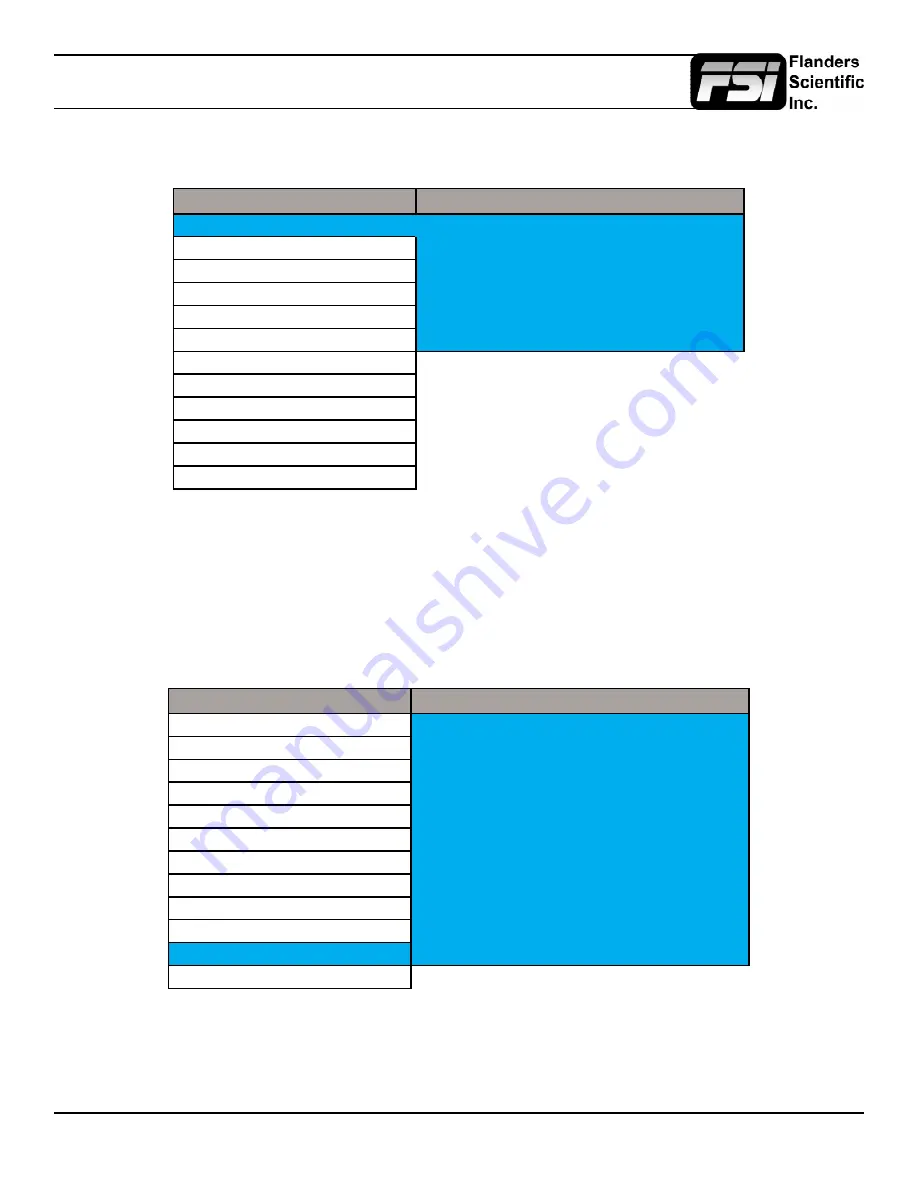
© 2015 Flanders Scientific, Inc.
7
Menu Navigation / System Status
Main Menu
Pressing the MENU button on the monitor’s keypad will call up the On Screen Menu.
Main Menu
Function
Function
F1
Scopes & Audio Meters 1
Scopes & Audio Meters
F2
Scopes & Audio Meters 2
Video
F3
Scopes & Audio Meters 3
Audio
F4
Marker 1
Marker
F5
Measurement (10Bit)
System
Function Display
Off
Alarm
OSD
GPI
Display Alignment
System Status
Support
Navigating the Main Menu
To navigate the Main Menu simply use the UP and DOWN keys to highlight a category and press the ENTER button to select
the highlighted sub menu. Navigate the sub menu in the same way by using the UP and DOWN keys to highlight a particular
function and press ENTER to toggle between that function’s settings. To back out of a menu or sub menu, press the LEFT
button. To exit the menu simply press the MENU button.
System Status
The System Status category does not contain any configurable settings, but does provide important information regarding
your monitor’s serial number, firmware version, & current configuration.
Main Menu
System Status
Function
Input
DVI-D
Scopes & Audio Meters
Input Mode
1080p 60hz
Video
Volume
16
Audio
Contrast
0
Marker
Brightness
0
System
Chroma
0
Alarm
Hue
0
OSD
IP Address
000.000.000.000
GPI
Model
AM210
Display Alignment
Version
1.0.00-1976
System Status
S/N
MA210A0000
Support
Note that pressing an input button will temporarily call up a secondary system status summary window that will indicate
incoming signal resolution and frame rate, active color space selected on Display Alignment menu, gamma response
selected on Video Menu, & color matching function selected on Display Alignment Menu*.
*Color Matching Function toggle only works on OLED units, all other units currently use CIE 1931 CMF only.






















