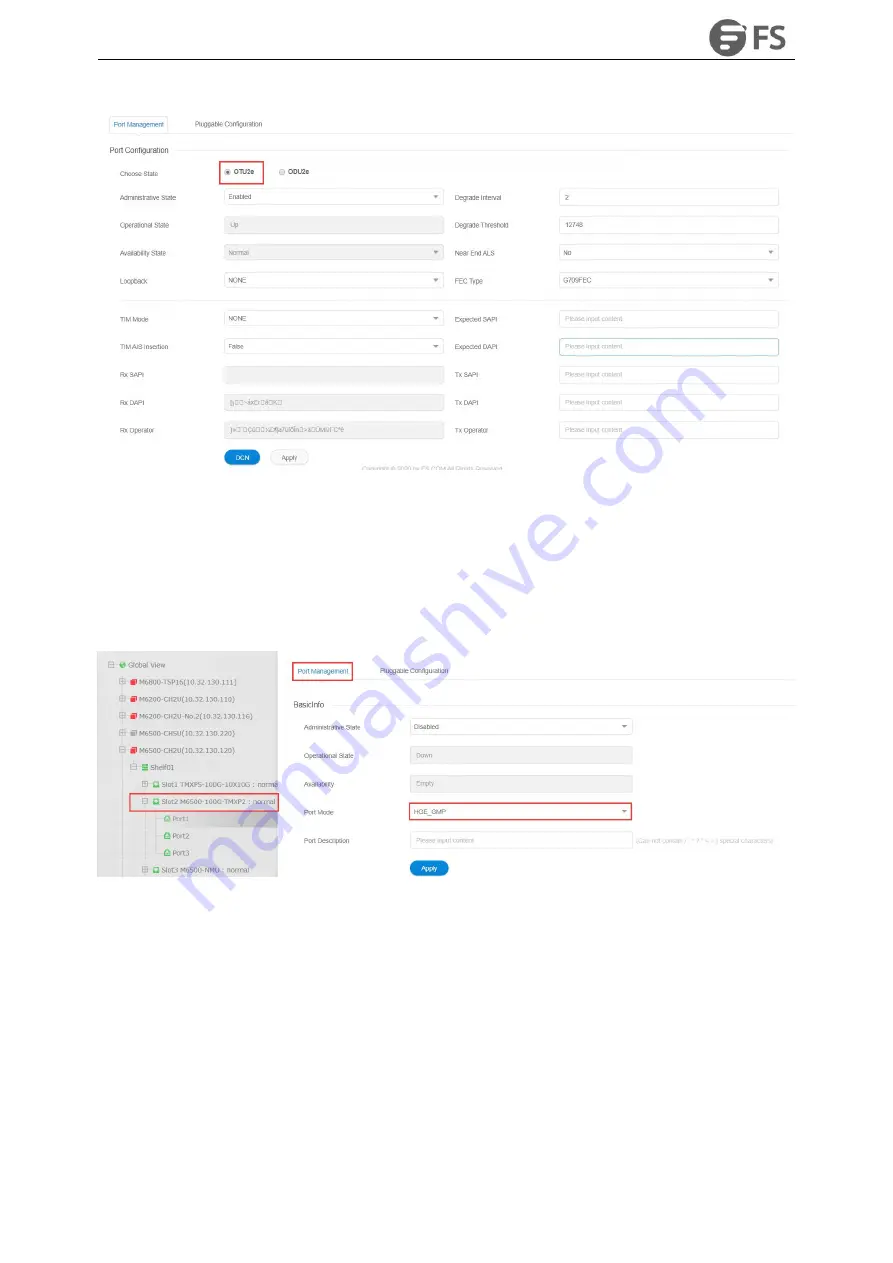
M6500 Series NE Configuration Manual
53
Figure4-18 OTU2e Toolbar Interface
4.4.1.4. ODU4 Configuration
Select NE-Slot 2, click on“
Port1
” and select“
Port Management
”on the right, the port management interface
shows up (here we take ODU4 corresponding to HGE_GMP port mode as an example). Click on ODU4 option
from“
Port Configuration
”in this interface, as shown in the figure below. It shows ODU4 toolbar interface.
Figure4-19 ODU4 Toolbar Interface
4.4.1.5. OTU4 Configuration
Select NE-Slot 2, click on“
Port 3
” and select“
Port Management
”on the right, the port management interface pops
up (here we take OTU4 corresponding to OCh (OTU4) port mode as an example). Click on OTU4 option
from“
Port Configuration
”in this interface, as shown in the figure below. It shows OTU4 toolbar interface.
Summary of Contents for M6500 Series
Page 12: ...M6500 Series NE Configuration Manual 11 Figure 1 3 Start NMS Server...
Page 109: ...M6500 Series NE Configuration Manual 108 Figure6 5 TP Multiplexing Configuration Step 2...
Page 113: ...M6500 Series NE Configuration Manual 112 Figure6 12 Set Line Side PM Overhead...
Page 116: ...M6500 Series NE Configuration Manual 115 Figure6 16 Configure Line Side Port TTI...
Page 117: ...M6500 Series NE Configuration Manual 116 Figure6 17 Configure Client Side Local End Port TTI...
Page 129: ...M6500 Series NE Configuration Manual 128 Figure7 10 Select Protection Mode...






























