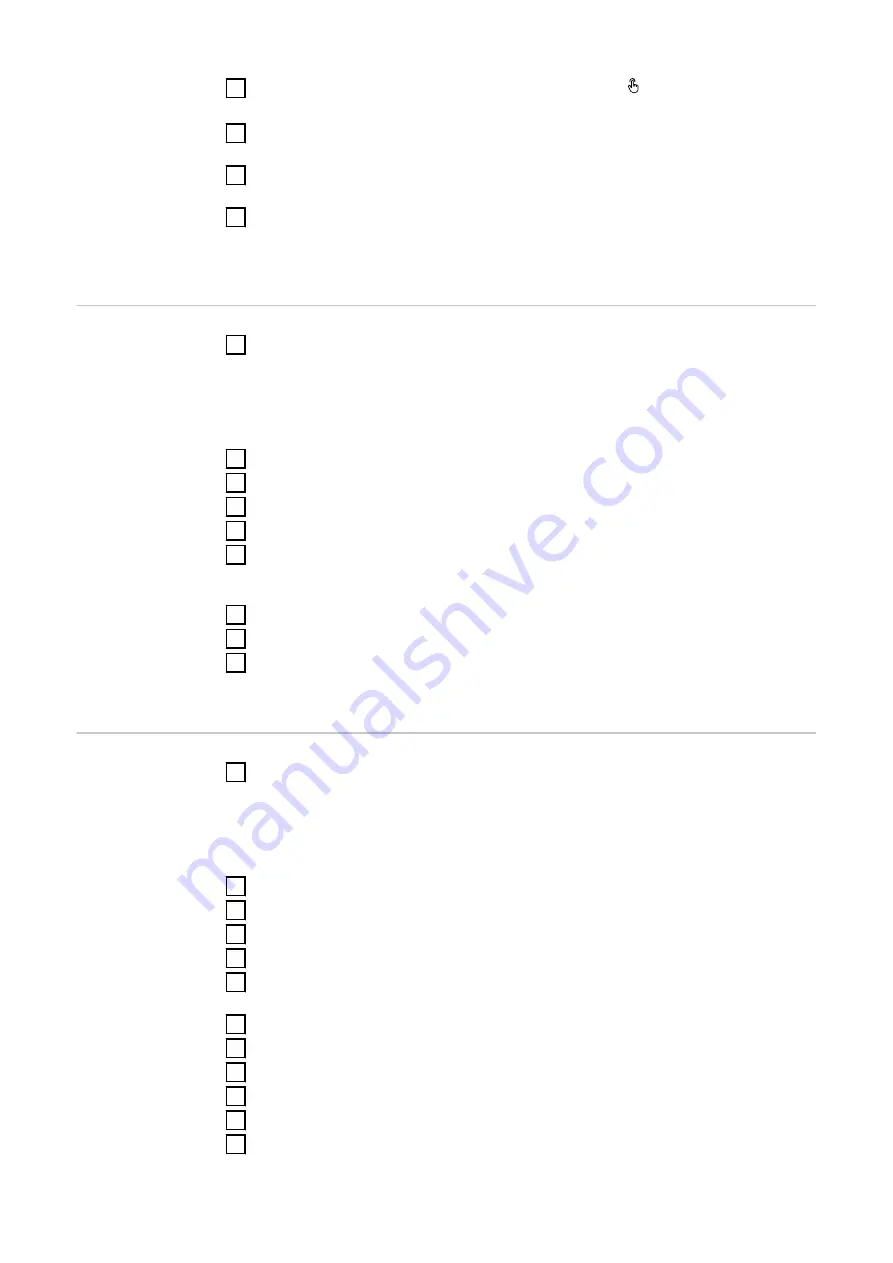
2
Open the access point by touching the sensor once → Communications
LED: flashes blue.
3
Enter the IP address 169.254.0.180 in the address bar of the browser and
confirm. The installation wizard opens.
4
Follow the installation wizard and complete the installation in the individual
areas.
5
Add the system components in Solar.web and commission the PV system.
The network wizard and product setup can be performed independently. A net-
work connection is required for the Solar.web installation wizard.
Configure Froni-
us Smart Meter
as primary meter
1
Call up the website of the inverter.
-
Open web browser.
-
In the browser's address bar, enter the IP address (IP address for WLAN:
192.168.250.181, IP address for LAN: 169.254.0.180) or enter and con-
firm the host and domain name of the inverter.
-
The website of the inverter is displayed.
2
Click on the “Device configuration” button.
3
Log in to the login area with user "Technician" and the technician password.
4
Call up the "Components" menu area.
5
Click on the “Add components” button.
6
Set the position of the meter (feed-in point or consumption point) in the "Po-
sition" drop-down list. For more information on the position of the Fronius
Smart Meter, see
.
7
Set the converter ratio and the network type.
8
Click on the “Add” button.
9
Click the "Save" button to save the settings.
The Fronius Smart Meter is configured as a primary meter.
Configure Froni-
us Smart Meter
as a secondary
meter
1
Call up the website of the inverter.
-
Open web browser.
-
In the browser's address bar, enter the IP address (IP address for WLAN:
192.168.250.181, IP address for LAN: 169.254.0.180) or enter and con-
firm the host and domain name of the inverter.
-
The website of the inverter is displayed.
2
Click on the “Device configuration” button.
3
Log in to the login area with user "Technician" and the technician password.
4
Call up the "Components" menu area.
5
Click on the “Add components” button.
6
Select the meter type (generator meter/load meter) in the "Position" drop-
down list.
7
Enter the previously assigned address in the "Modbus address" input field.
8
Enter the name of the meter in the "Name" input field.
9
Set the converter ratio and the network type.
10
Select the category (generator or load) in the "Category" drop-down list.
11
Click on the “Add” button.
12
Click the "Save" button to save the settings.
28
Summary of Contents for WND-WR-MB
Page 2: ......
Page 17: ...17 EN US ...
Page 23: ...Commissioning 23 ...
Page 24: ...24 ...
Page 29: ...The Fronius Smart Meter is configured as a secondary meter 29 EN US ...
Page 35: ...35 EN US ...
Page 36: ... ...









































