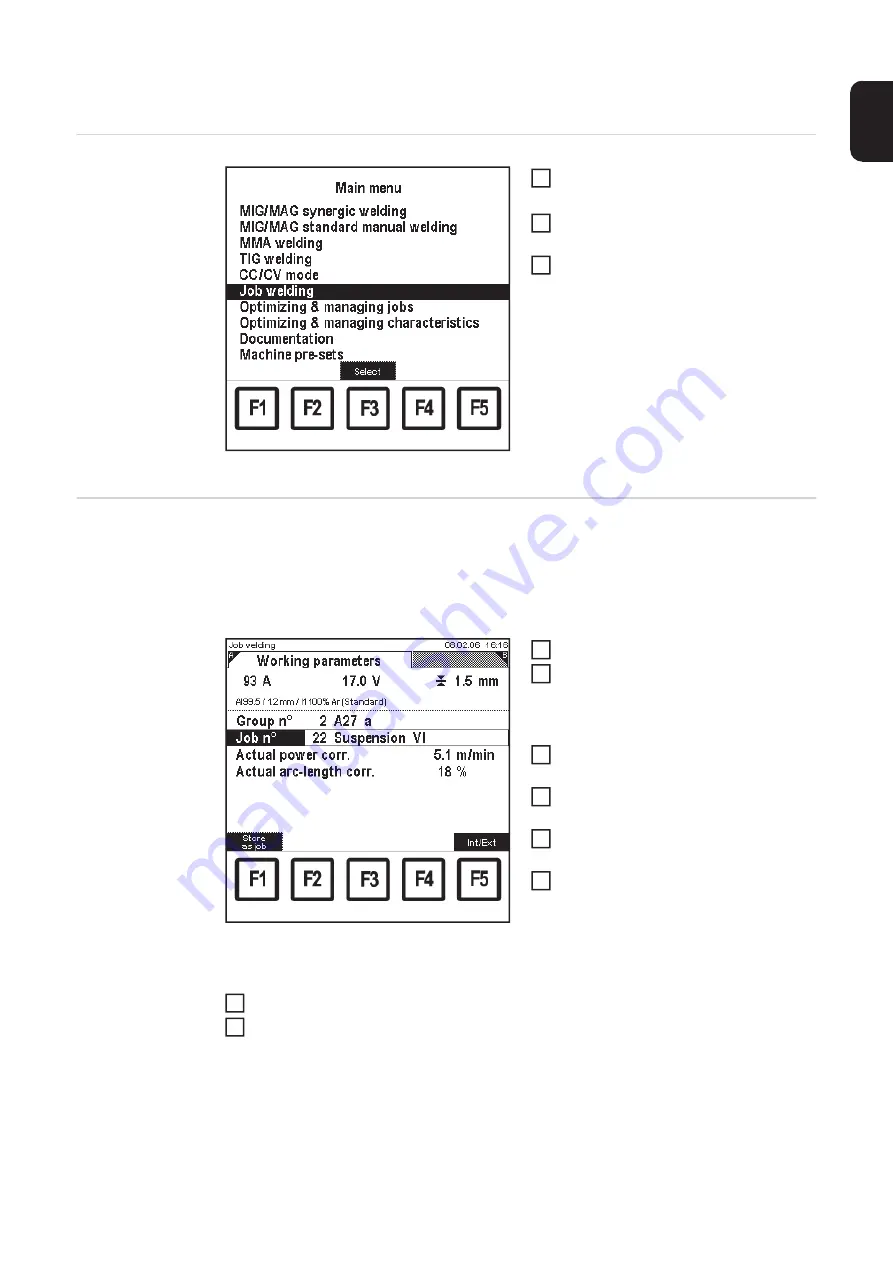
67
EN
Job welding
Call up the "Job
welding" menu
item
Main menu: "Job welding" menu item selected
Press the "Menu" button (1)
–
Main menu appears
Select "Job welding" menu item using
the adjusting dial (18)
Press OK (3)
–
The last "Data" screen called up
appears
Setting working
parameters for a
job
If correction boundaries for a selected job are defined in the "Optimizing & managing jobs"
menu item, the following working parameters for this job can be set in the "Job welding"
menu item in the "Working parameters" screen:
-
Actual power correction
-
actual arc-length correction
Job welding: "Working parameters" screen, actual po-
wer correction for job no. 22 from group 2 selected (ex-
ample for a MIG/MAG job)
Call up the "Job welding" menu item
Select "Working parameters" screen
by pressing the right arrow key (8)
–
"Working parameters" screen ap-
pears.
Select "group no." parameter using the
down (6) or up (7) keys
Select desired group (0 - 99) using the
adjusting dial (18)
Select "Job n°" parameter using the
down (6) or up (7) keys
Select desired job (0 - 999) using the
adjusting dial (18)
–
If a job is selected from the next
group, the group displayed also
changes accordingly.
Select the corresponding working parameters using down (6) or up (7) keys
Use the adjusting dial (18) to alter the parameter value
–
The parameter value can only be altered within the defined setting range. The set-
ting range is highlighted.
1
2
3
1
2
3
4
5
6
7
8
Summary of Contents for RCU 5000i
Page 2: ...2 ...
Page 4: ...4 ...
Page 200: ...200 Backup screen All data from the remote control unit are sa ved onto the memory card ...
Page 202: ...202 Restore screen The last Data screen called up appears ...
Page 207: ...207 EN Machine pre sets MIG MAG screen MIG MAG screen appears ...
Page 210: ...210 Machine pre sets e g MIG MAG screen The last Data screen called up appears ...
Page 242: ...242 ...
Page 243: ...Appendix ...
Page 244: ...244 Spare parts list RCU 5000i ...
Page 245: ...245 ...
Page 246: ...246 ...
Page 247: ...247 ...






























