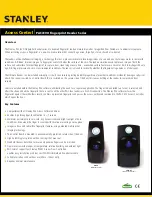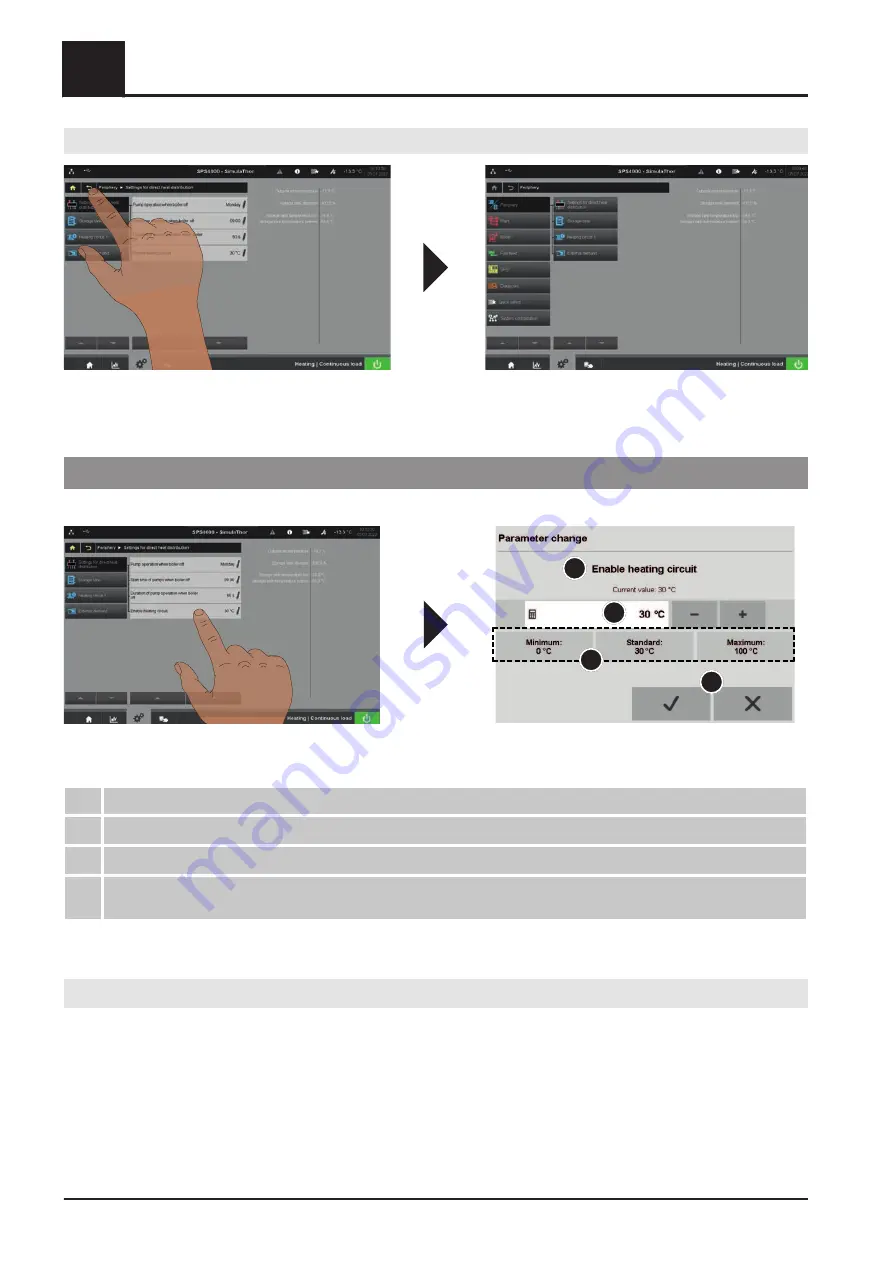
Displaying higher-level menu items
❒ In the address line tap on the back icon
➥ The current menu level moves one column to the right
3.4.1 Displaying/changing parameters
It is only possible to view or edit parameter details if there is a pen icon beside the parameter value:
1
2
3
4
❒ Tap the relevant parameter
➥ The detailed view of the parameter will open
1
Name of the parameter, including the currently set value. Parameter is reset to this value if you cancel the entry.
2
Displays the changed value.
3
Setting range of the parameter. The values can also be selected directly.
4
Confirm icon to save and exit the dialogue.
Cancel icon to exit the dialogue without saving the entries
Changing the parameter value
There are different ways of entering values depending on the type of parameter (increase/reduce value, keypad
entry, list box). In each case, you need to tap the confirm icon to save the entry.
3
Operation
System menu
14
Fröling GesmbH | A-4710 Grieskirchen, Industriestraße 12 | www.froeling.com