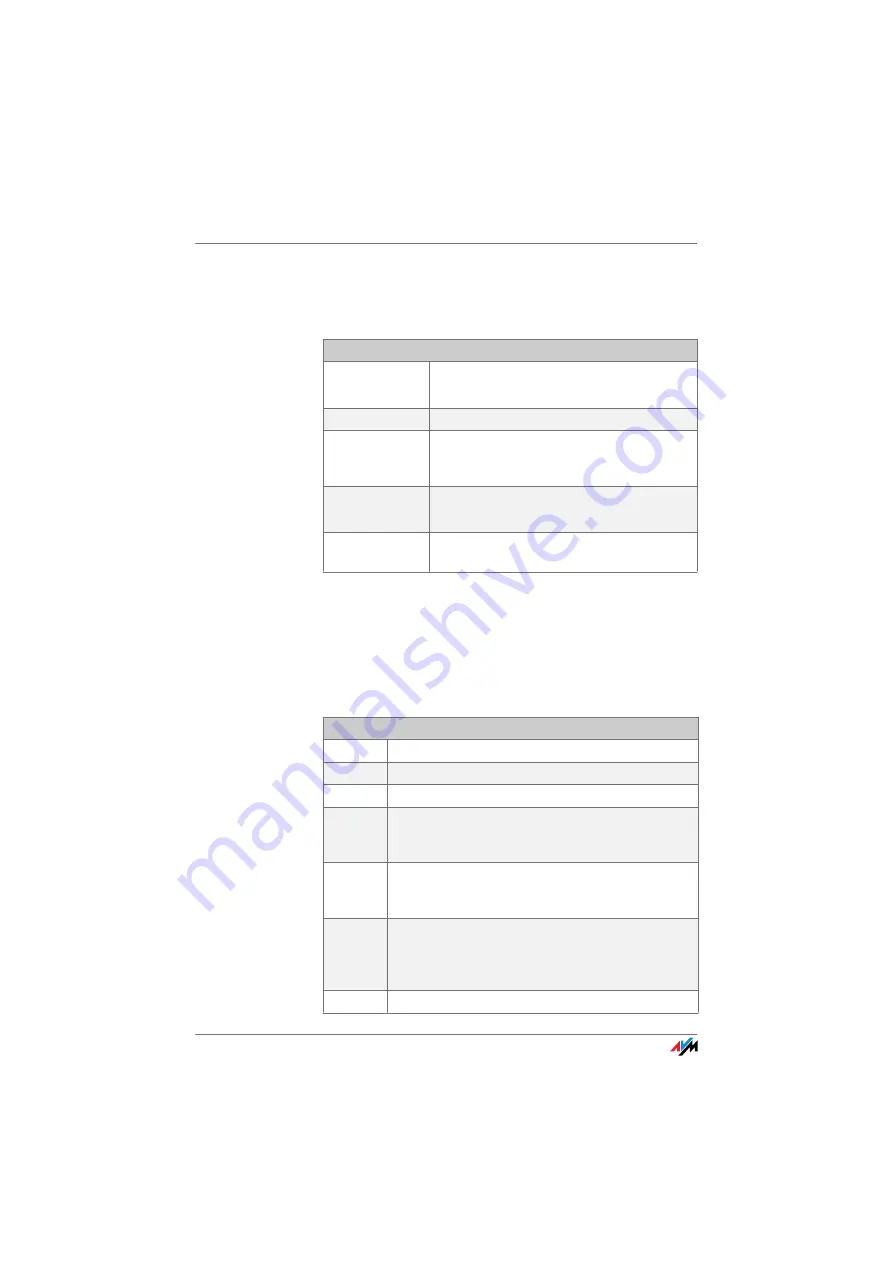
Transferring Calls
FRITZ!Box Fon WLAN 7570 vDSL
89
Transferring Calls
The “Call Transfer” function allows you to transfer a connec-
tion from one of FRITZ!Box's extension to another.
Explicit Call Transfer (ECT)
Use the “Explicit Call Transfer” function to connect two ex-
ternal parties with each other while one connection is ac-
tive and the other is on hold. Then you can end your own
connection while the other two parties continue their con-
versation.
Transfer Calls
Call 1
P
You are talking to Caller 1.
R
Press the Hold button. Caller 1 is now on hold.
ss
<Ext.>
To establish a connection to Caller 2, dial the
star key twice and then her or his extension
number.
Call 2
P
You can now talk with the other Caller 2.
O
To transfer the Caller 1 to Caller 2, simply hang
up the handset.
Explicit Transfer of One Active and One Held Connection
N
Pick up the handset.
M
Dial the external number of the first party. Talk.
R
Press the Hold button.
M
Dial the number for your second external call. You can
now conduct a second conversation while your first
call is on hold.
To clear your connection while allowing the external
parties to continue the call, connect the parties with
each other.
R4
Dial the sequence shown at left. The connection on
hold and the active connection are connected with
each other. The external parties continue the call
while you clear the connection.
O
Hang up the handset.






























