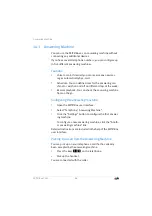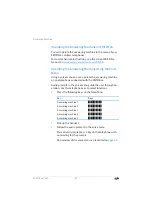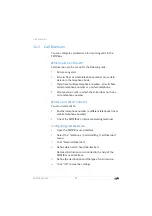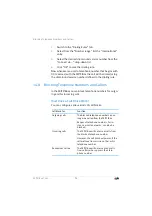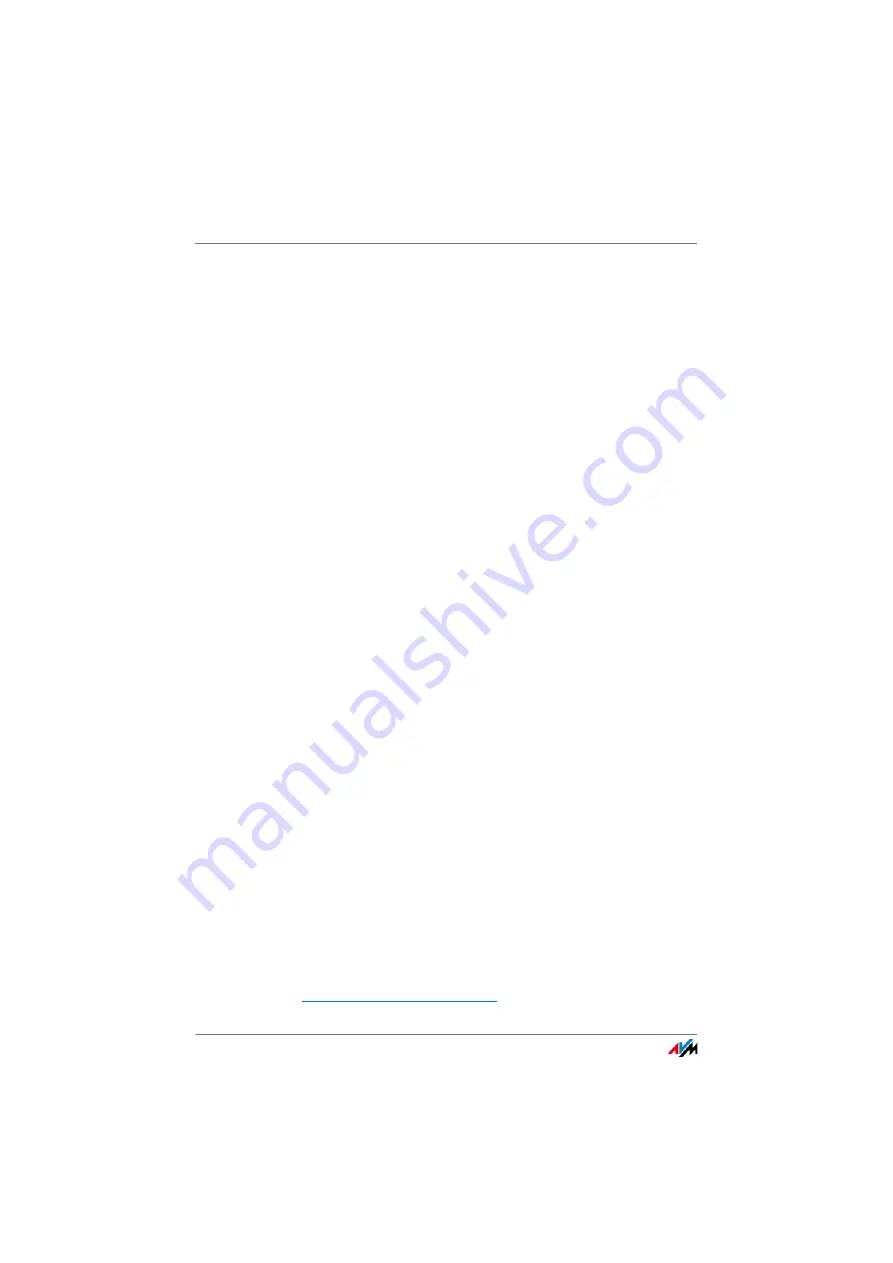
FRITZ!Box 7560
80
Extending a Wireless LAN Network
Switching Wireless LAN On and Off
You can switch the wireless radio network of the FRITZ!Box on
and off at any time, even when the device is hibernating.
Press the “WLAN” button on the FRITZ!Box briefly.
or
Switch on the wireless LAN radio network using a con-
nected telephone:
wireless LAN on
r96s1s
wireless LAN off
r96s0s
13.2
Extending a Wireless LAN Network
The range of a wireless radio network is not fixed. It depends on
•
the wireless devices you are using for your wireless LAN
connections
•
interference in the vicinity of your wireless radio network
•
the structural conditions where you operate the wireless
radio network
•
the number of wireless devices in the vicinity of your
FRITZ!Box that work in the same frequency range
You can extend the range of your wireless radio network with
a wireless LAN repeater.
Or you can set up a second FRITZ!Box as a wireless LAN re-
peater.
Extending a Wireless Radio Network with a
Wireless LAN Repeater
You can extend your wireless radio network with a wireless
LAN repeater. In combination with the FRITZ!Box the AVM
FRITZ!WLAN Repeater is especially suitable. All models of the
FRITZ!WLAN Repeater series can be integrated into your wire-
less radio network and your home network by WPS Quick Con-
nection. Find out more in the Internet at: