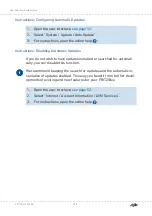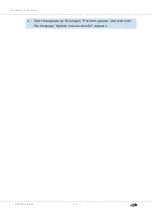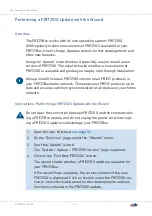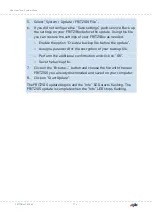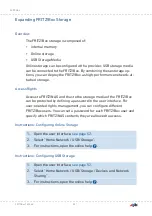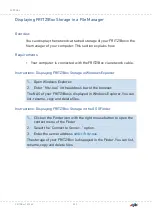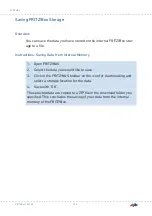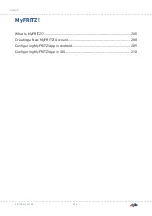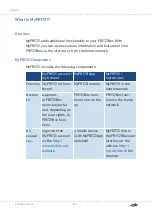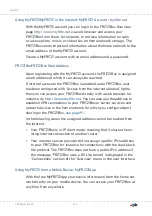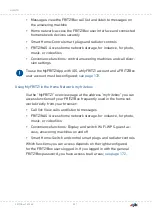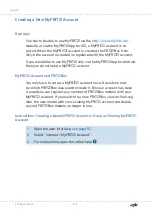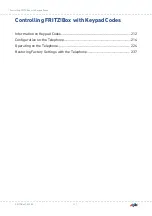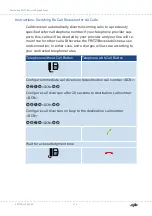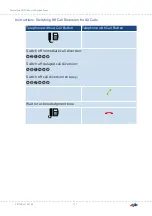Displaying FRITZ!Box Storage in a File Manager
Overview
You can display the network-attached storage of your FRITZ!Box in the
file manager of your computer. This section explains how.
Requirements
• Your computer is connected with the FRITZ!Box via network cable.
Instructions: Displaying FRITZ!Box Storage in Windows Explorer
1.
Open Windows Explorer.
2.
Enter “fritz.nas” in the address bar of the browser.
The NAS of your FRITZ!Box is displayed in Windows Explorer. You can
list, rename, copy and delete files.
Instructions: Displaying FRITZ!Box Storage in the OS X Finder
1.
Click on the Finder icon with the right mouse button to open the
context menu of the Finder.
2.
Select the “Connect to Server...” option.
3.
Enter the server address
.
The storage of your FRITZ!Box is displayed in the Finder. You can list,
rename, copy and delete files.
FRITZ!Box 7530 AX
202
FRITZ!NAS
• • • • • • • • • • • • • • • • • • • • • • • • • • • • • • • • • • • • • • • • • • • • • • • • • • • • • • • • • • • • • • • • • • • • • • • • • • • • • • • • • • • • • • • • • • • • • • • • • • • • • • • •
• • • • • • • • • • • • • • • • • • • • • • • • • • • • • • • • • • • • • • • • • • • • • • • • • • • • • • • • • • • • • • • • • • • • • • • • • • • • • • • • • • • • • • • • • • • • • • • • • • • • • • • •