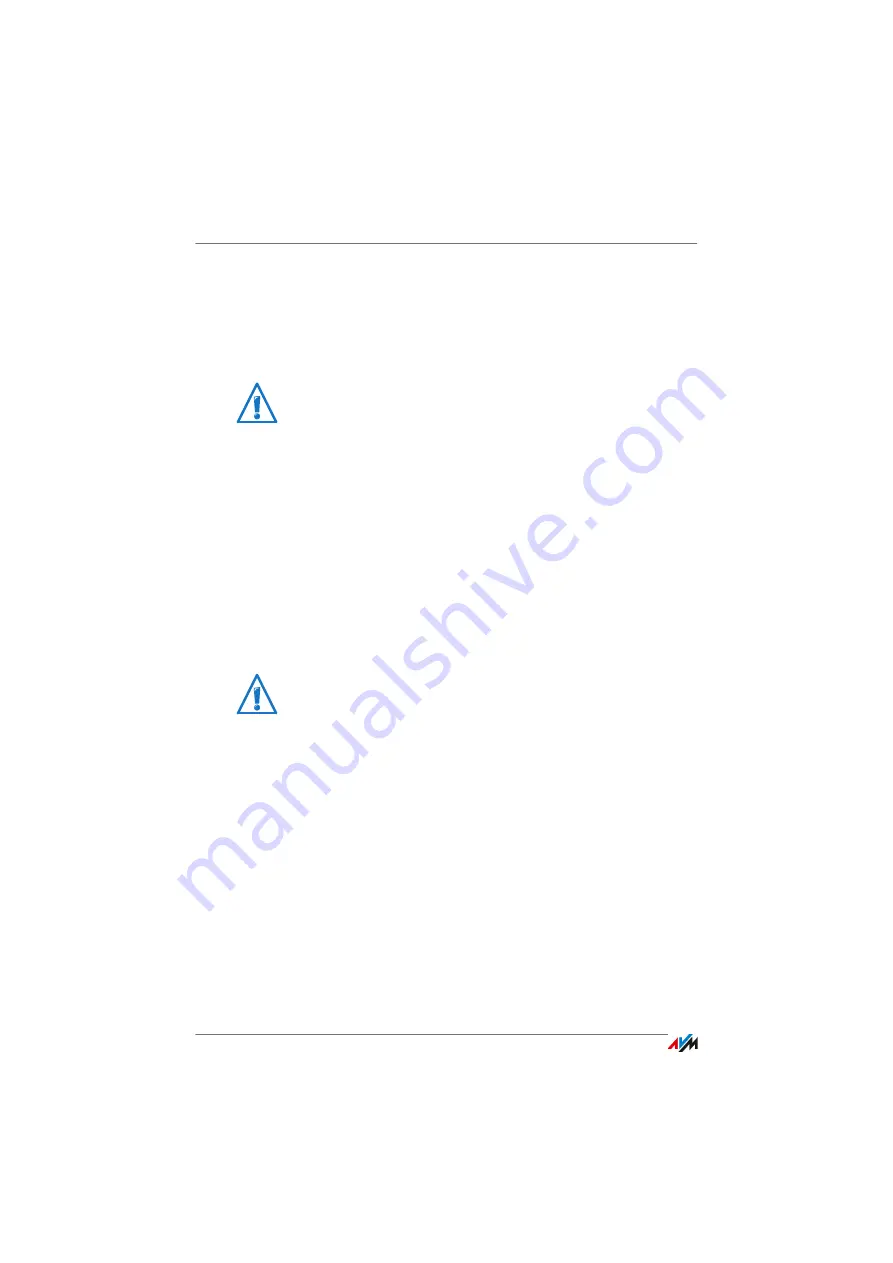
FRITZ!Box 6810 LTE
28
Protecting the User Interface with a Password
7.4
Protecting the User Interface with a Password
You can protect the user interface of the FRITZ!Box with a
password. The password will be requested every time the us-
er interface is opened. This protects the settings of your
FRITZ!Box from unauthorized access.
Setting Up Password Protection
As long as no password protection has been set up, every
time you open the user interface you will be prompted to en-
ter a password. If you disabled this message, here is how to
set password protection:
1.
Open the FRITZ!Box user interface (see
).
2.
Go to the “System / FRITZ!Box Password” menu.
3.
Enter a password and save the password by clicking “Ap-
ply”.
Password protection is now enabled.
Forgot Your Password—What to Do?
If you have forgotten your password for the user interface, for
reasons of security, you have to restore the factory settings to
your FRITZ!Box:
1.
Open the FRITZ!Box user interface (see
).
2.
In the “Welcome to FRITZ!Box” window, click “reset” be-
low the password prompt and follow the instructions on
the screen.
The FRITZ!Box is reset to the factory settings and then re-
started. Afterward you can once again access the
FRITZ!Box user interface.
For reasons of security, we recommend setting up and using
password protection for the user interface.
Be sure to remember the password! If you forget the pass-
word, the factory settings will have to be restored to your
FRITZ!Box. All of the settings you configured will be discard-
ed. This is why we recommend saving the settings of your
FRITZ!Box in a backup file (see
).
Summary of Contents for 6810 LTE
Page 150: ...FRITZ Box 6810 LTE 150 ...






























