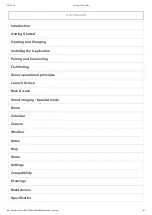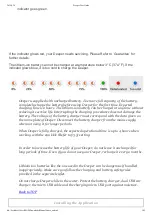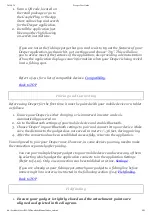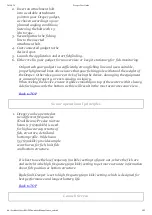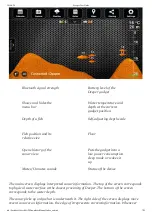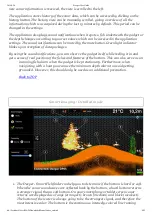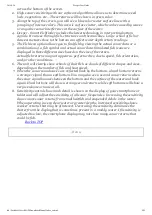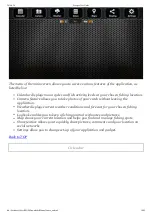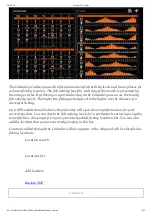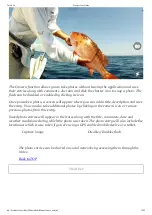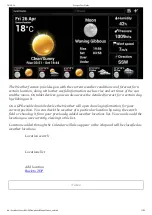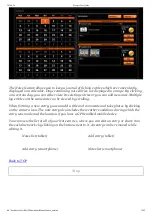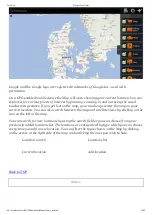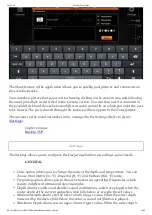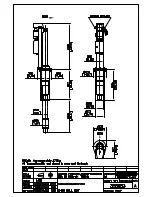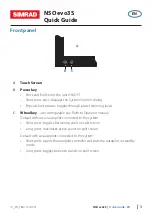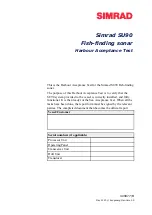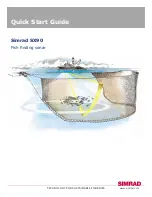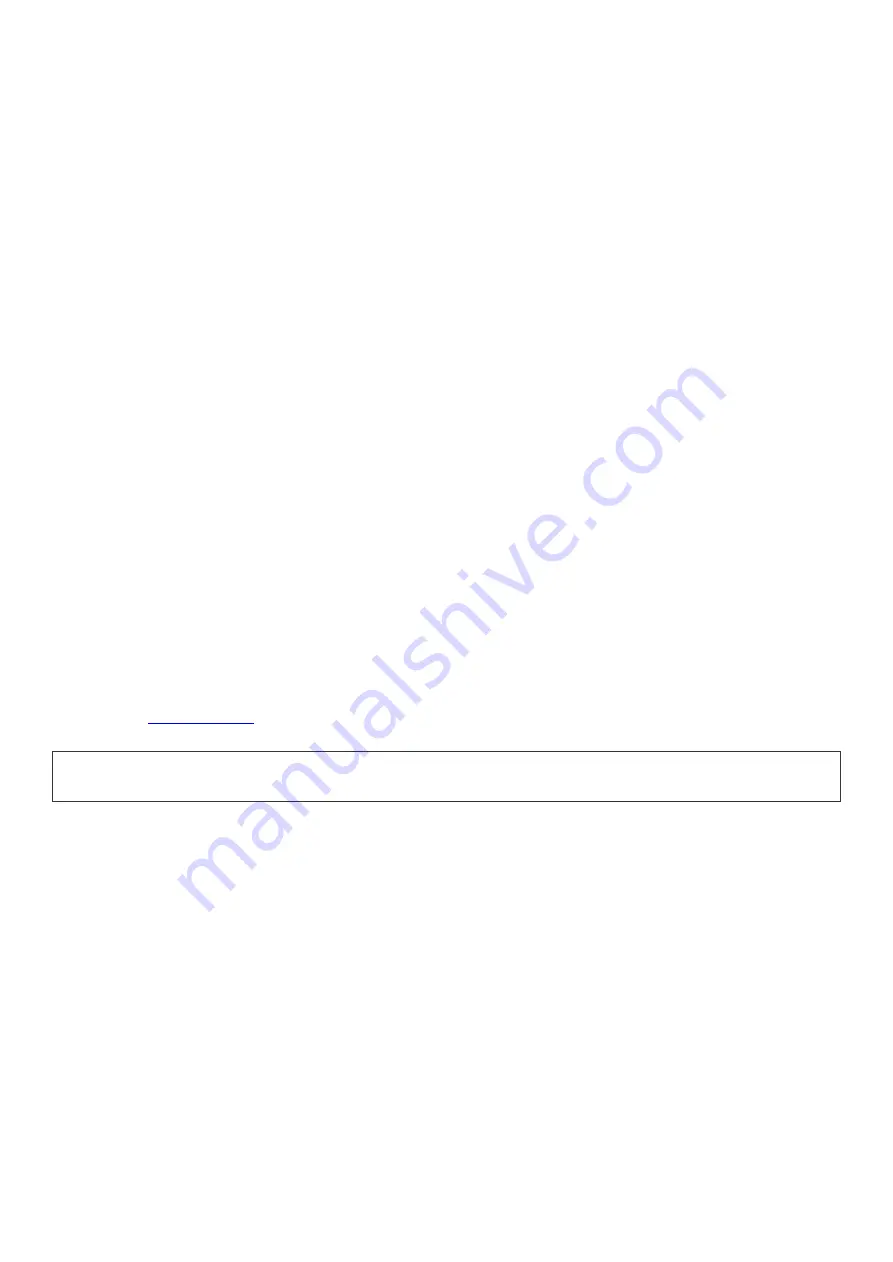
2014-9-24
Deeper User Guide
file://localhost/Users/MAD/Downloads/Manual/index_en.html
9/25
across the bottom of the screen.
2. High sonar sensitivity with our software algorithms allows us to determine weed
beds, vegetation. etc… These returns will be shown in green color.
3. Along the top of the screen, you will see a blue color water surface line with a
grouping of intense colors. This area is surface clutter, which can be caused by waves
or any other sonar interference at the surface of the water.
4. Deeper Smart Fishfinder includes the latest technology in interpreting bottom
signals. It can see through fish, structures and thermoclines. Large school of fish or
dense structures close to the bottom can affect water depth return readings.
5. The Fish icon option allows you to find fish by viewing the actual sonar data or a
combination of a fish symbol and actual sonar data. Simulated fish icons are
displayed in three different sizes based on the size of the return.
Actual fish returns may not appear as perfect arches, due to speed, fish orientation,
and/or other conditions.
6. The unit will clearly show schools of Bait Fish as clouds of different shapes and sizes,
depending on the number of fish and boat speed.
7. When the sonar soundwaves are reflected back by the bottom, a hard bottom returns
a stronger signal than a soft bottom. You may also see a second sonar returns when
the sonar signal bounces between the bottom and the surface of the water and back
again. Hard bottoms will show a strong second return, while soft bottoms will show a
very weak one or none at all.
8. Sensitivity controls how much detail is shown on the display of your smartphone or
tablet and will adjust the sensitivity of all sonar frequencies. Increasing the sensitivity
shows more sonar returns from small baitfish and suspended debris in the water.
When operating in very clear water or greater depths, increased sensitivity shows
weaker returns that may be of interest. Decreasing the sensitivity eliminates the
clutter from the display that is sometimes present in a muddy water. If Sensitivity is
adjusted too low, the smartphone display may not show many sonar returns that
could be fish.
Menu