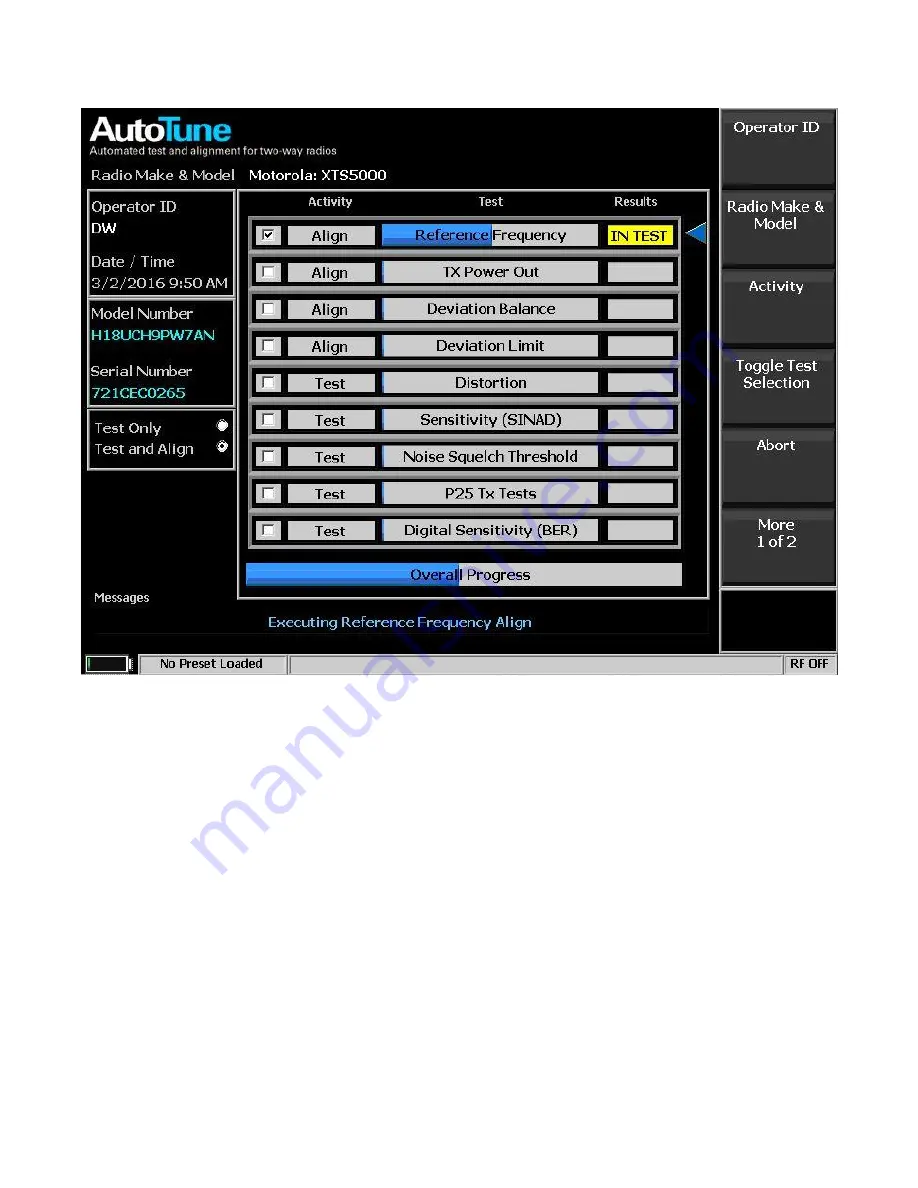
196
Figure 2.2.7.10-3
AutoTune Activity display.
Start
Press to begin the Test or Test and Align activities. The AutoTune application sequences each activity
and displays an Overall Progress bar and “IN TEST”, “PASS”, “FAIL” or “ABORT” in the “Results”
column – see Figure 2.2.7.10-4. Upon completion of all selected activities a Test Result Report is
displayed along with a new submenu as shown in Figure 2.2.7.10-6. The submenu provides options to
view the current test log and test reports along with saved previous data. Test logs and reports can be
imported from or exported to a flash memory drive attached to one of the USB ports on the R8100.
Summary of Contents for R8100 SERIES
Page 19: ...19 Figure 2 1 2 Left and Right Sides of the R8100...
Page 164: ...164 Figure 2 2 7 7 5 Power Profile Frame with Markers...
Page 224: ...224 Figure 3 2 9 6 1 Submenu after pressing Options soft key in the Settings menu...
Page 243: ...243 PTC Test in Monitor Mode Eye Diagram Display...
Page 244: ...244 Power Profile Display Linear and Circular Constellation Displays...
Page 245: ...245 Symbol Distribution Plot...
















































