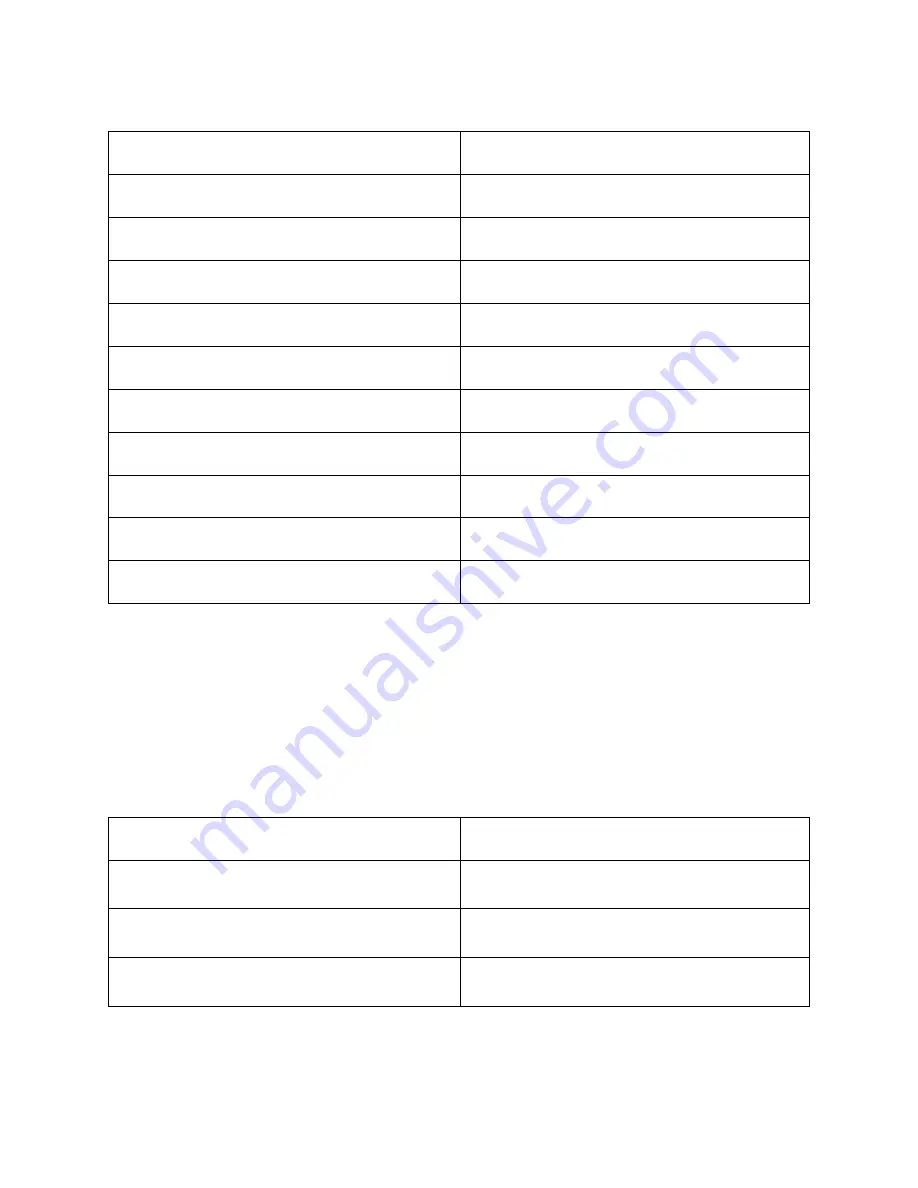
14
Basic Reading and Navigation Commands
Description
Keystroke
Say Current Line
C CHORD (DOTS 1-4 CHORD)
Say Previous Line
DOT 1 CHORD
Say Next Line
DOT 4 CHORD
Say Current Word
DOTS 2-5 CHORD
Say Previous Word
DOT 2 CHORD
Say Next Word
DOT 5 CHORD
Say Current Character
DOTS 3-6 CHORD
Say Previous character
DOT 3 CHORD
Say Next Character
DOT 6 CHORD
Say All
DOTS 1-2-4-5-6 CHORD
Windows Explorer
To open Windows Explorer, press
E1
, and then select My Files or press the
letter
F
(
DOTS 1-2-4
). Use the
Rocker
bars to navigate the list of files and
folders and press
DOT 8
to open the selected item. To go back to the
previous folder, press
DOT 7
.
Other Common Commands
Description
Command
Copy to Clipboard
LEFT SHIFT+C (DOTS 1-4)
Cut to Clipboard
LEFT SHIFT+X (DOTS 1-3-4-6)
Paste from Clipboard
LEFT SHIFT+V (DOTS 1-2-3-6)








































