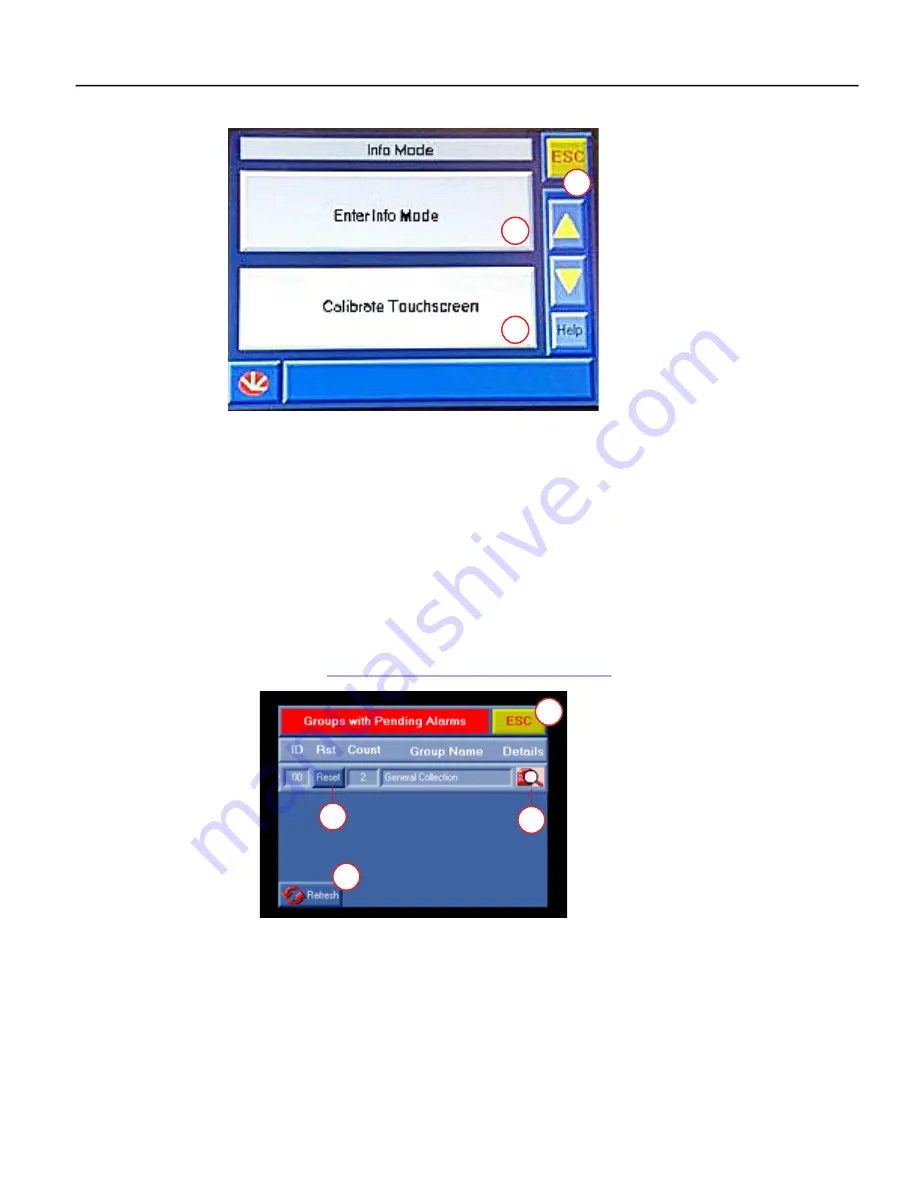
DRIVE CONFIGURATION
Master VFD Control HMI Menu Settings
13
Calibrate Screen
1.
Enter Info Mode
button: secured access to Info Mode where advanced system settings such as memory
bits, system integers, and time zones are set. For entry, adjustments and more details, consult the fac
-
tory or Technical Support.
2.
Calibrate Touchscreen
button: brings up a screen to coordinate the screen buttons with the user’s
physical touch. Small buttons will appear one at a time on the screen for the user to press so the touch
-
screen accurately represents the system information and responds to input. To exit before fully cali
-
brated, press the ESC button.
3.
ESC button:
exits the screen.
Alarm Log Screen
•
This screen provides an overview of present and historical faults registered by the system.
•
The alarms are listed by group.
•
To navigate to the screen, refer to
“Master VFD Control HMI Main Screen” on page 8
.
1.
Search button:
displays detailed fault information, including a list of specific alarms registered and
whether it was acknowledged.
•
Further information can be viewed by pressing the button again.
2.
Reset button:
clears the alarm count.
3.
Refresh button:
alarm log page is refreshed.
4.
ESC button:
exits the screen.
•
The screen can also be exited using any of the function keys.
1
2
3
1
2
3
4














































