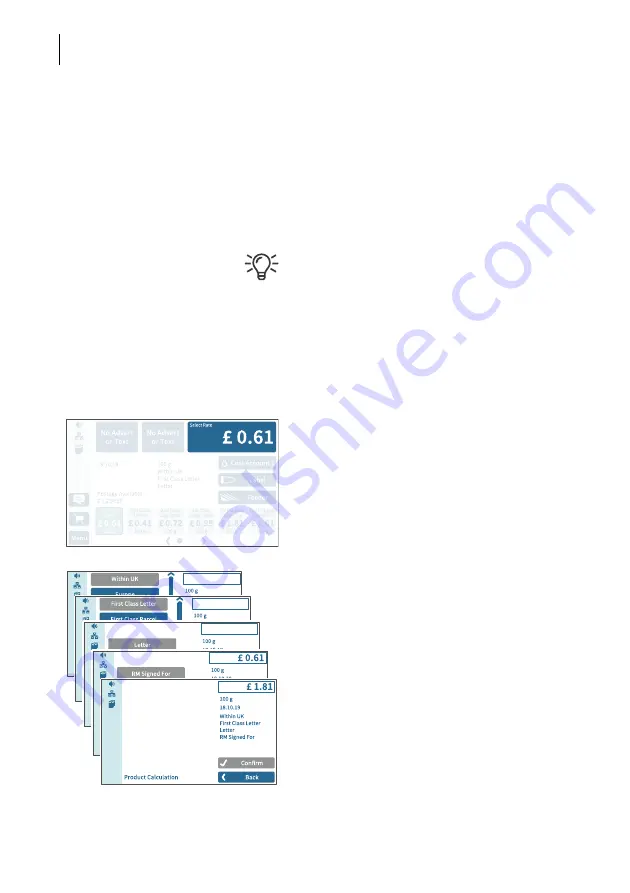
PostBase Vision
54
Using a shortcut
• Tap the desired shortcut.
If necessary:
• Weigh the mail pieces.
The product with the corresponding postage
is set for franking.
To save a product as a shortcut:
press and
hold the corresponding shortcut
.
Refer to chapter 12 to learn how to save
products as shortcuts, rename and delete
shortcuts as well as reset them to factory
defaults.
5.1.2
Setting mailing data
In the Home screen:
• Tap postage.
PostBase Vision opens the Product Calcula-
tion menu.
Selecting mailing data
PostBase Vision requests all necessary
information on the mail piece in turn.
• Tap each of the desired settings.
The selected mailing data appears on the
right of the display. As soon as all the neces-
sary mailing data has been set, the postage
appears.
When the desired mailing data is set:
• C
ONFIRM
and return to the Home screen.






























