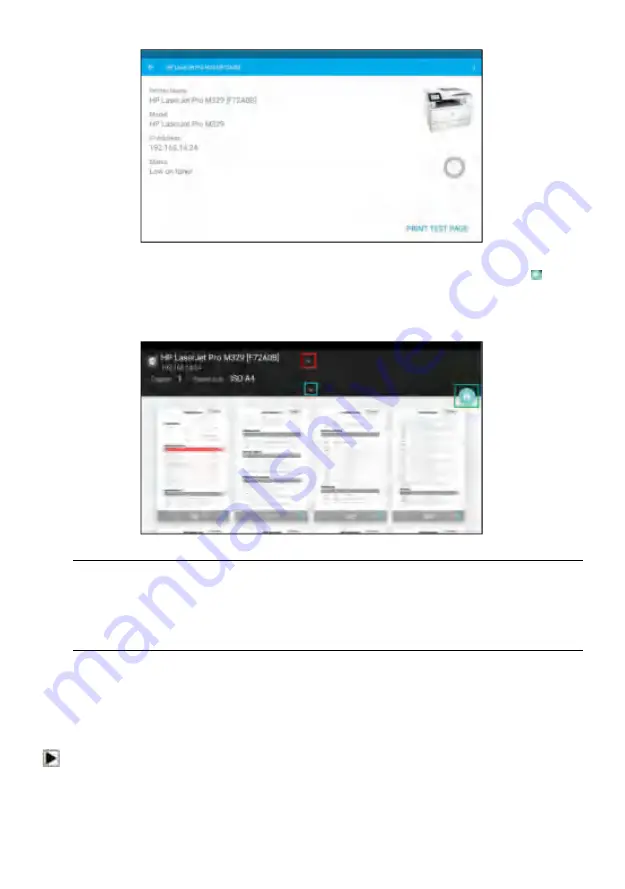
Automotive Diagnostic System NT809 User's Manual V1.0
63
Figure 11-7 Sample of Printer test
7. Choose the file or report you want to print and press the print icon . Click
on the red marked part to select an available printer. Click the blue
marked part to make more settings for the printer, such as paper size,
number of copies, etc.
Figure 11-8 Sample of File Printing Screen
NOTE
1. Please make sure the printer and the NT809 in the same Wi-Fi or Network
when printing.
2. If Mopria Print Service driver can’t workable for your printer, please
download the driver to work for your printer on Print Service Manager.
11.12 About
Selecting
About
option opens a screen that shows information about the
NT809, such as serial number, hardware and software version and etc.
To view information of your scan tool:
1. Press
About
from home screen of the NT809 diagnostic application.
2. A screen with detailed information of the scanner displays.
















