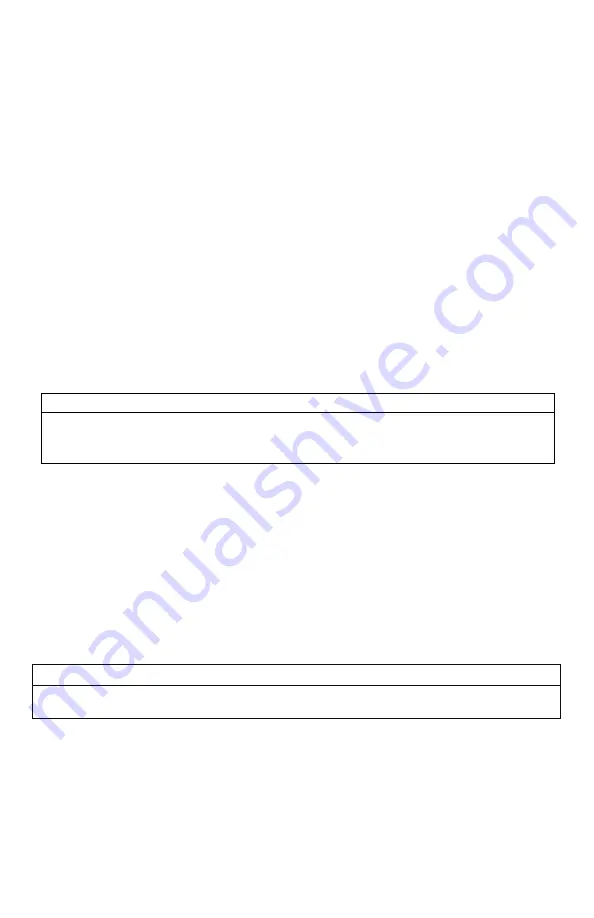
53
The previous example is interpreted as follows:
Set volume to level 20. Play sound number 15 a total of 4 times Pause for 90 seconds. Adjust
volume to level 35. Play sound number 22. Adjust volume to level 30. Play sound number 20 a
total of 3 times. Quit.
Notice that you can specify how many times you wish a particular sound to be played. By
entering your instruction as “S 20 3”, you are thereby instructing the unit to play sound 20 a
total of three times.
A FOXCAST sequence must always begin with a volume or pause. Without defining a volume
level, the caller will default to volume level 0. A FOXCAST sequence file must always end with a
specific ending statement. “J” represents jukebox mode. When you end a sequence with “J”,
once the sequence has played through a single time, it will automatically begin playing the next
FOXAST sequence. “Q” represents quit. Once the sequence has played entirely, the
XWave will
go silent. “R” represents repeat. Once the sequence has played entirely, the
XWave will play
that sequence again until it is interrupted by the operator.
The XWave can accept up to 20 FOXCAST sequence files. These files will need to be in a format
such as:
Example FOXCAST Sequence File Names
S00 My Coyote Sequence 1.seq
S01 My Bobcat Sequence.seq
S02 Mountain Lion Calls.seq
Each file can be broken down into two parts. The first part, “
S01
My Coyote Sequence”,
describes the title or name of
this particular sequence. The second part, “.seq”, is the file
extension that defines this file as a FOXCAST sequence file. Note that the .seq file extension is
not native to any operating system. This is a unique file extension for FOXPRO game calls with
FOXCAST. A FOXCAST sequence file may appear as an unknown file type and display on your
computer as “unknown” or “unassociated” icon.
On a Windows based PC, using a piece of software such as Notepad is all that you will need to
successfully build a sequence file. Mac users would use something such as Textedit, which is a
standard application.
IMPORTANT NOTE
FOXCAST sequence files are expected to run for long durations. It may be necessary to turn
off the Auto Shutdown feature on the XWave to prevent any interruptions.
12-2
Enabling File Extensions in Windows
The Windows operating system may hide file extensions preventing you from making changes
to them. For example, instead of seeing “My Coyote Sequence1.seq”, the file may read as “My
Coyote Sequence1”. In order to change the file extension, you may need to
configure your
Summary of Contents for XWave
Page 1: ......
Page 8: ...8 Figure 1 1 XWave Digital Game Call...
Page 61: ...61 Notes...
Page 62: ...62 Notes...
Page 63: ...63 Notes...












































