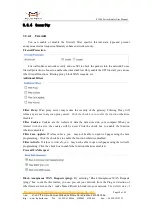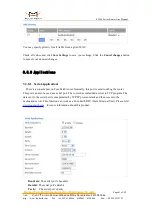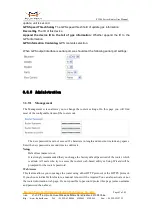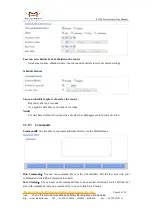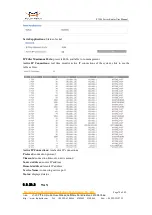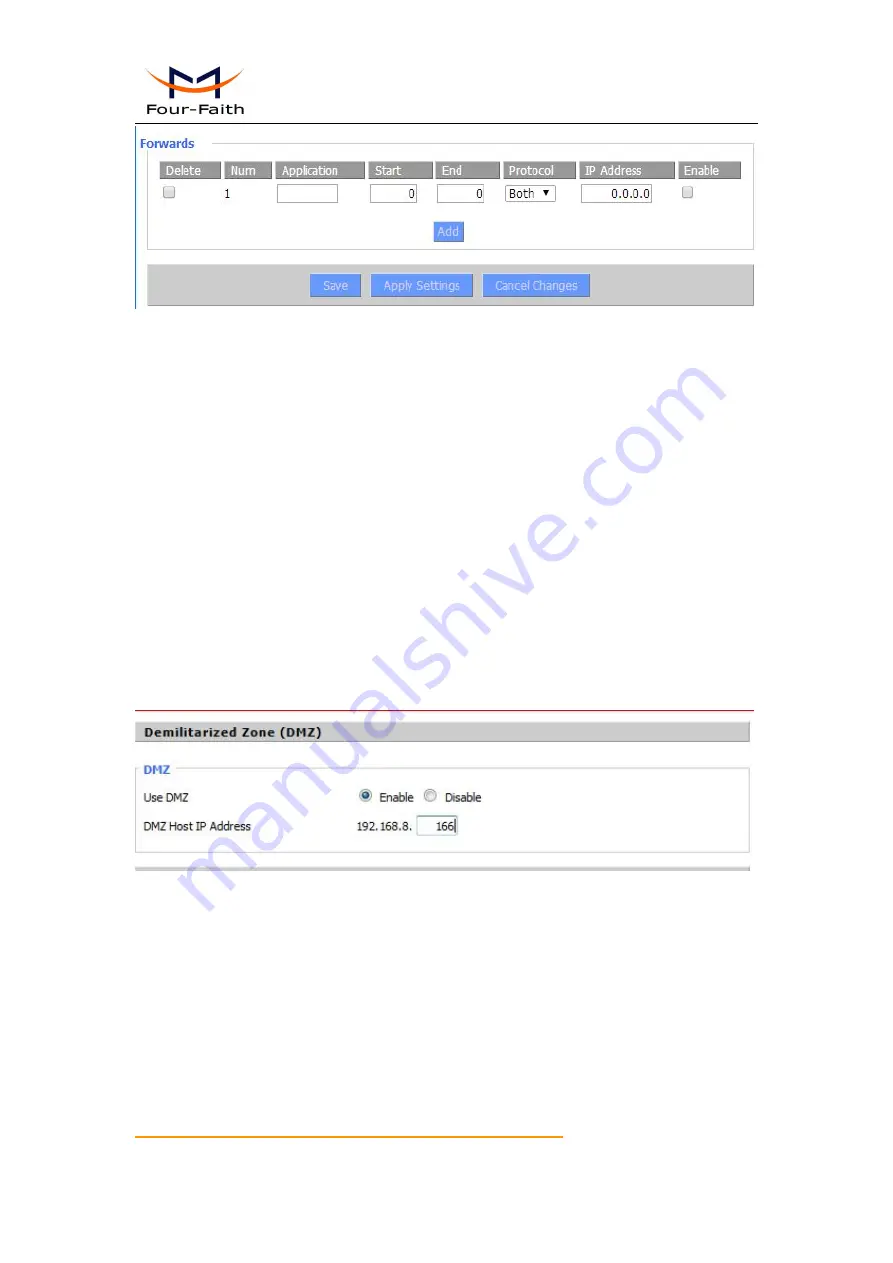
F3946 Series Router User Manual
Xiamen Four-Faith Communication Technology Co.,Ltd.
Page 58 of 82
Add
:
J1-J3,3
rd
Floor,No.44,GuanRiRoad,SoftWare Park,XiaMen .361008.China
http
:
//www.fourfaith.com
Tel
:
+86 592-6300466 6300465 6300464
Fax
:
+86 592-5912735
Application:
Enter the name of the application in the field provided.
Start:
Enter the number of the first port of the range you want to seen by users on the Internet and
forwarded to your PC.
End:
Enter the number of the last port of the range you want to seen by users on the Internet and
forwarded to your PC.
Protocol:
Chose the right protocol TCP,UDP or Both. Set this to what the application requires.
IP Address:
Enter the IP Address of the PC running the application.
Enable:
Click the Enable checkbox to enable port forwarding for the application.
Check all values and click
Save Settings
to save your settings. Click the
Cancel changes
button to cancel your unsaved changes.
3.3.6.3
DMZ
The DMZ (DeMilitarized Zone) hosting feature allows one local user to be exposed to the
Internet for use of a special-purpose service such as Internet gaming or videoconferencing. DMZ
hosting forwards all the ports at the same time to one PC. The Port Forwarding feature is more
secure because it only opens the ports you want to have opened, while DMZ hosting opens all the
ports of one computer, exposing the computer so the Internet can see it.
Any PC whose port is being forwarded must should have a new static IP address assigned to
it because its IP address may change when using the DHCP function.
DMZ Host IP Address:
To expose one PC to the Internet, select Enable and enter the computer's
IP address in the DMZ Host IP Address field. To disable the DMZ, keep the default setting
:
Disable
Check all values and click
Save Settings
to save your settings. Click the
Cancel changes
button to cancel your unsaved changes.