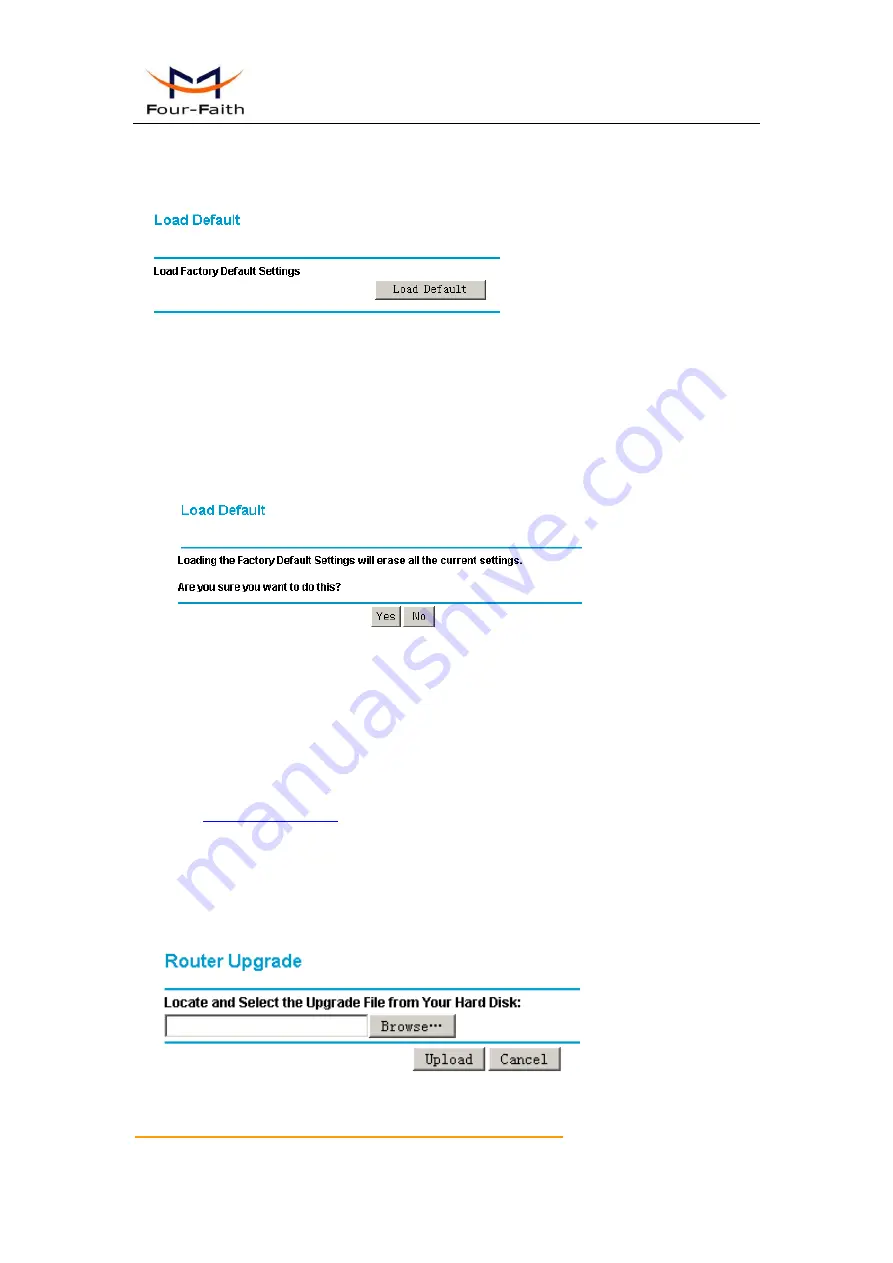
User Manual
Xiamen Four-Faith Communication Technology Co.,Ltd.
Page 28 of 36
Add
:
J1-J3,3
rd
Floor,No.44,GuanRiRoad,SoftWare Park,XiaMen .361008.China
http
:
//www.fourfaith.com Tel
:
+86 592-6300326 6300325 6300324 Fax
:
+86 592-5912735
3.3.11 Load Default
It is sometimes desirable to restore the router to the factory default settings. This can be
done by using the “Load Default” function, which will restore all factory settings.
To load default settings, please click the “Load Default” button. A prompt page will give
you a choice to give up this operation or continue. Click “YES” button to load default and
“No” to give up.
3.3.12 Router Upgrade
The software of the router is stored in FLASH memory, and can be upgraded as new
software is released by Four-Faith. Upgrade files can be downloaded from the Four-Faith
Web site(
). If the upgrade file is compressed (.ZIP file or .RAR), you
must first extract the binary ( .IMG) file before sending it to the router. The upgrade file can
be sent to the router using your browser.
To upgrade new firmware ,
click the “Browse”
button and browse to the location of the
binary (.IMG) upgrade file, then click “Upload” button to start upgrade.























