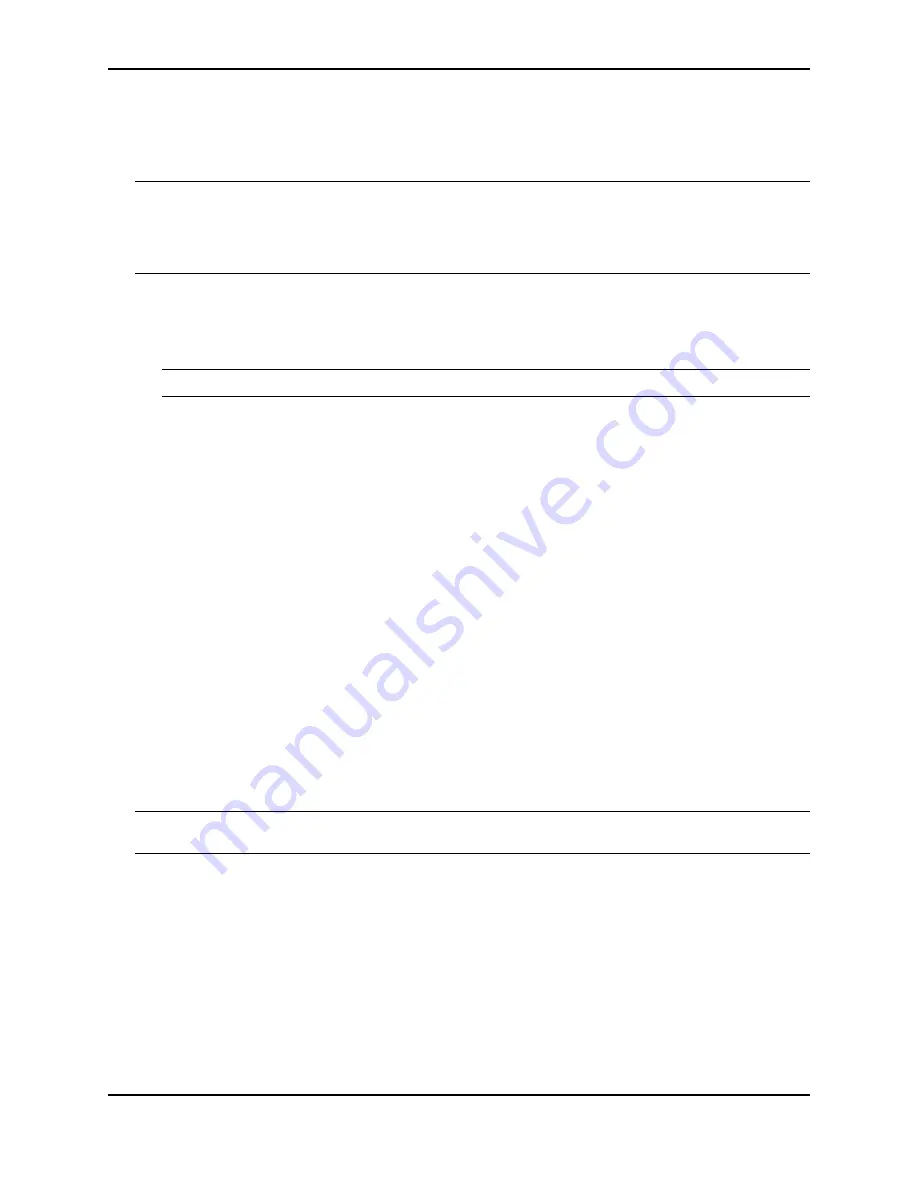
Maintaining the Hardware
December 2008
© 2008 Foundry Networks, Inc.
7 - 17
Installing a New Copper or Fiber Optic Module
You can install a new copper or fiber optic module (SFP or XFP transceiver) in a port while the chassis is powered
on and running.
NOTE:
Some older SFP modules (mini-GBICs for Gigabit Ethernet ports) have latching mechanisms which are
larger than the newer parts. These latches could interfere with one another when inserted side by side into an
interface module. Avoid using these mini-GBICs side by side in the same module. These older modules are
identified by the number PL-XPL-00-S13-22 or PL-XPL-00-L13-23 above the Serial Number. All newer mini-
GBICs do not have this limitation.
Before installing one of these modules into the port, have the following on hand:
•
A new copper or fiber SFP or an XFP transceiver, all of which you can order from Foundry.
•
An ESD wrist strap with a plug for connection to the ESD connector on the chassis.
WARNING:
For safety reasons, the ESD wrist strap should contain a series 1 meg ohm resistor.
To install a copper or fiber optic module, do the following:
1.
Put on the ESD wrist strap and ground yourself by inserting the plug into the ESD connector located in the
lower right corner of the chassis front.
2.
Remove the new module from its protective packaging.
3.
Gently insert the copper or fiber optic module into the port until the module clicks into place. The module is
keyed to prevent incorrect insertion.
Cabling a Fiber Optic Module
To cable a fiber optic module, do the following:
1.
Remove the protective covering from the fiber-optic port connectors and store the covering for future use.
2.
Before cabling a fiber optic module, Foundry strongly recommends cleaning the cable connectors and the
port connectors. For more information, see “Cleaning the Fiber Optic Connectors” on page 7-1.
3.
Gently insert the cable connector(s) (a tab on each connector should face upward) into the port connector(s)
until the tabs lock into place.
4.
Observe the link and active LEDs to determine if the network connections are functioning properly. For more
information about the LED indicators, see Table 4.2 on page 4-10.
Installing or Replacing a Power Supply
WARNING:
Before beginning the installation, see the precautions in “Power Precautions and Warnings” on
This section provides information about the following topics:
•
Determining which power supply has failed, if necessary
•
Replacing an AC power supply
•
Replacing a DC power supply
•
Connecting power to the chassis
•
Verifying proper operation






























