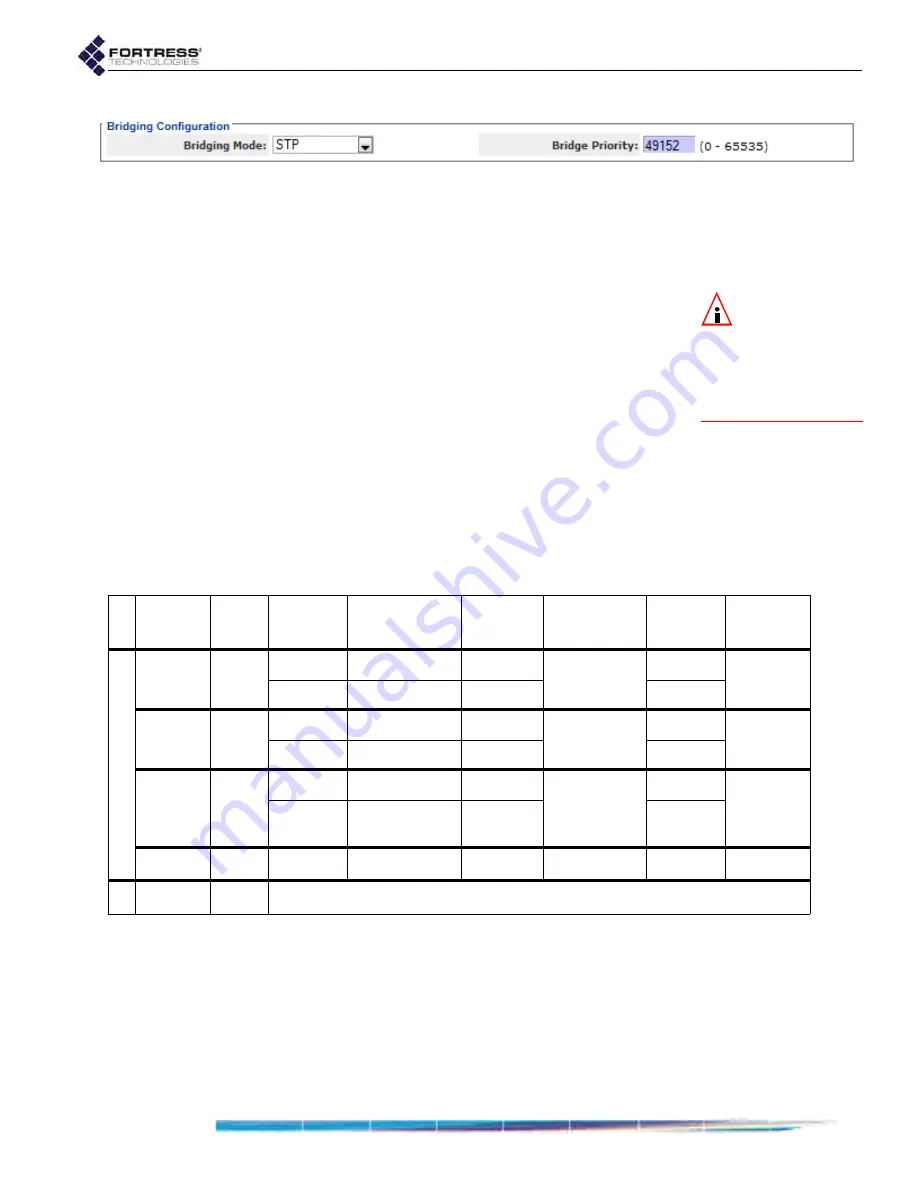
Bridge GUI Guide: Network Configuration
57
Figure 3.3. Simple View
Bridging Configuration
frame,
Administration
screen, all platforms
3.2.2.1
Configuring STP Bridging:
1
Log on to the Bridge GUI through an
Administrator
-level
account and select
Configure
->
Administration
from the
menu on the left.
NOTE:
If net-
worked Bridges all
have the same priority
number, their MAC ad-
dresses are used, lowest
to highest, to establish
STP root priority.
2
In the
Bridging Configuration
frame:
In
Bridging Mode:
select
STP
to enable Spanning Tree
Protocol.
In
Bridge Priority:
optionally enter a new STP root
numbers between
0
and
65535
are valid. The default is
49152
.
3
Click
APPLY
in the upper right of the screen (or
RESET
screen settings to cancel your changes).
3.3 Radio Settings
Different Fortress Bridge models can be variously equipped
with one to four independent internal radios supporting various
802.11 capabilities, or with no radios.
Compare your Bridge’s model number (on the
Administration
Settings
screen under
System Info
.) to Table 3.3 above to
determine the number of and type of radio(s) with which the
Bridge you are configuring is equipped. On Bridge GUI
Radio
Settings
screens, configuration settings for 4.4 GHz military
band radios are also identified as such.
Table 3.3. Fortress Bridge Model Radios
series
basic
model
# of
radios
radio
label
standard
equipment
default
band
standard
model #
4.4 GHz
option
4.4 GHz
model #
a
ES
ES820
2
Radio 1
802.11a/g/n
802.11g
ES820-35
no
n/a
Radio 2
802.11a/n
802.11a
no
ES520
2
Radio 1
802.11a/g
802.11g
ES520-35
no
ES520-34
Radio 2
802.11a
802.11a
yes
ES440
4
Radio 1
802.11a/g/n
802.11g
ES440-3555
no
n/a
Radio 2–
Radio 4
802.11a/n
802.11a
no
ES210
1
Radio 1
802.11a/g/n
802.11a
ES210-3
no
n/a
FC
FC-
X
0
n/a
a. Refer to Section 1.3.1.1 for more on ES-series model numbers.






























