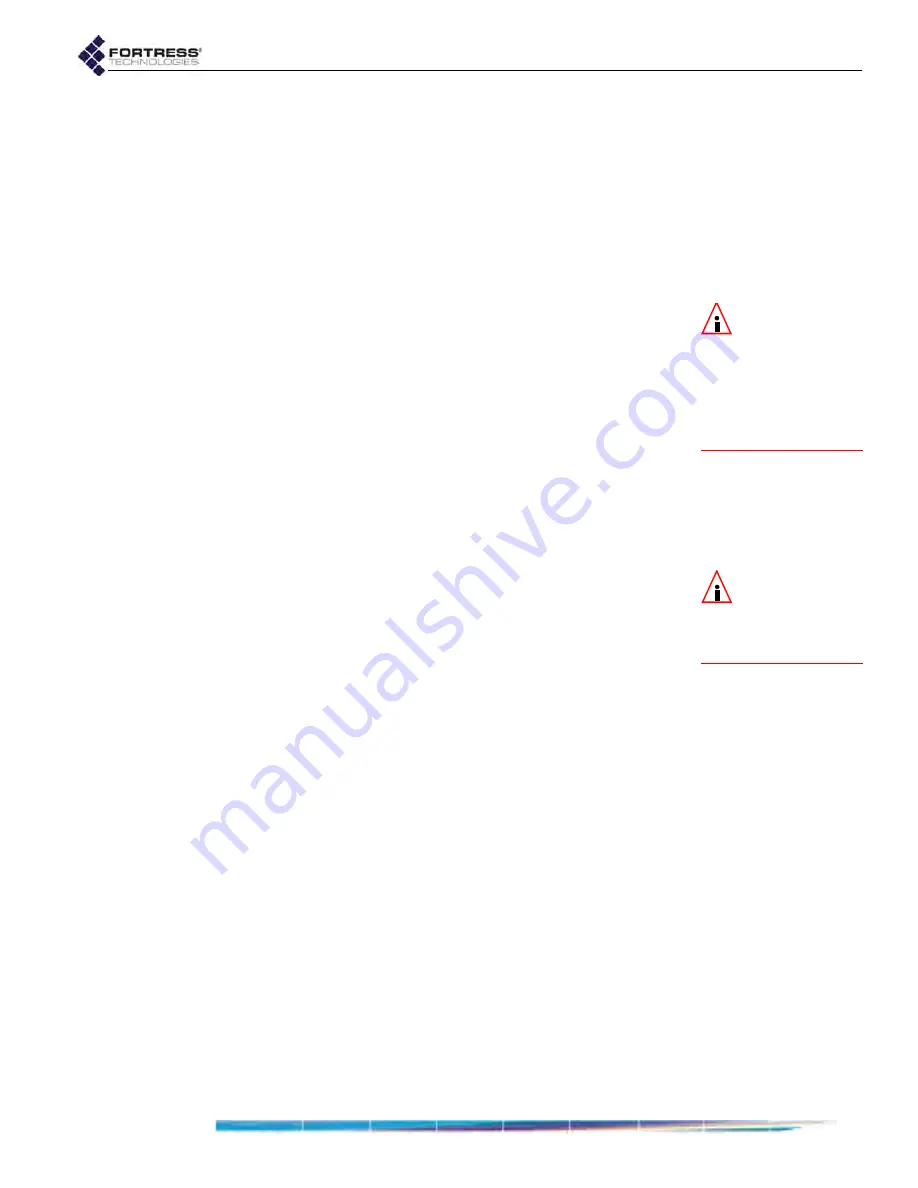
Bridge GUI Guide: Administrative Access
37
3
Click
APPLY
in the upper right of the screen (or
CANCEL
the
conversion of the account).
The newly converted account will be listed, in Advanced View,
on
Configure
->
Administration
with
Learned
state of
No
, and the
associated administrator will be allowed to log on (with valid
credentials).
Learned user names and passwords need not meet the
Bridge’s configured requirements for local administrative
accounts.
NOTE:
If an ac-
count is the only
Enabled
Administrator
-
level account present,
you cannot change its
Administrative State
to
Disabled
or reconfigure
its
Role
.
2.2.2.9
Editing Administrative Accounts
You can reconfigure any setting for an individual administrative
account except for the
Username
.
1
Log on to the Bridge GUI through an
Administrator
-level
account and select
ADVANCED
VIEW
in the upper right corner
of the page, then
Configure
->
Administration
from the menu
on the left.
2
In the
Administrator Settings
frame, click the
EDIT
button to
the left of the account you want to edit.
3
On the resulting
Administration
screen, enter new values for
those settings you want to configure. (Your options are
described in detail in sections 2.2.2.2 through 2.2.2.7.)
NOTE:
Changes to
the account you
are currently logged
onto will take effect the
next time you log on.
4
Click
APPLY
in the upper right of the screen (or
CANCEL
your
changes).
Global administrative account logon behaviors and password
requirements can be edited through
Configure
->
Security
, as
2.2.2.10
Deleting Administrative Accounts
You can delete any account in the Advanced View
Administrator
Settings
frame (
Configure
->
Administration
), except for:
the preconfigured accounts:
admin
,
logviewer
and
maintenance
any account, if it is the only
Administrator
-level account with
an
Administrative State
of
Enabled
present on the Bridge
At least one account with the
Role
of
Administrator
(refer to
Section 2.2.2.3) must always be present and enabled on the
Bridge.
1
Log on to the Bridge GUI through an
Administrator
-level
account and select
ADVANCED
VIEW
in the upper right corner
of the page, then
Configure
->
Administration
from the menu
on the left.
2
In the
Administrator Settings
frame, click to place a check in
the box(es) to the left of the account(s) you want to
eliminate.
3
Click
DELETE
in the upper left of the frame.






























