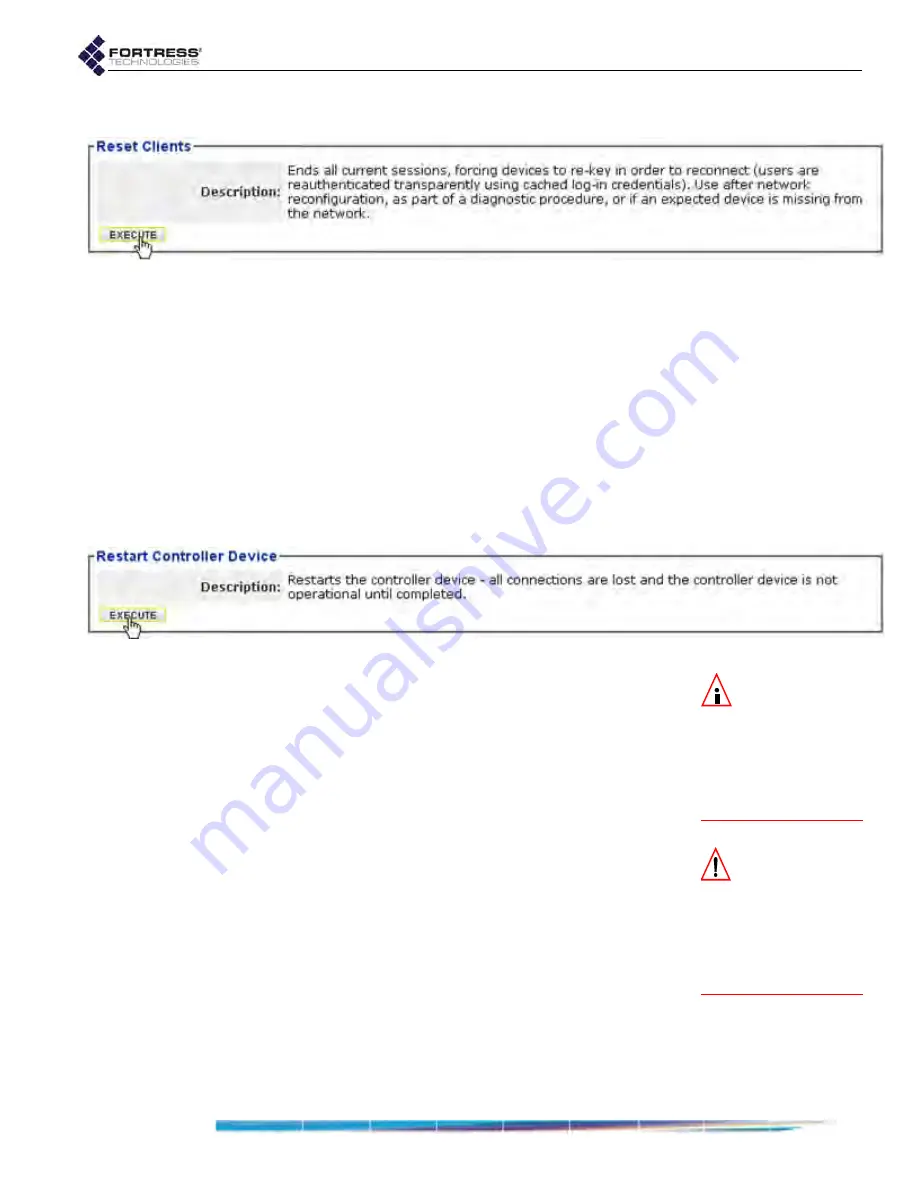
Bridge GUI Guide: Maintenance
193
You can reset sessions only in Advanced View.
Figure 6.1. Advanced View
Reset Clients
frame, all platforms
To reset connections:
1
Log on to the Bridge GUI through an
Administrator
-level or
Maintenance
-level account and select
ADVANCED
VIEW
in the
upper right corner of the page, then
Maintain
->
System
from
the menu on the left.
2
In the
System
screen’s
Reset Clients
frame, click
EXECUTE
.
6.1.2
Rebooting the Bridge
The reboot option power cycles the Bridge, ending all sessions
and forcing Secure Client devices (and any other Fortress
Bridges) in communication with the Bridge to re-key in order to
start a new session.
Figure 6.2.
Restart Controller Device
frame, all platforms
NOTE:
You can
also reboot the
Bridge with chassis con-
trols (refer to the appro-
priate
Hardware Guide
)
or from the Bridge CLI
(refer to the
CLI Soft-
ware Guide
).
To reboot the Bridge:
1
Log on to the Bridge GUI through an
Administrator
-level or
Maintenance
-level account and select
Maintain
->
System
from the menu on the left.
1
In the
System
screen’s
Restart Controller Device
frame, click
EXECUTE
.
CAUTION:
When
in blackout mode,
some model Bridges
still exhibits a single,
initial blink of less than
half a second, at the be-
ginning of the boot pro-
cess.
2
A dialog asks you to confirm your intention: click
OK.
The Bridge GUI displays
Restarting the controller device -
please be patient
. Bridge chassis LEDs go dark, then signal
the boot process, and finally resume normal operation
(refer to the Fortress
Hardware Guide
for your Bridge model
for more detail).
6.1.3
Viewing the Software Version
To view the software version currently running on the Bridge,
log on to the Bridge GUI through an
Administrator
-level account
and from the menu on the left, select:
Maintain
->
System
, and
refer to
Currently Running
in the
Version
frame.






























