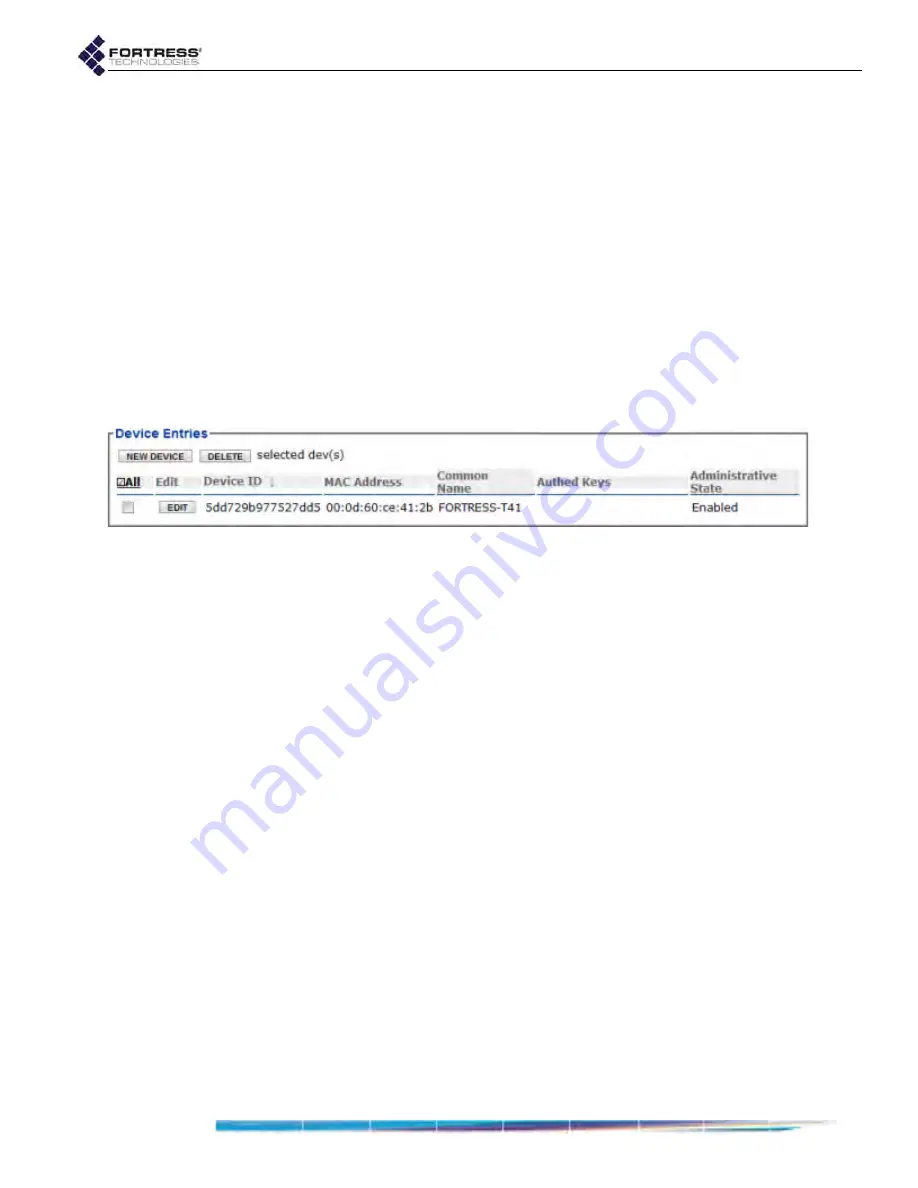
Bridge GUI Guide: Security Configuration
149
of the page, then
Configure
->
RADIUS Settings
from the
menu on the left.
2
On the
RADIUS Settings
screen, click the
Local Server
tab.
3
In the
Device Entries
frame:
If you are adding a device, click
NEW
DEVICE
and enter
valid values (described above) into the
Device Database
Entry
frame.
or
If you are editing an existing account, click the
EDIT
button for the account you want to reconfigure and
enter new values for the settings you want to change.
4
Click
APPLY
in the upper right of the screen (or
CANCEL
the
addition).
Newly created accounts are added to the
Device Entries
list.
Figure 4.14. Advanced View
Device Entries
frame, all platforms
To delete Secure Client device accounts:
You can delete a single device account, selected accounts, or
all device accounts from the Bridge’s internal RADIUS server.
1
Log on to the Bridge GUI through an
Administrator
-level
account and select
ADVANCED
VIEW
in the upper right corner
of the page, then
Configure
->
RADIUS Settings
from the
menu on the left.
2
On the
RADIUS Settings
screen, click the
Local Server
tab.
3
In the
Device Entries
frame:
If you want to delete a single device account or selected
accounts, click to place a checkmark in the box(es)
beside the account(s) you want to eliminate.
or
If you want to delete all local device accounts, click
ALL
at the top of the
Device Entries
list to checkmark all
accounts.
Click the
Device Entries
frame’s
DELETE
button.
4
Click
OK
in the confirmation dialog.
Deleted accounts are removed from the
Device Entries
list.
4.4 Local Session and Idle Timeouts
When their connections to the Bridge have not passed traffic
for a specified number of seconds, devices are cleared from
the Bridge’s database of currently connected devices. When a






























