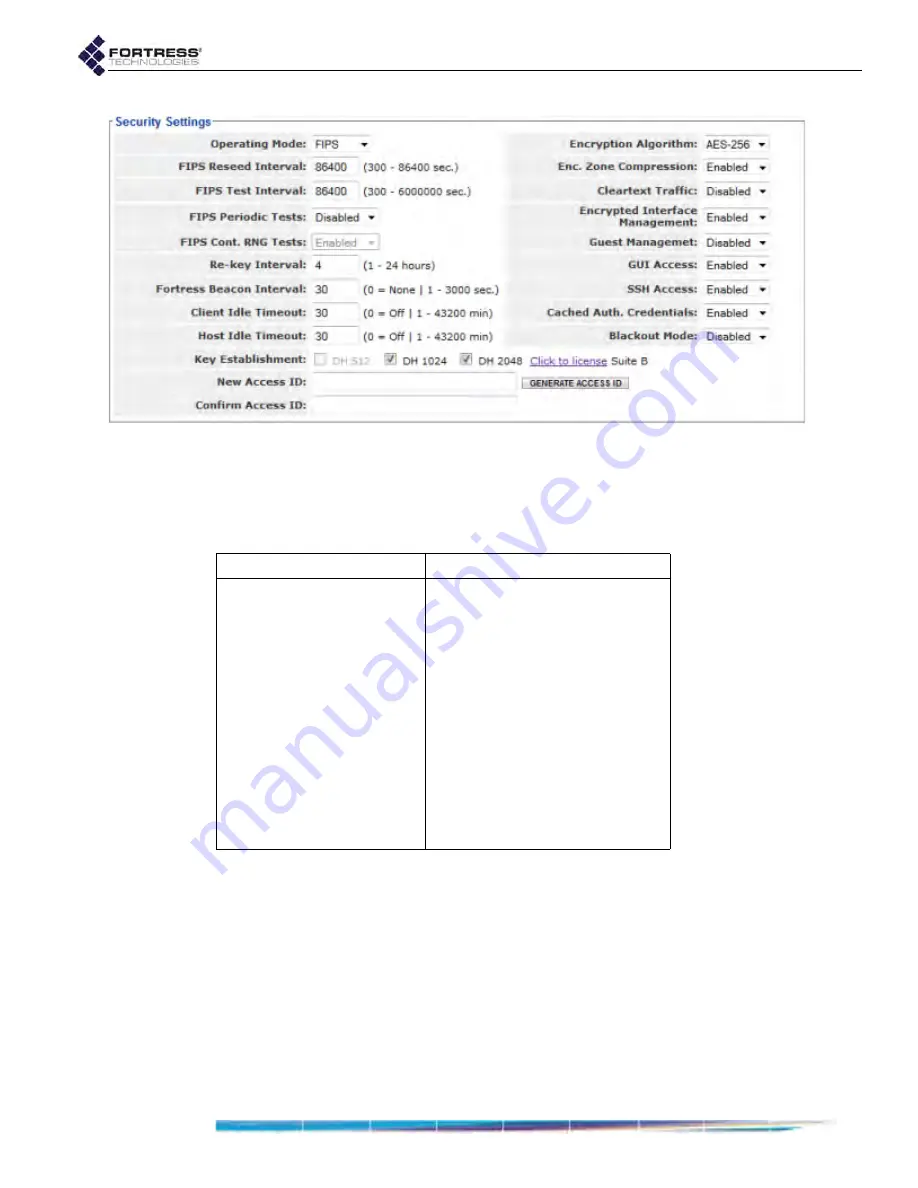
Bridge GUI Guide: Security Configuration
124
Figure 4.2. Advanced View, Fortress
Security Settings
frame, all platforms
4.1.16
Changing Basic Security Settings:
Table 4.1 shows which settings can be configured only in
Advanced View.
1
Log on to the Bridge GUI through an
Administrator
-level
account and select
Configure
->
Security
from the menu on
the left.
2
If you are configuring one or more Advanced View settings
(see Table 4.1), click
ADVANCED
VIEW
in the upper right
corner of the page. (If not, skip this step.)
3
In the
Security
screen’s
Security Settings
frame, enter new
values for the settings you want to change (described in
sections 4.1.1 through 4.1.14, above).
4
Click
APPLY
in the upper right of the screen (or
RESET
screen settings to cancel your changes).
Table 4.1. Security Settings
Simple & Advanced Views
Advanced View Only
Operating Mode
FIPS Reseed Interval
Encryption Algorithm
FIPS Test Interval
GUI Access
FIPS Periodic Tests
SSH Access
FIPS Cont. RNG Tests
Re-key Interval
Enc. Zone Compression
Blackout Mode
Cleartext Traffic
Key Establishment
Secure Client Mgmt.
Access ID
Guest Management.
Cached Auth. Credentials
Fortress Beacon Interval
Client Idle Timeout
Host Idle Timeout






























