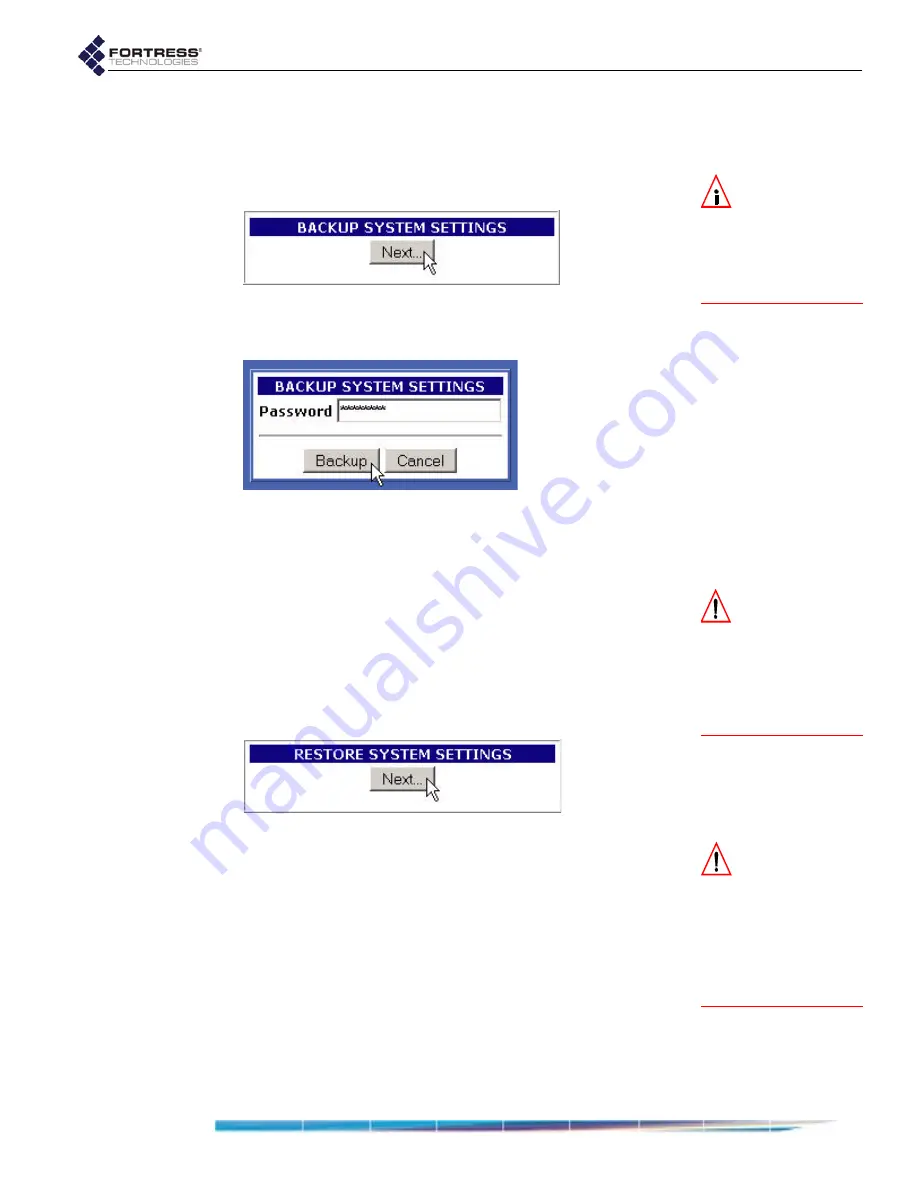
Fortress Bridge: Administration
64
4.5.1
Backing Up the Bridge Configuration
1
Log on to the Bridge GUI
admin
account and choose
SYSTEM
OPTIONS
from the menu on the left.
NOTE:
If you
choose to pass-
word-protect the back-
up file, remember that
the password will be re-
quired in order to re-
store from the file.
2
On the
SYSTEM
OPTIONS
screen under
BACKUP
SYSTEM
SETTINGS
, click
Next
.
3
On the resulting screen:
Optionally enter a
Password
to protect the backup file.
Click
Backup
(or
Cancel
the operation).
4
On the system dialog, choose to save the file to disk. The
file is named
settings.fti
by default. (Windows® may append
a
.gz
extension to the filename.) You can save it to any
location and rename it if you choose.
CAUTION:
The re-
store operation
overwrites existing set-
tings with those in the
backup file (shown in
Table 4.1), including lo-
cal device and user au-
thentication databases.
4.5.2
Restoring from a Backup File
Keep in mind that the restore operation restores only those
settings present in the backup file, as described in Section 4.5.
1
Log on to the Bridge GUI
admin
account and choose
SYSTEM
OPTIONS
from the menu on the left.
2
On the
SYSTEM
OPTIONS
screen under
RESTORE
SYSTEM
SETTINGS
, click
Next
.
3
On the resulting screen:
CAUTION:
Restor-
ing from a backup
file causes all passwords
to revert to their default
values. The WLAN is
not
secure until you
change all three Bridge
account passwords
from their defaults.
Enter or browse to the pathname of the backup file.
If the backup file is password-protected enter the
Password
.
Click
Restore
(or
Cancel
the operation).
The GUI informs you
The settings have been successfully
restored
and advises that you must reboot the system in
order for the settings to take effect.
4
Click
OK
to clear the system dialog.
5
Follow the instructions in Section 4.7.
6
After you have rebooted the Bridge, change all three Bridge
account passwords from their defaults, according to the
instructions in Section 3.5 and Section 6.4.4.2,
respectively.
detail:
detail:
Summary of Contents for ecure Wireless Access Bridge
Page 2: ......
Page 18: ......
Page 47: ...Fortress Bridge Configuration 37 NOTE For security ...
Page 87: ......






























