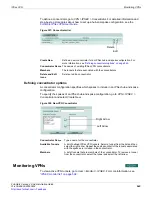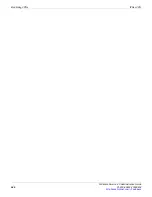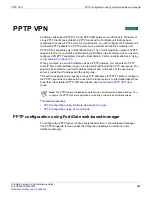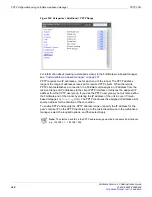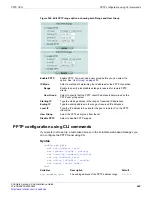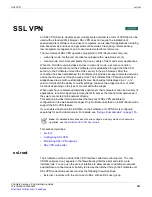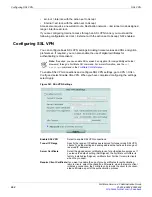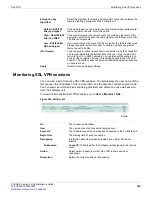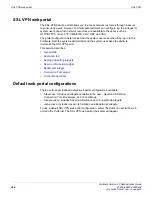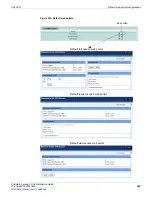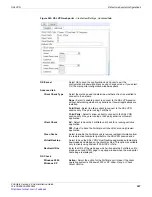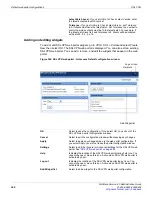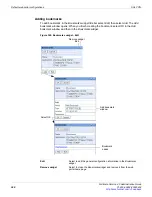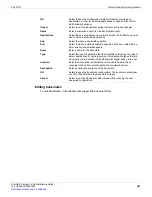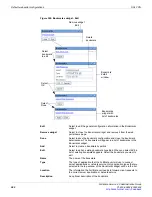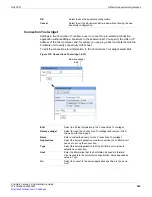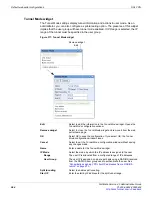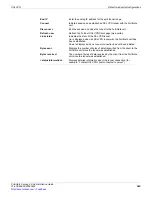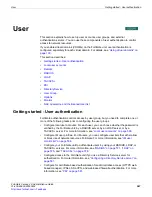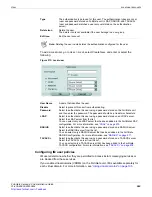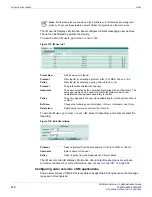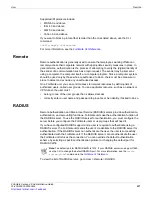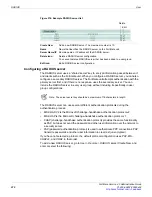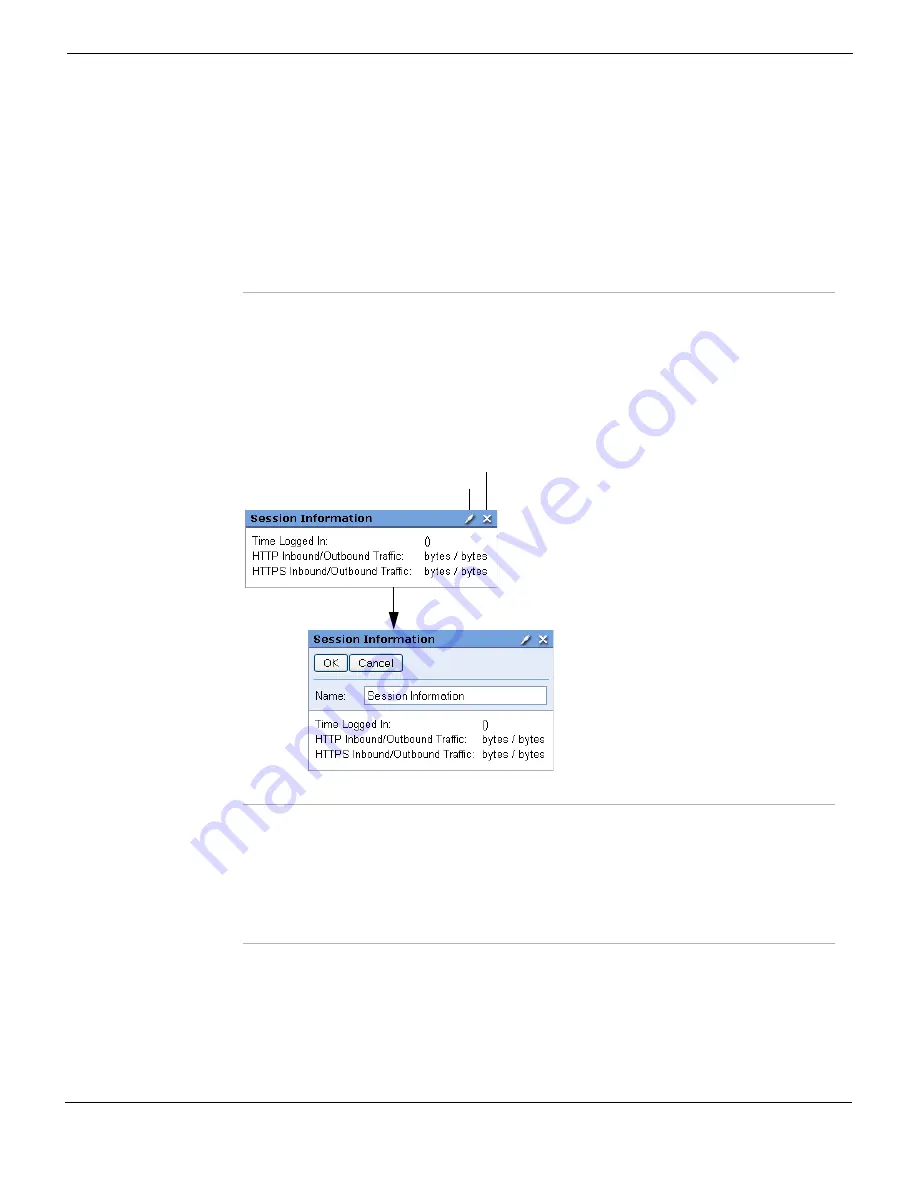
SSL VPN
Default web portal configurations
FortiGate Version 4.0 Administration Guide
01-400-89802-20090424
559
•
Session Information widget
The
Session Information
widget displays the login name of the user, along with the
amount of time the user has been logged in and the inbound and outbound traffic statistics
of HTTP and HTTPS.
To edit the session information, in the
Session Information
widget select
Edit
.
Figure 367: Session Information widget - Edit
Bookmarks widget
Bookmarks are used as links to specific resources on the network. When a bookmark is
selected from a bookmark list, a pop-up window appears with the requested web page.
Telnet, VNC, and RDP all pop up a window that requires a browser plug-in. FTP and
Samba replace the bookmarks page with an HTML file-browser.
Session Information
Displays the login name of the user, the amount of time the user has
been logged in, and the inbound and outbound traffic of HTTP and
HTTPS.
Bookmarks
Displays configured bookmarks, allows for the addition of new
bookmarks and editing of existing bookmarks.
Connection Tool
Enter the URL or IP address for a connection tool application/server
(selected when configuring the
Connection Tool
). You can also check
connectivity to a host or server on the network behind the FortiGate
unit by selecting the
Type
Ping.
Tunnel Mode
Displays tunnel information and actions in user mode. The
administrator can configure a split-tunneling option.
Edit
Select to edit the information in the widget.
Remove widget
Select to close the widget and remove it from the web portal home
page.
OK
Select to save the
Session Information
configuration.
Cancel
Select to exit the
Session Information
widget without saving any
changes.
Name
Enter a customized name for the Session Information widget.
Edit
Remove widget
Summary of Contents for Gate 60D
Page 705: ...www fortinet com...
Page 706: ...www fortinet com...