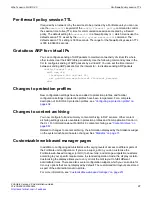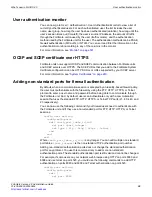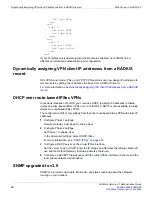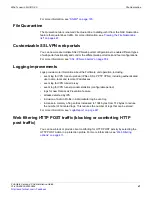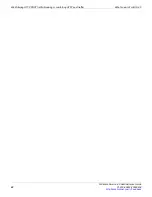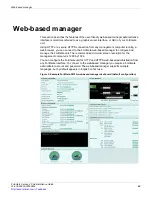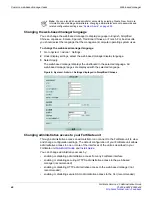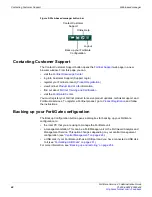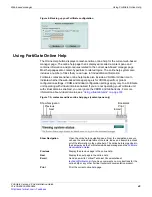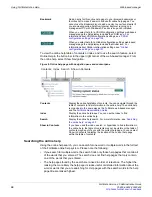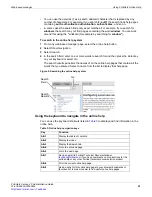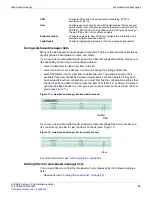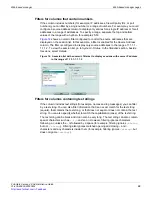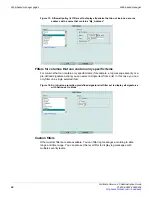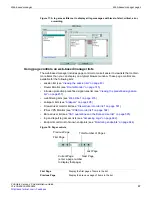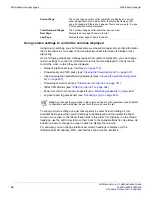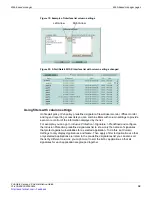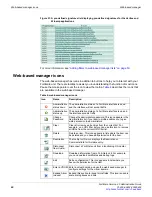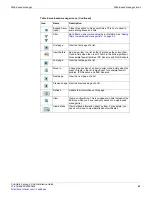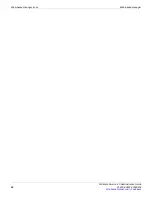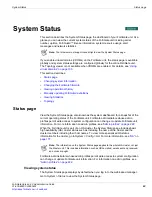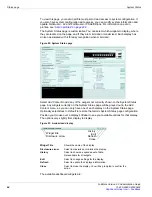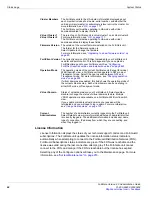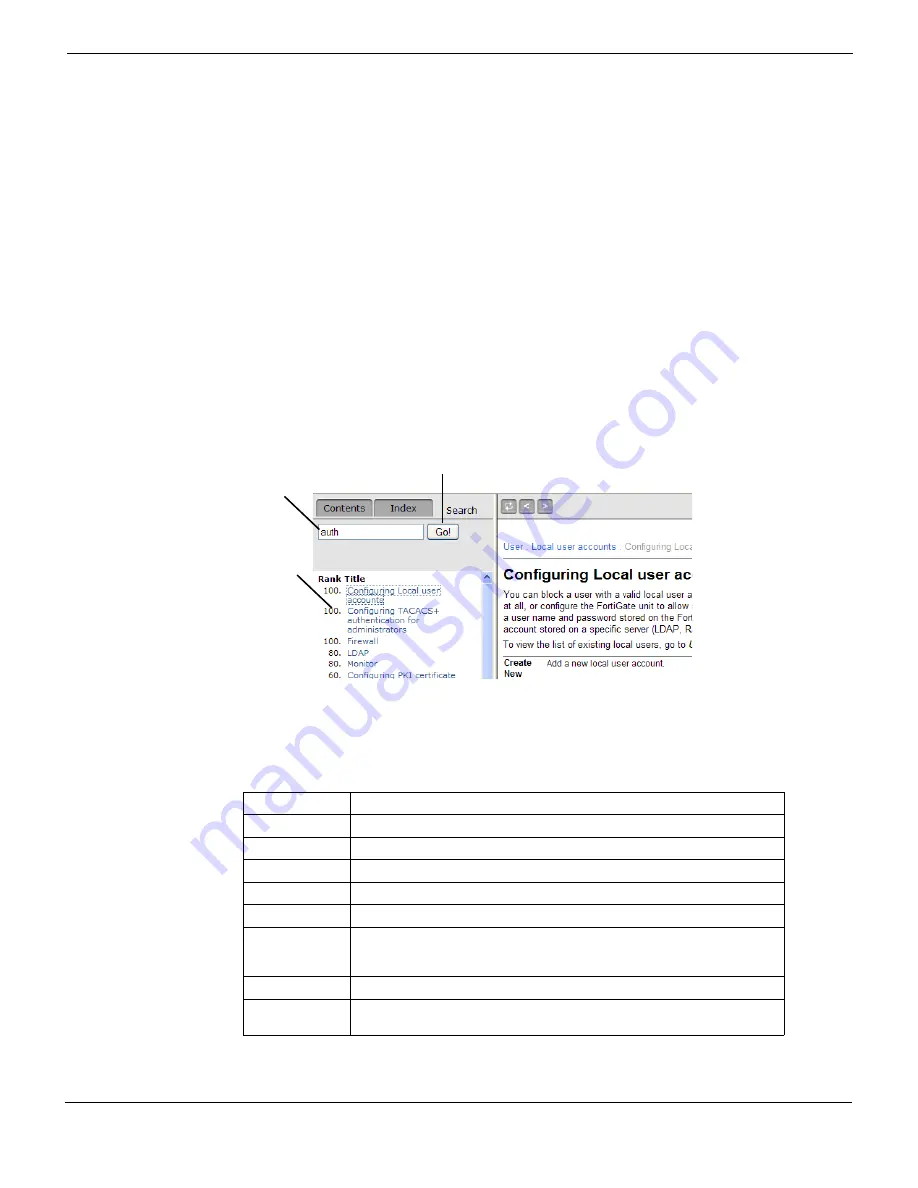
Web-based manager
Using FortiGate Online Help
FortiGate Version 4.0 Administration Guide
01-400-89802-20090424
51
•
•
You can use the asterisk (*) as a search wildcard character that is replaced by any
number of characters. For example, if you search for
auth*
the search finds help pages
containing
auth
,
authenticate
,
authentication
,
authenticates
, and so on.
•
In some cases the search finds only exact matches. For example, if you search for
windows
the search may not find pages containing the word
window
. You can work
around this using the
*
wildcard (for example by searching for
window*
).
To search in the online help system
1
From any web-based manager page, select the online help button.
2
Select
Show Navigation
.
3
Select
Search
.
4
In the search field, enter one or more words to search for and then press the
Enter
key
on your keyboard or select
Go
.
The search results pane lists the names of all the online help pages that contain all the
words that you entered. Select a name from the list to display that help page.
Figure 9: Searching the online help system
Using the keyboard to navigate in the online help
You can use the keyboard shortcuts listed in
Table 3
to display and find information in the
online help.
Search
Field
Go
Search
Results
Table 3: Online help navigation keys
Key
Function
Alt+1
Display the table of contents.
Alt+2
Display the index.
Alt+3
Display the Search tab.
Alt+4
Go to the previous page.
Alt+5
Go to the next page.
Alt+7
Send an email to Fortinet Technical Documentation at
if you have comments on or corrections for the
online help or any other Fortinet technical documentation product.
Alt+8
Print the current online help page.
Alt+9
Add an entry for this online help page to your browser bookmarks or
favorites list, to make it easier to find useful online help pages.
Summary of Contents for Gate 60D
Page 705: ...www fortinet com...
Page 706: ...www fortinet com...