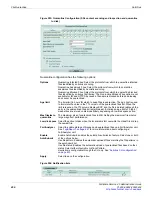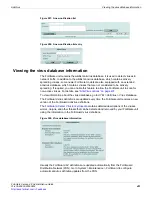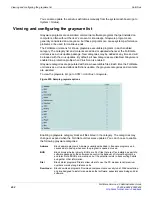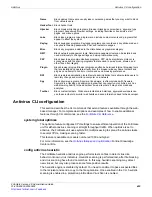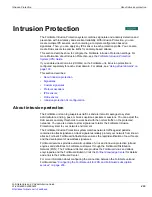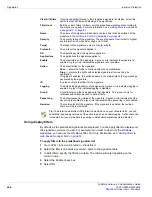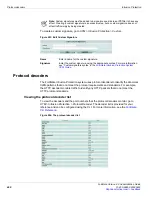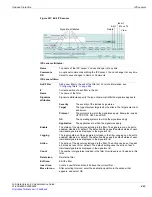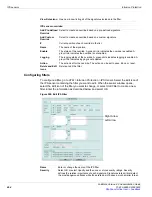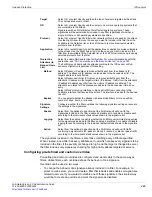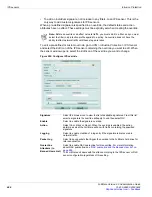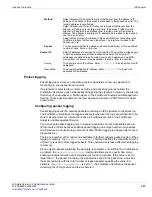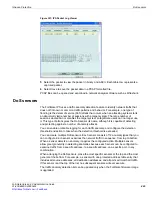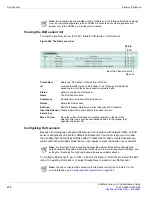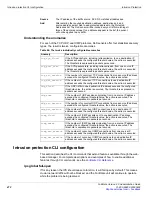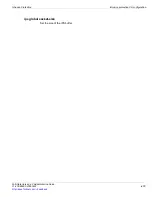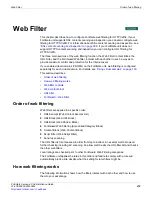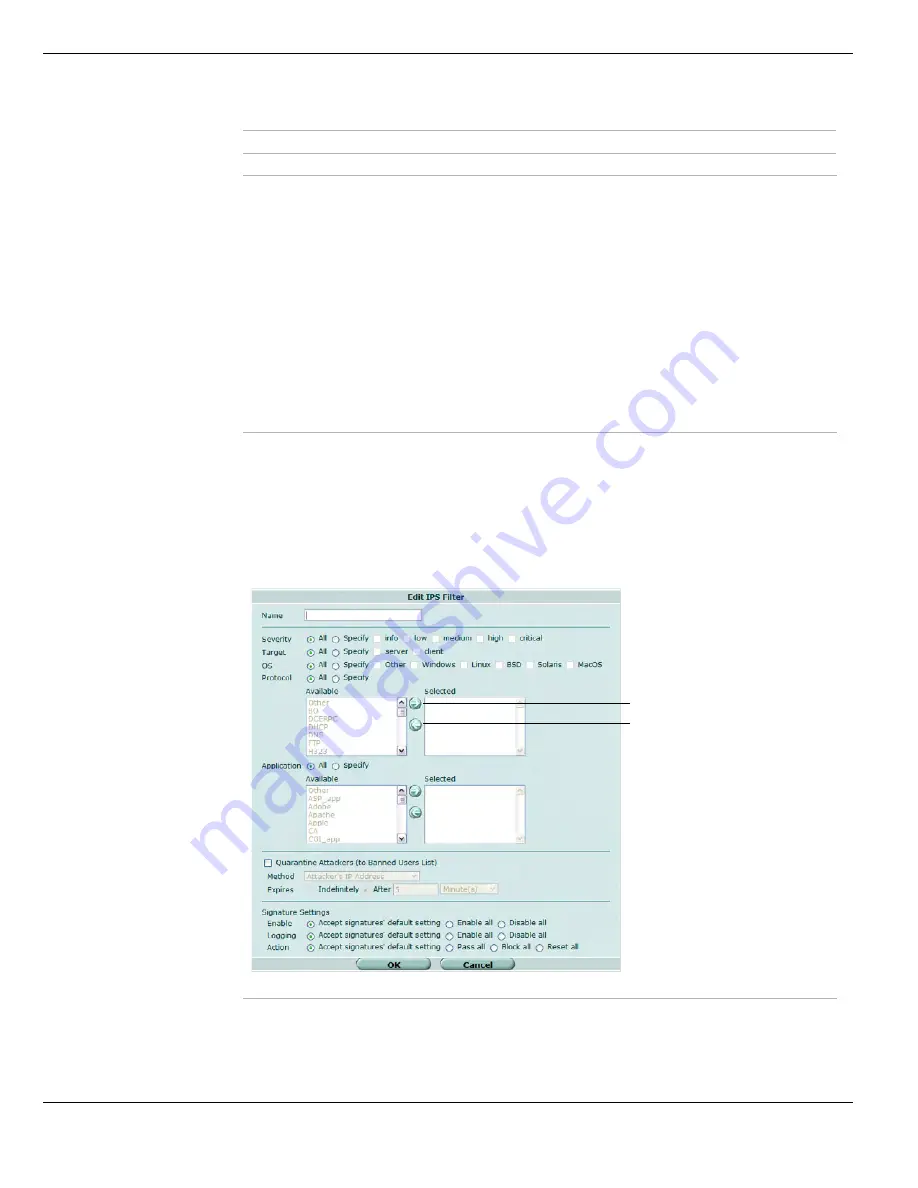
IPS sensors
Intrusion Protection
FortiGate Version 4.0 Administration Guide
464
01-400-89802-20090424
IPS sensor overrides:
Configuring filters
To configure a filter, go to
UTM > Intrusion Protection > IPS Sensor
. Select the
Edit
icon of
the IPS sensor containing the filter you want to edit. When the sensor window opens,
select the
Edit
icon of the filter you want to change, or select
Add Filter
to create a new
filter. Enter the information as described below and select OK.
Figure 298: Edit IPS Filter
View Rules icon
Open a window listing all of the signatures included in the filter.
Add Pre-defined
Override
Select to create an override based on a pre-defined signature.
Add Custom
Override
Select to create an override based on a custom signature.
#
Current position of each override in the list.
Name
The name of the signature.
Enable
The status of the override. A green circle indicates the override is enabled. A
gray circle indicates the override is not enabled.
Logging
The logging status of the override. A green circle indicates logging is enabled. A
gray circle indicates logging is not enabled.
Action
The action set for the override. The action can be set to pass, block, or reset.
Delete and Edit
icons
Delete or edit the filter.
Name
Enter or change the name of the IPS filter.
Severity
Select
All
, or select
Specify
and then one or more severity ratings. Severity
defines the relative importance of each signature. Signatures rated critical detect
the most dangerous attacks while those rated as info pose a much smaller threat.
Right Arrow
Left Arrow
Summary of Contents for Gate 60D
Page 705: ...www fortinet com...
Page 706: ...www fortinet com...