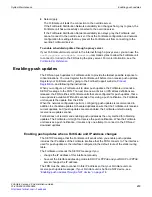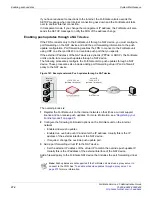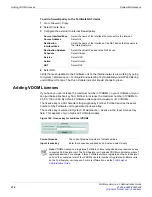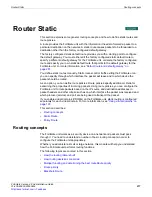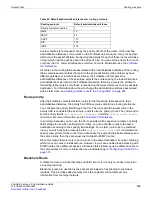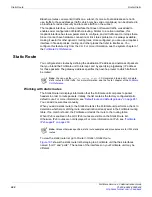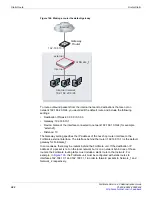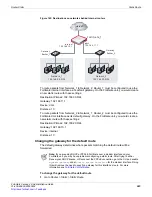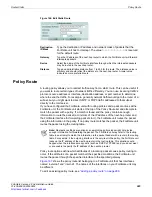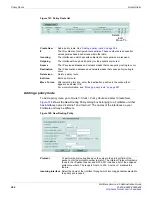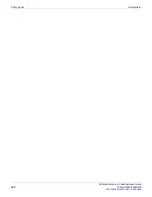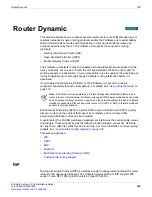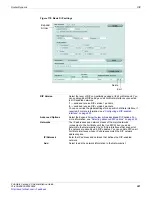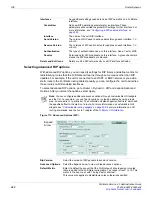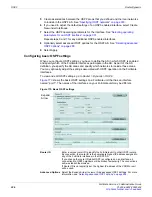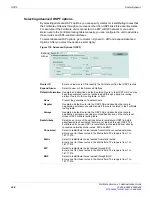Static Route
Router Static
FortiGate Version 4.0 Administration Guide
284
01-400-89802-20090424
2
Select the
Edit
icon in row 1.
3
If the FortiGate unit reaches the next-hop router through an interface other than the
interface that is currently selected in the
Device
field, select the name of the interface
from the
Device
field.
4
In the
Gateway
field, type the IP address of the next-hop router to which outbound
traffic may be directed.
5
In the
Distance
field, optionally adjust the administrative distance value.
6
Select
OK
.
Adding a static route to the routing table
A route provides the FortiGate unit with the information it needs to forward a packet to a
particular destination. A static route causes packets to be forwarded to a destination other
than the default gateway.
You define static routes manually. Static routes control traffic exiting the FortiGate unit—
you can specify through which interface the packet will leave and to which device the
packet should be routed.
To add a static route entry
1
Go to
Router > Static > Static Route
.
2
Select
Create New
.
3
Enter the IP address and netmask.
For example,
172.1.2.0/255.255.255.0
would be a route for all addresses on the
subnet 172.1.2.x.
4
Enter the FortiGate unit interface closest to this subnet, or connected to it.
5
Enter the gateway IP address. Continuing with the example,
172.1.2.3
would be a
valid address.
6
Enter the administrative distance of this route.
The administrative distance allows you to weight one route to be preferred over
another. This is useful when one route is unreliable. For example, if route A has an
administrative distance of 30 and route B has an administrative distance of 10, the
preferred route is route A with the smaller administrative distance of 10. If you discover
that route A is unreliable, you can change the administrative distance for route A from
10 to 40, which will make the route B the preferred route.
7
Select
OK
to confirm and save your new static route.
When you add a static route through the web-based manager, the FortiGate unit assigns
the next unassigned sequence number to the route automatically and adds the entry to
the Static Route list.
Figure 166
shows the Edit Static Route dialog box belonging to a FortiGate unit that has
an interface named “internal”. The names of the interfaces on your FortiGate unit may be
different.
Summary of Contents for Gate 60D
Page 705: ...www fortinet com...
Page 706: ...www fortinet com...