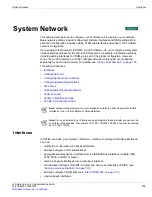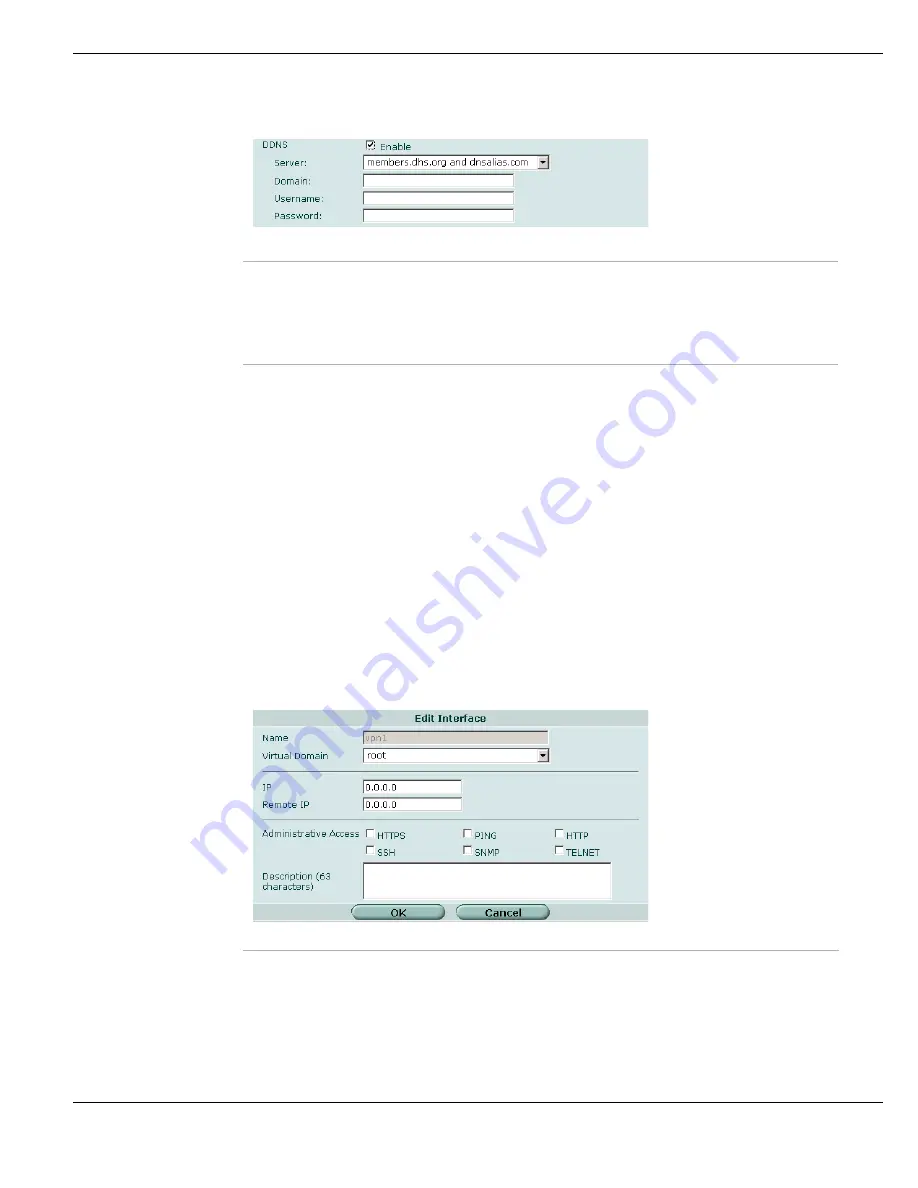
System Network
Interfaces
FortiGate Version 4.0 Administration Guide
01-400-89802-20090424
133
Figure 63: DDNS service configuration
Configuring a virtual IPSec interface
You create a virtual IPSec interface by selecting IPSec Interface Mode by going to
VPN > IPSec > Auto Key or VPN > IPSec > Manual Key
when you create a VPN. You
also select a physical or VLAN interface from the Local Interface list. The virtual IPSec
interface is listed as a subinterface of that interface by going to
System > Network > Interface
. For more information, see
•
“Overview of IPSec VPN configuration” on page 531
•
Go to
System > Network > Interface
and select
Edit
on an IPSec interface to:
•
configure IP addresses for the local and remote endpoints of the IPSec interface so
that you can run dynamic routing over the interface or use ping to test the tunnel
•
enable administrative access through the IPSec interface
•
enter a description for the interface
Figure 64: Virtual IPSec interface settings
Server
Select a DDNS server to use. The client software for these services is built into the
FortiGate firmware. The FortiGate unit can connect only to one of these services.
Domain
Enter the fully qualified domain name of the DDNS service.
Username
Enter the user name to use when connecting to the DDNS server.
Password
Enter the password to use when connecting to the DDNS server.
Name
The name of the IPSec interface.
Virtual Domain
Select the VDOM of the IPSec interface.
IP
Remote IP
If you want to use dynamic routing with the tunnel or be able to ping the tunnel
interface, enter IP addresses for the local and remote ends of the tunnel. These
two addresses must not be used anywhere else in the network.
Summary of Contents for Gate 60D
Page 705: ...www fortinet com...
Page 706: ...www fortinet com...