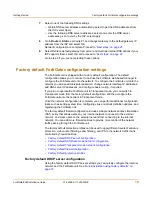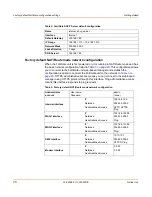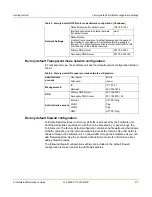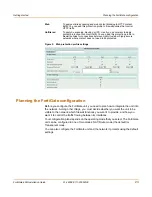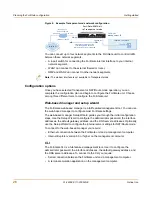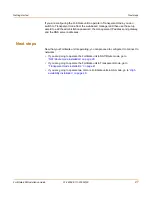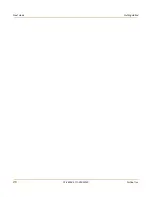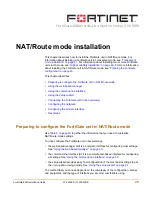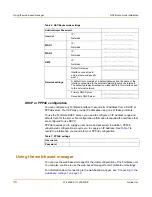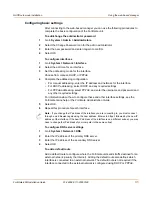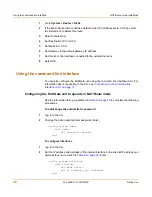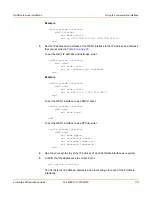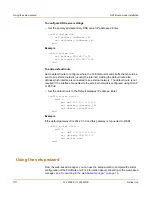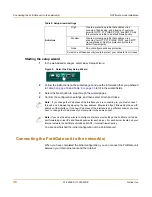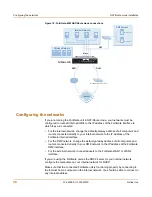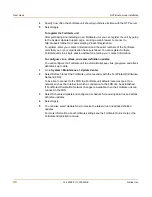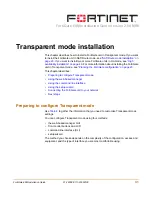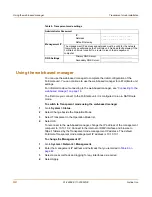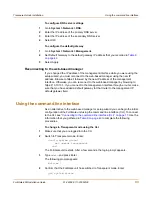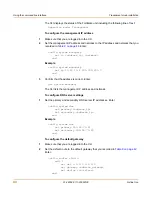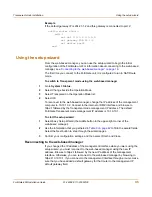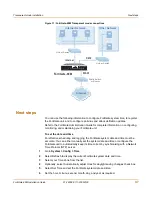32
01-28008-0111-20050128
Fortinet Inc.
Using the command line interface
NAT/Route mode installation
1
Go to
System > Router > Static
.
2
If the Static Route table contains a default route (IP and Mask set to 0.0.0.0), select
the Delete icon to delete this route.
3
Select Create New.
4
Set Destination IP to 0.0.0.0.
5
Set Mask to 0.0.0.0.
6
Set Gateway to the default gateway IP address.
7
Set Device to the interface connected to the external network.
8
Select OK.
Using the command line interface
You can also configure the FortiGate unit using the command line interface (CLI). For
information about connecting to the CLI, see
“Connecting to the command line
interface (CLI)” on page 17
.
Configuring the FortiGate unit to operate in NAT/Route mode
Use the information that you gathered in
Table 6 on page 30
to complete the following
procedures.
To add/change the administrator password
1
Log in to the CLI.
2
Change the admin administrator password. Enter:
config system admin
edit admin
set password <psswrd>
end
To configure interfaces
1
Log in to the CLI.
2
Set the IP address and netmask of the internal interface to the internal IP address and
netmask that you recorded in
Table 6 on page 30
. Enter:
config system interface
edit internal
set mode static
set ip <address_ip> <netmask>
end