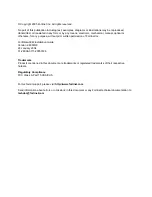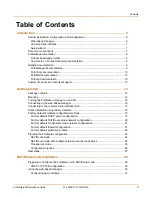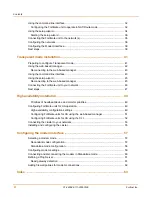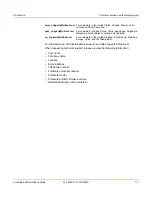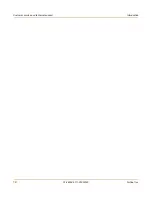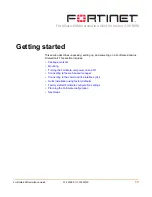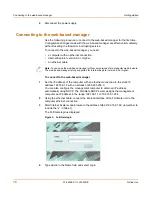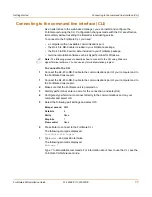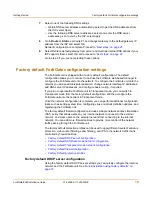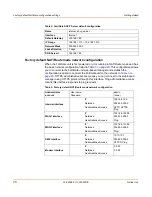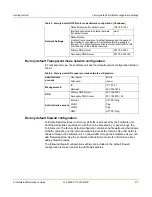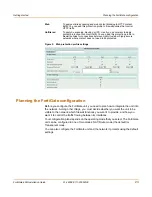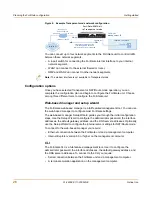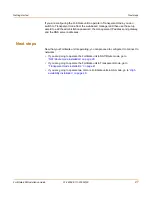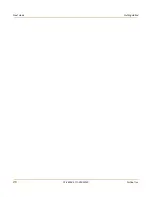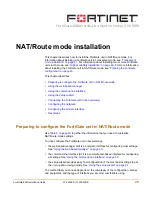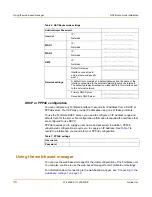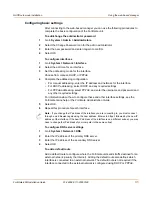16
01-28008-0111-20050128
Fortinet Inc.
Connecting to the web-based manager
Getting started
2
Disconnect the power supply.
Connecting to the web-based manager
Use the following procedure to connect to the web-based manager for the first time.
Configuration changes made with the web-based manager are effective immediately
without resetting the firewall or interrupting service.
To connect to the web-based manager, you need:
• a computer with an ethernet connection,
• Internet Explorer version 6.0 or higher,
• an ethernet cable.
To connect to the web-based manager
1
Set the IP address of the computer with an ethernet connection to the static IP
address 192.168.1.2 with a netmask of 255.255.255.0.
You can also configure the management computer to obtain an IP address
automatically using DHCP. The FortiGate DHCP server assigns the management
computer an IP address in the range 192.168.1.1 to 192.168.1.254.
2
Using the ethernet cable, connect the internal interface of the FortiGate unit to the
computer ethernet connection.
3
Start Internet Explorer and browse to the address https://192.168.1.99. (remember to
include the “s” in https://).
The FortiGate login is displayed.
Figure 3: FortiGate login
4
Type admin in the Name field and select Login.
Note:
You can use the web-based manager with recent versions of most popular web browsers.
The web-based manager is fully supported for Internet Explorer version 6.0 or higher.